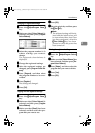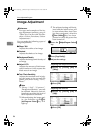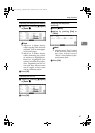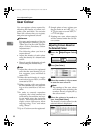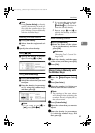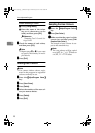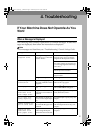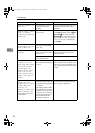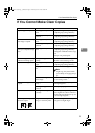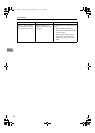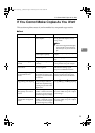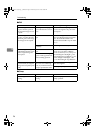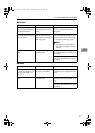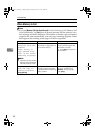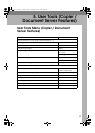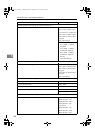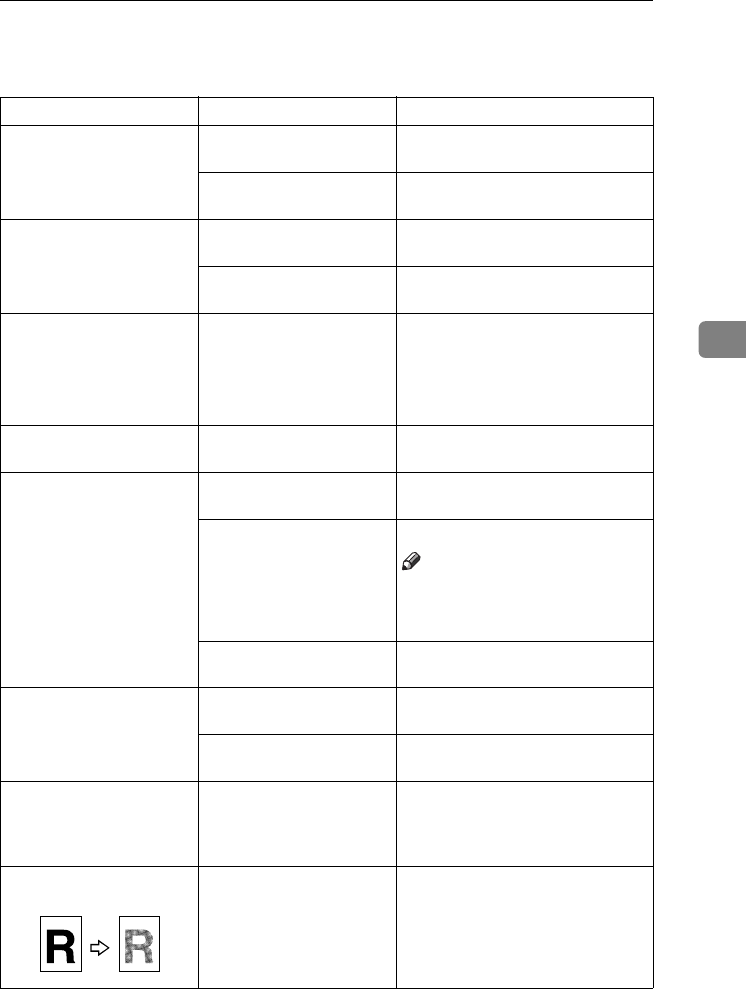
If You Cannot Make Clear Copies
93
4
If You Cannot Make Clear Copies
Problem Causes Solutions
Copies appear dirty. The image density is too
dark.
Adjust the image density. See p.32
“Adjusting Copy Image Density”.
Auto Image Density is not
selected.
Select Auto Image Density. See p.32
“Adjusting Copy Image Density”.
The reverse side of an orig-
inal image is copied.
The image density is too
dark.
Adjust the image density. See p.32
“Adjusting Copy Image Density”.
Auto Image Density is not
selected.
Select Auto Image Density. See p.32
“Adjusting Copy Image Density”.
A shadow appears on cop-
ies if you use pasted origi-
nals.
The image density is too
dark.
Adjust the image density. See p.32
“Adjusting Copy Image Density”.
Change the orientation of the origi-
nal.
Put tape over pasted parts.
The same copy area is dirty
whenever making copies.
The exposure glass or ADF
is dirty.
Clean them. See “Maintaining Your
Machine” General Settings Guide.
Copies are too light. The image density is too
light.
Adjust the image density. See p.32
“Adjusting Copy Image Density”.
The paper size is not suita-
ble.
Use a recommended paper size.
Note
❒ A light copy may result when
you use damp or rough grain pa-
per.
The toner cartridge is al-
most empty.
Add toner. See “Adding Toner”
General Settings Guide.
Parts of the image are not
copied.
The original is not set cor-
rectly.
Place originals correctly. See p.13
“Placing Originals”.
An irregular paper size is
selected.
Select a proper paper size.
Copies are blank. The original is not placed
correctly.
When using the exposure glass,
place originals face down. When us-
ing the ADF, place them face up. See
p.13 “Placing Originals”.
A moiré pattern is pro-
duced on copies.
Original has a dot pattern
image, or too many lines.
Position the original on the expo-
sure glass at a slight angle.
ThemisC1_GB_Copy_F_FM.book Page 93 Wednesday, June 22, 2005 10:00 AM