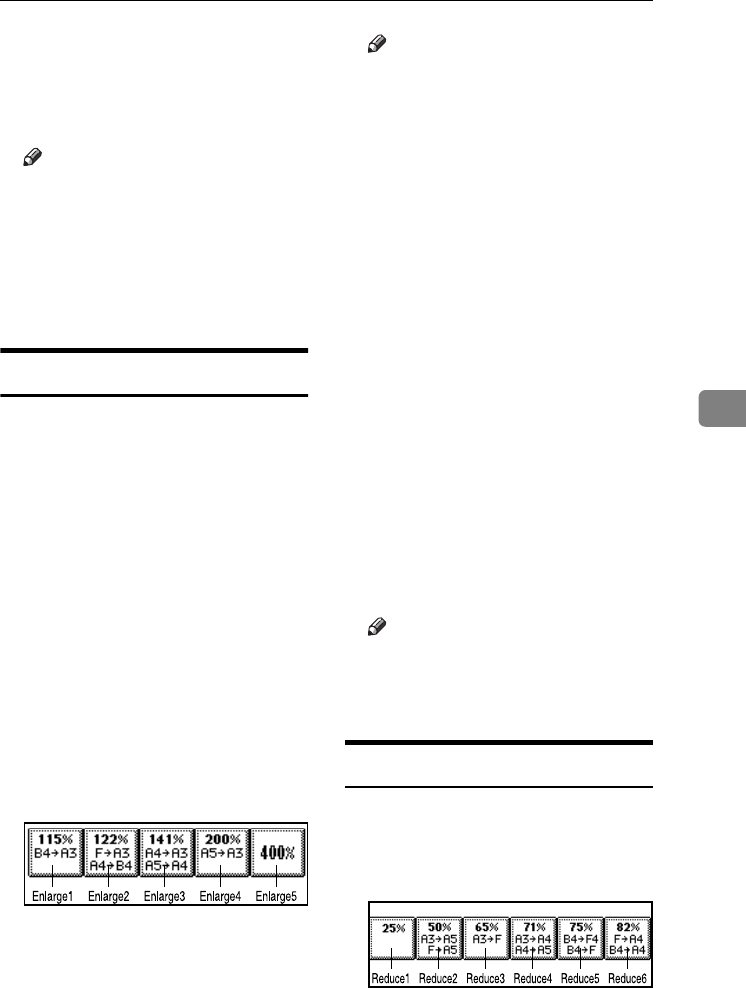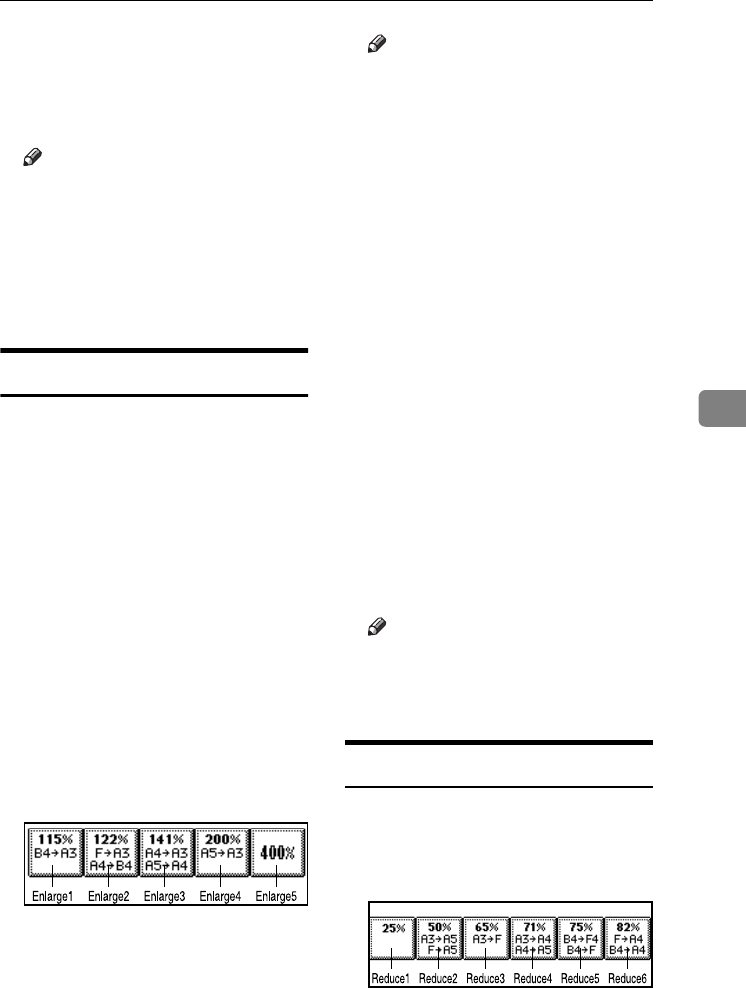
Settings You Can Change with User Tools
111
5
❖
❖❖
❖ Auto Image Density Priority
You can set whether Auto Image
Density is “On” or “Off” when the
machine is turned on, reset, or
modes are cleared.
Note
❒ Default: Full Colour/Two-col-
our: Off, B&W/Single Colour:
On
❒ When using the Auto Colour
Select function, the settings of
Full Colour/Two-colour will be
effective.
Reproduction Ratio P.
1
/
2
❖
❖❖
❖ Shortcut R / E
You can register up to three fre-
quently used Reduce/Enlarge ra-
tios other than the fixed
Reduce/Enlarge ratio and have
them shown on the initial display.
You can also change registered Re-
duce/Enlarge ratios.
If no Reduce/Enlarge ratio has
been set when selecting [Shortcut R
/ E 1], [Shortcut R / E 2], or [Shortcut R
/ E 3], enter the ratio using the
number keys.
❖
❖❖
❖ Enlarge 1-5
You can customize available en-
largement ratios by pressing [Re-
duce / Enlarge], followed by
[Enlarge].
Note
❒ Default:
• Metric version:
• Enlarge 1: 115%
• Enlarge 2: 122%
• Enlarge 3: 141%
• Enlarge 4: 200%
• Enlarge 5: 400%
• Inch version:
• Enlarge 1: 121%
• Enlarge 2: 129%
• Enlarge 3: 155%
• Enlarge 4: 200%
• Enlarge 5: 400%
❒ When selecting [User Enlrg. Ra-
tio], enter a ratio using the
number keys (in the range of
101 to 400%).
❖
❖❖
❖ Priority Setting: Enlarge
You can set the ratio with priority
when [Reduce / Enlarge] is pressed,
followed by [Enlarge].
Note
❒ Default:
• Metric version: 141%
• Inch version: 155%
Reproduction Ratio P.
2
/
2
❖
❖❖
❖ Reduce 1-6
You can customize available re-
duction ratios by pressing [Reduce /
Enlarge], followed by [Reduce].
ThemisC1_GB_Copy_F_FM.book Page 111 Wednesday, June 22, 2005 10:00 AM