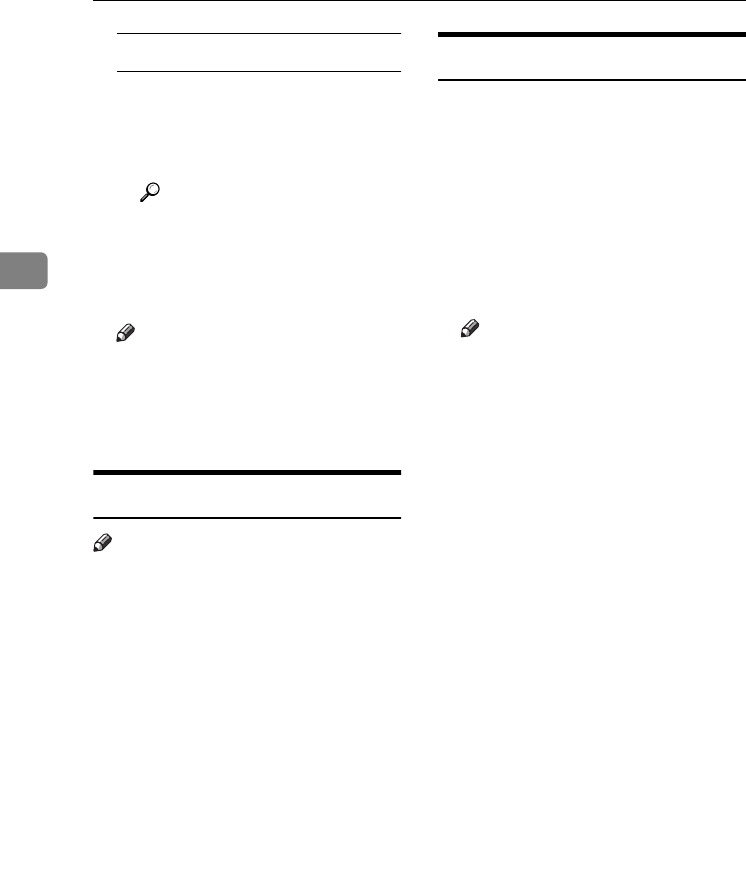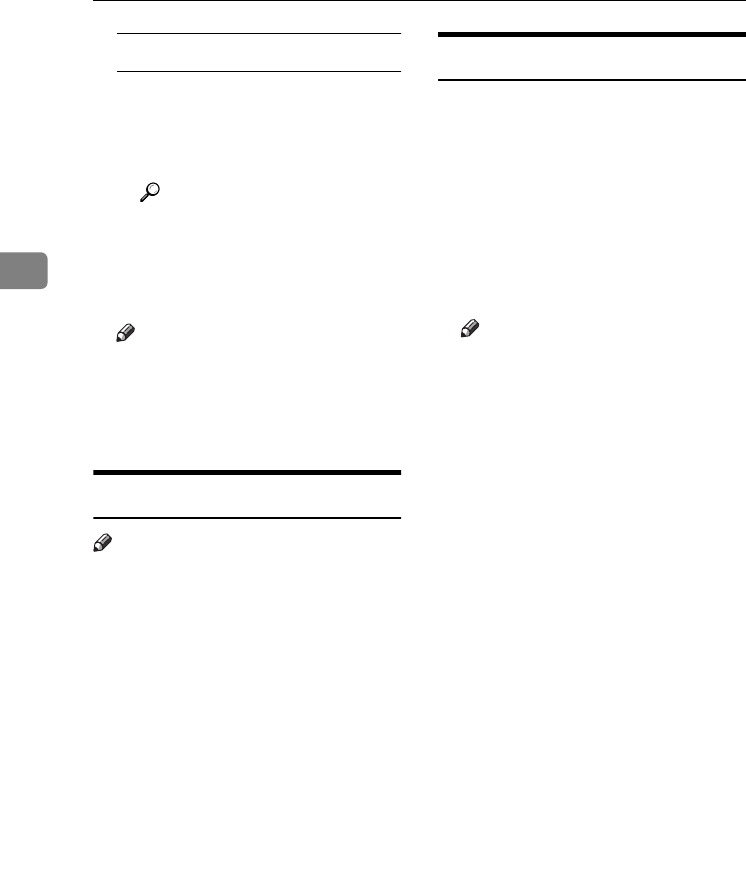
Colour Adjustment/Program
90
3
When renaming a colour
A Press [Change Name].
B Enter the name of the colour
(up to 16 characters can be
used), and then press [OK].
Reference
“Entering Text” General Set-
tings Guide.
G
GG
G
Check the names of each colour,
and then press [OK].
Note
❒ Repeat steps
E
to
G
if you want
to specify the density of multi-
ple colours.
H
HH
H
Press [Exit].
Deleting User Colours
Note
❒ You cannot delete colours regis-
tered in the program or registered
colours currently in use.
A
AA
A
Press the {
{{
{Adjust/Program Colour}
}}
}
key.
B
BB
B
Press [
User Colour
].
C
CC
C
Press [
Delete
].
D
DD
D
Select the number of the user col-
our you want to delete.
E
EE
E
Press [Delete].
F
FF
F
Press [Exit].
Sampling the User Colours
A
AA
A
Press the {
{{
{Adjust/Program Colour}
}}
}
key.
B
BB
B
Press [User Colour].
C
CC
C
Make sure that the paper is of the
correct size, and then press [
Print
Sample of User Colour
].
The sample of user colours is out-
put to the standard tray.
Note
❒ The user colours will be copied
on a A4K, 8
1
/
2
" × 11"K sheet or
a A3L, 11" × 17"L sheet.
ThemisC1_GB_Copy_F_FM.book Page 90 Wednesday, June 22, 2005 10:00 AM