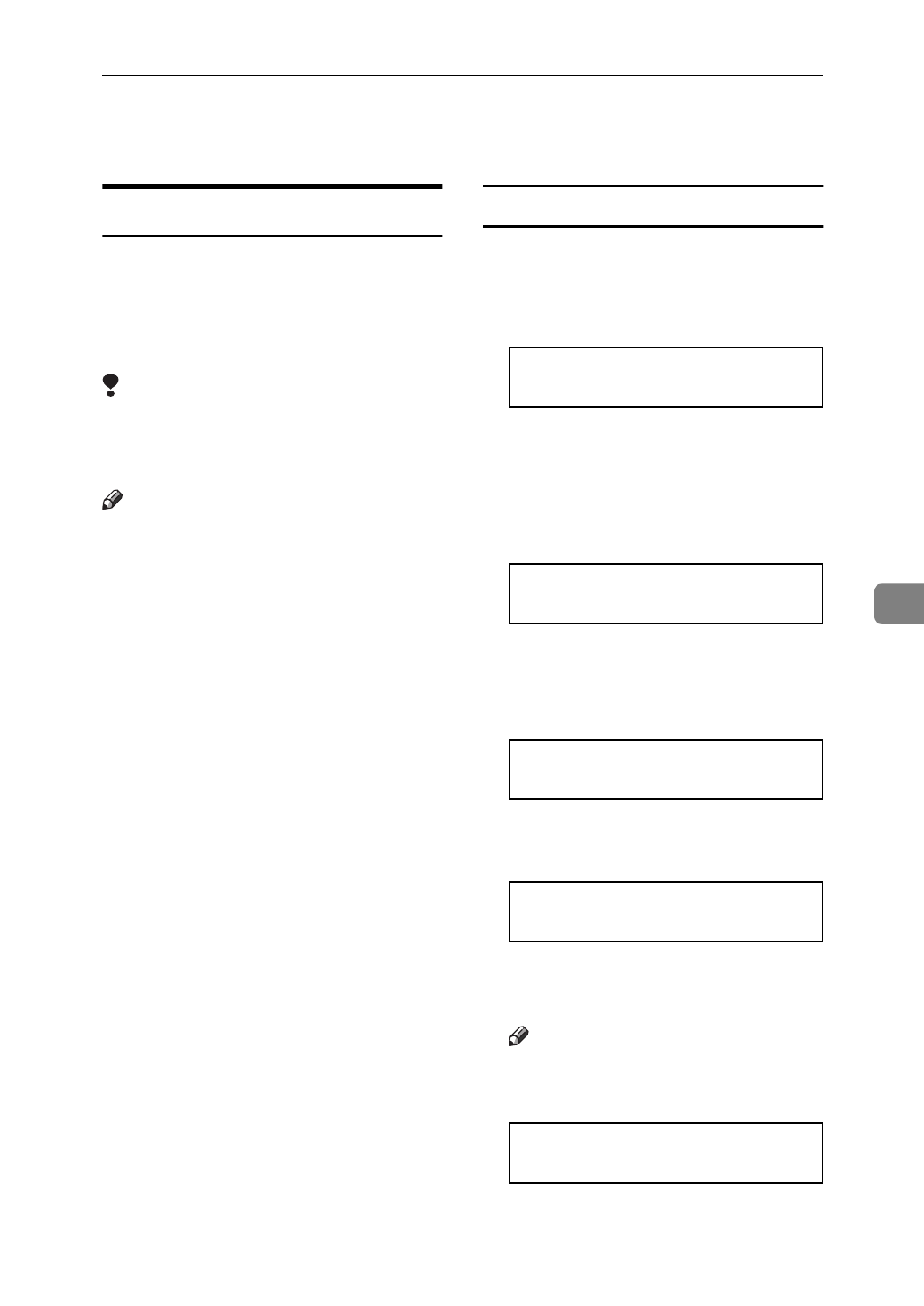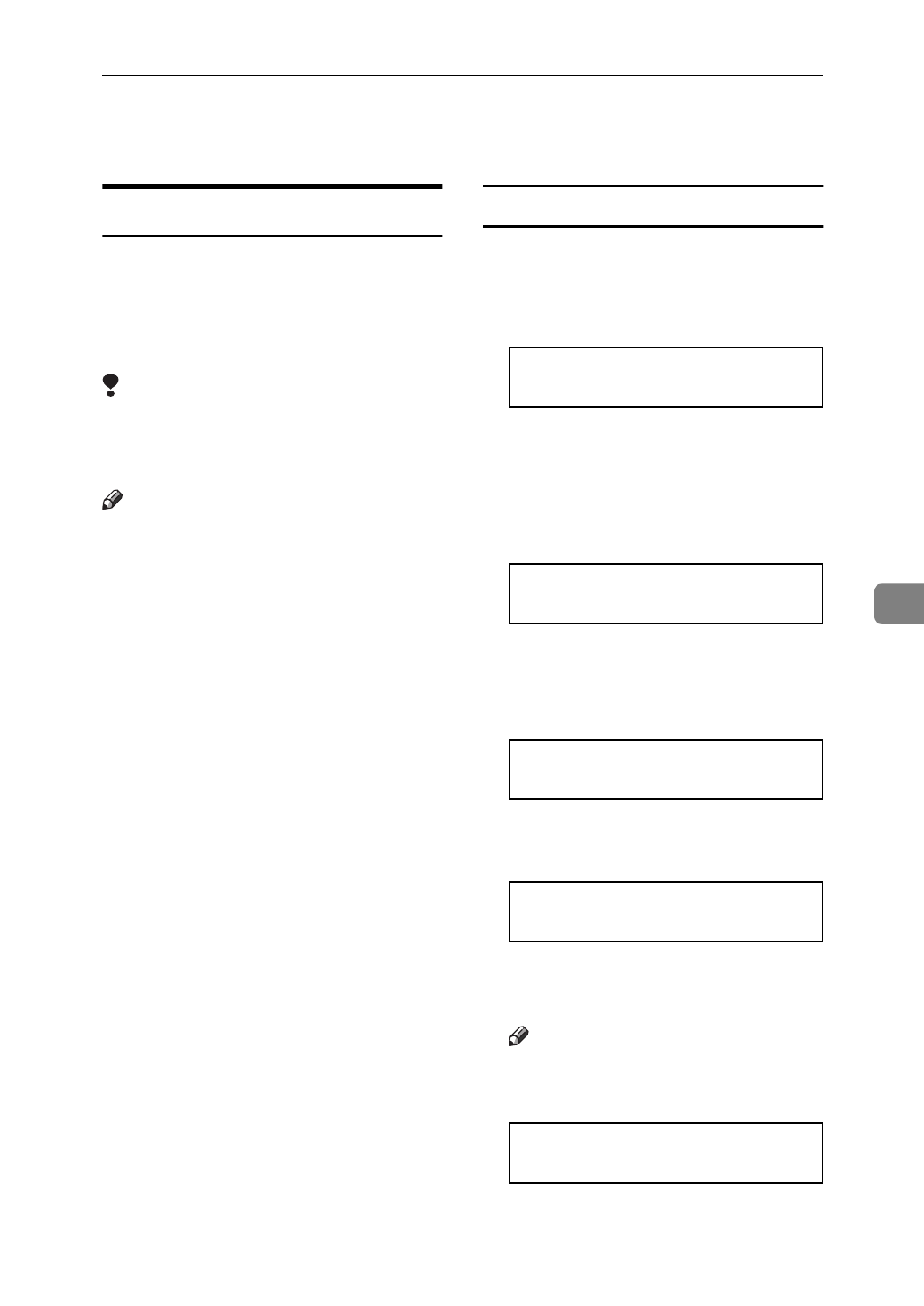
Printing with the Operation Panel
107
6
Printing with the Operation Panel
Using the Proof Print
Use this function to print only one
printing of a multiple print job. The
other printings are saved in the print-
er. The saved job can be printed from
the printer's operation panel.
Limitation
❒
To use this function, the optional
Printer Hard Disk Type 185 must
be installed on your printer.
Note
❒
If the application has a collate op-
tion, confirm that it is not selected
before sending a print job. By de-
fault, proof print jobs are automat-
ically collated by the printer
driver. If the collate option is se-
lected from the application print
dialog box, more copy printings
than intended may be printed.
❒
You can identify the file you want
to print by the User IDs and the
time when the job was stored.
❒
The actual number of pages the
printer can save depends on the
contents of the print images. As an
example, the printer can save up to
30 jobs or 2,000 pages. It depends
on the data volume.
❒
If the first printing of the proof
print file is not what you expected
and you do not want to print the
remaining printings, delete the
proof print file using the operation
panel. If you print the remaining
printings of the proof print file, the
job in the printer is deleted auto-
matically.
Printing a Proof Print File
A
Press
{
Menu
}
.
The following message appears on
the panel display.
Main Menu:
Proof Print
B
After confirming that “Proof
Print” is displayed, press
{
Enter
}
.
C
After confirming that “Print File”
is displayed, press
{
Enter
}
.
Proof Print:
Print File
D
Press
{T}
or
{U}
to display a file
you want to print, and then press
{
Enter
}
.
Print File:
08:56 ABCD1234
The following message appears on
the panel display.
Q'ty(1-999): 1
Press Enter (#)
E
Press
{U}
or
{T}
to set the num-
ber of copy printings.
Note
❒
You can set the number of copy
printings up to 999.
Q'ty(1-999): 6
Press Enter (#)
F
Press
{
Enter
}
.