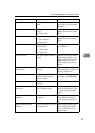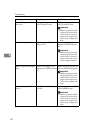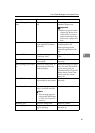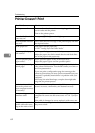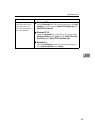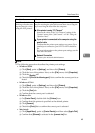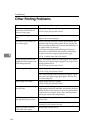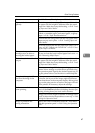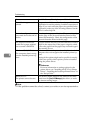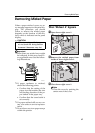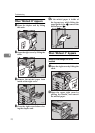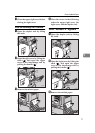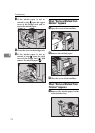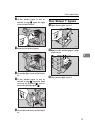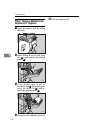Other Printing Problems
67
5
Paper misfeeds occur fre-
quently.
Check the paper size settings. The size specified with
the paper size dial might be different from the actual
paper size. Make the correct dial setting.
⇒
P.41 “Load-
ing Paper and Other Media”
Use the recommended paper. Avoid using curled,
folded, or wrinkled paper, perforated paper, or glossy
paper.
⇒
P.36 “Paper Recommendations”
Confirm that the side guides and the rear guide of the
paper tray are set in place.
⇒
P.41 “Loading Paper and
Other Media”
Clean the friction pad and the paper feed roller, if it is
dirty.
⇒
P.85 “Cleaning the Friction Pad”
⇒
P.83 “Clean-
ing the Paper Feed Roller”
The operation panel error
message stays on after re-
moving the misfed paper.
Open the front cover of your printer and then close it.
Be sure to close the lower vertical paper feed cover.
⇒
P.69 “Removing Misfed Paper”
Desired tray isn't used for the
output.
Check the paper size settings. The size specified with
the paper size dial might be different from the actual
paper size. Make the correct dial setting.
⇒
P.41 “Load-
ing Paper and Other Media”
When you are using a Windows operating system, the
printer driver settings overrides those specified using
the operation panel. Specify the desired output tray us-
ing the printer driver. See the driver's online help file.
The printed image is differ-
ent from the image in the
computer.
When you use some features such as enlargement and
reduction, the layout of the image might be different
from that shown in the computer display. Before print-
ing, use the print preview to see how the page will look
when printed. If necessary, adjust the settings.
It takes too much time to re-
sume printing.
The data is so large or complex that it takes time to pro-
cess it. If the
Data In
indicator is blinking, the data pro-
cessing is being done. Just wait until it resumes.
Energy Saver mode might be enabled. In Energy Saver
mode, it takes time for the machine to warm up.
⇒
P.89
“Using the Operation Panel”
Image is printed in the
wrong orientation.
Specify the correct orientation under the “PCL Menu”
with the operation panel.
⇒
P.89 “Using the Operation
Panel”
Status Possible Causes, Descriptions, and Solutions