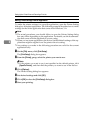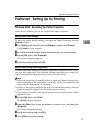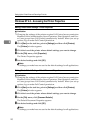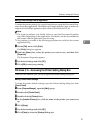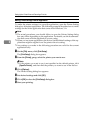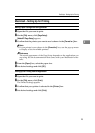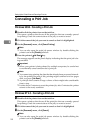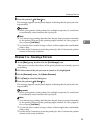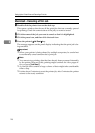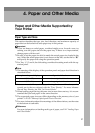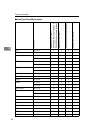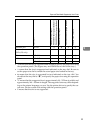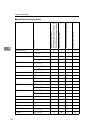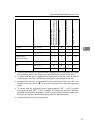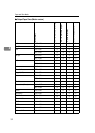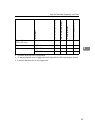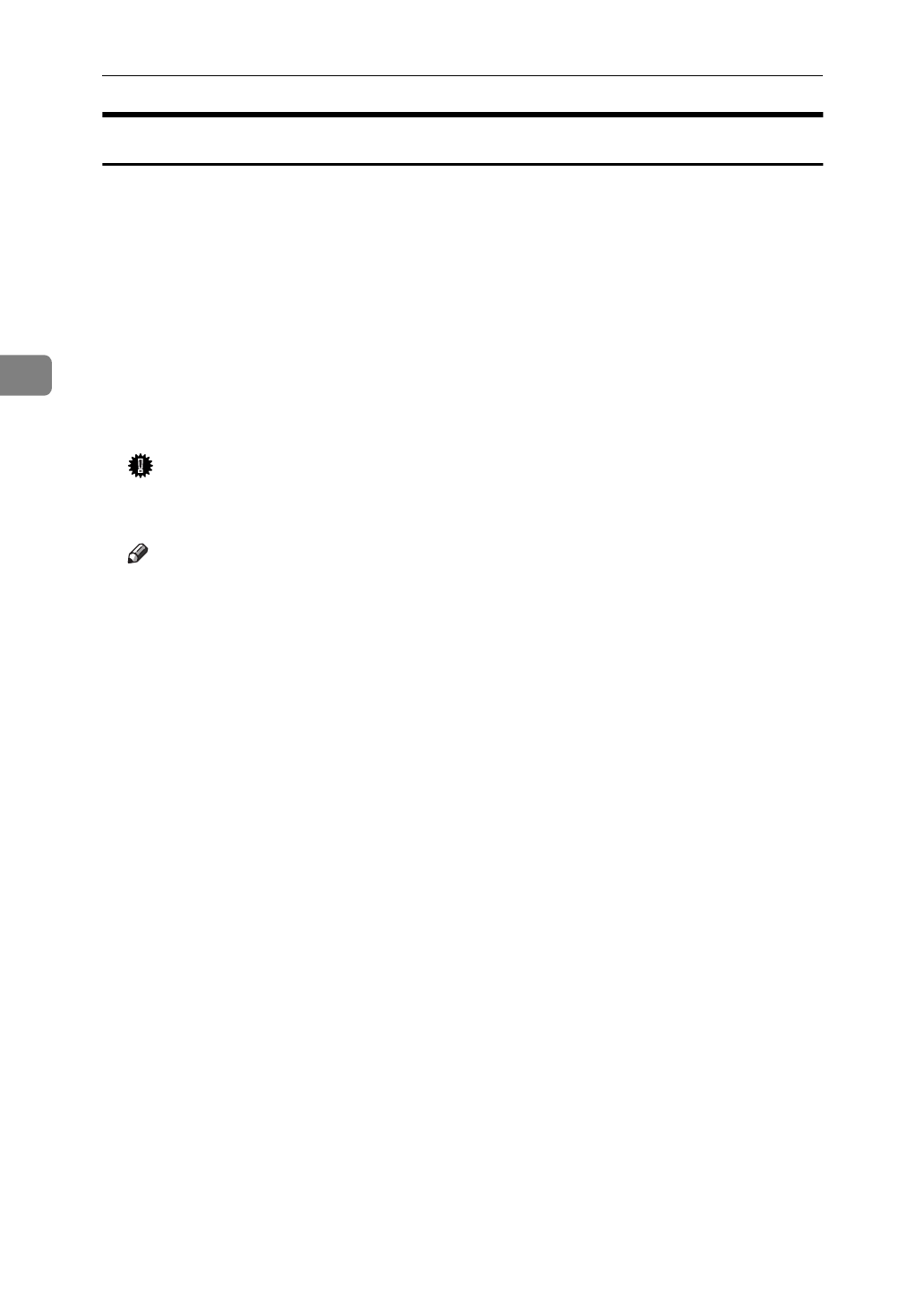
Setting Up the Printer Driver and Canceling a Print Job
26
3
Macintosh - Canceling a Print Job
A
Double-click the printer icon on the desk top.
This opens a window that shows all the print jobs that are currently queued
for printing. Check the current status of the job you want to cancel.
B
Click the name of the job you want to cancel so that it is highlighted.
C
Click the pause icon, and then click the trash icon.
D
Press the printer's
{
Job Reset
}
key.
The message appears on the panel display indicating that the print job is be-
ing cancelled.
Important
❒
When your printer is being shared by multiple computers, be careful not
to accidentally cancel someone else's print job.
Note
❒
You cannot stop printing data that has already been processed internally
by the printer. Because of this, printing might continue for a few pages af-
ter you press
{
Job Reset
}
.
❒
A print job that contains a large volume of data might take considerable
time to stop.
❒
It takes about 5 minutes to reset the printer job, after 5 minutes the printer
returns to the ready condition.