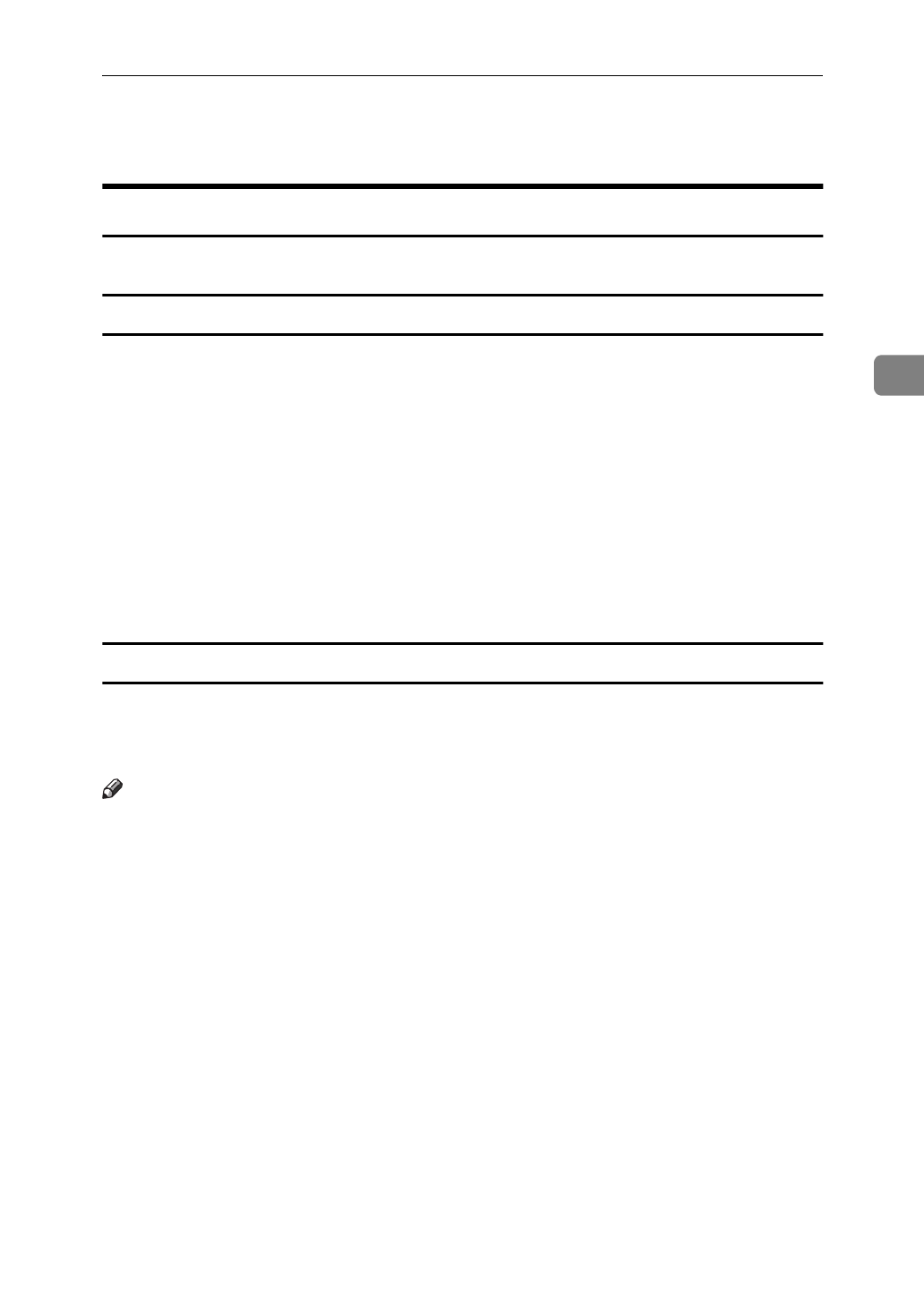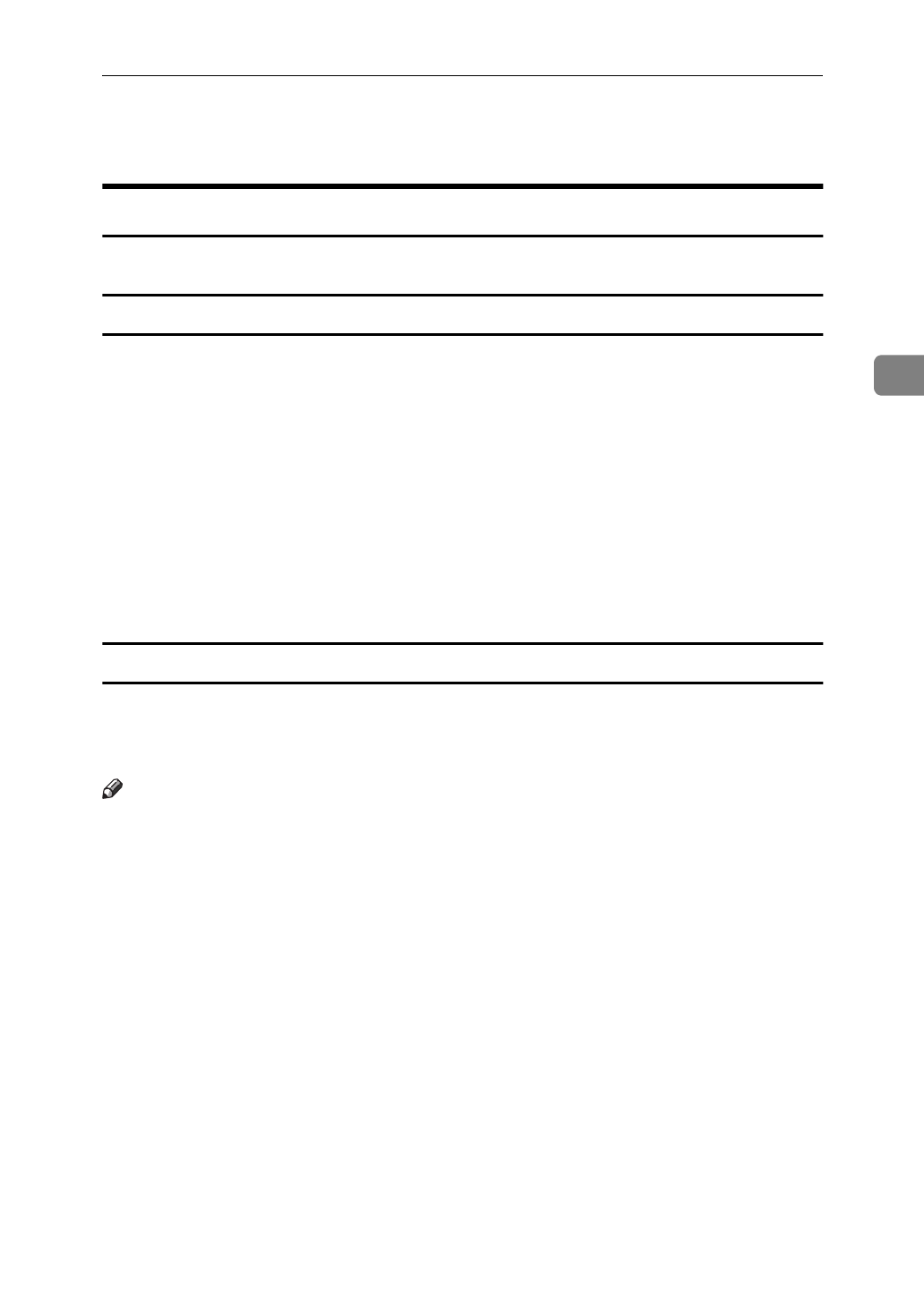
PostScript - Setting Up for Printing
19
3
PostScript - Setting Up for Printing
Windows 95/98 - Accessing the Printer Properties
There are two methods you can use to open the Printer Properties.
Making Printer Default Settings
To make the printer default settings, first open the Printer Properties from the
[
Printers
]
window.
A
Click
[
Start
]
on the task bar, point to
[
Settings
]
, and then click
[
Printers
]
.
The
[
Printers
]
window appears.
B
Click the icon of the printer whose default settings you want to change.
C
On the
[
File
]
menu, click
[
Properties
]
.
The Printer Properties appears.
D
Set desired settings and click
[
OK
]
.
Making Printer Settings from an Application
To make the printer settings for a specific application, open the Printer Proper-
ties from that application. The following example describes how to make set-
tings for the WordPad application that comes with Windows 95.
Note
❒
The actual procedures you should follow to open the Printer Properties may
differ depending on the application. For details, see the documentation that
comes with the application you are using.
❒
When you use some applications, the driver's initial default settings of the ap-
plications might be applied over the printer driver's setting.
❒
Any settings you make in the following procedure are valid for the current
application only.
A
On the
[
File
]
menu, click
[
Print
]
.
The
[
Print
]
dialog box appears.
B
From the
[
Name:
]
box, select the printer you want to use, and then click
[
Properties
]
.
The Printer Properties appears.
C
Set desired settings and click
[
OK
]
.
D
Click
[
OK
]
to start your printing.