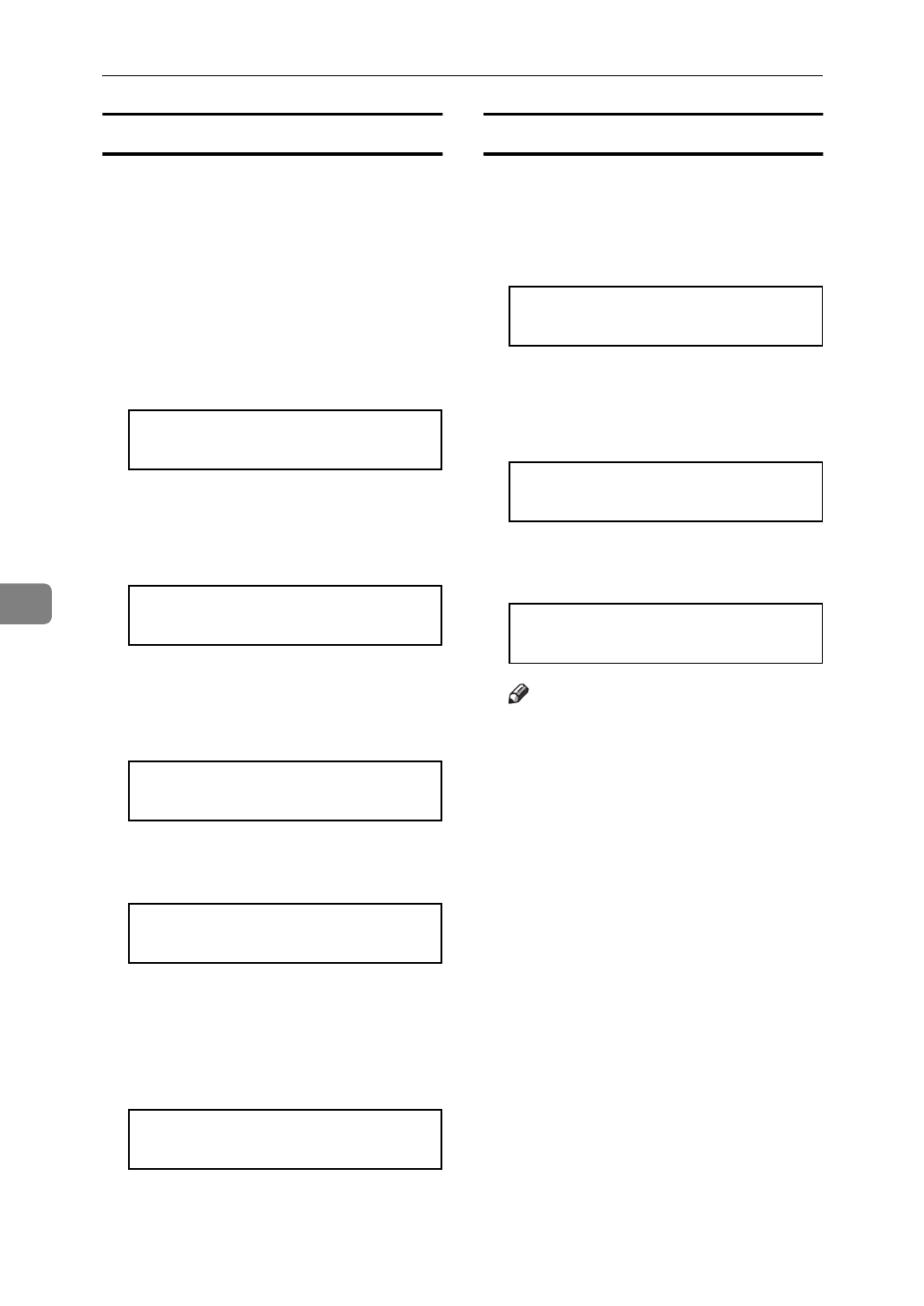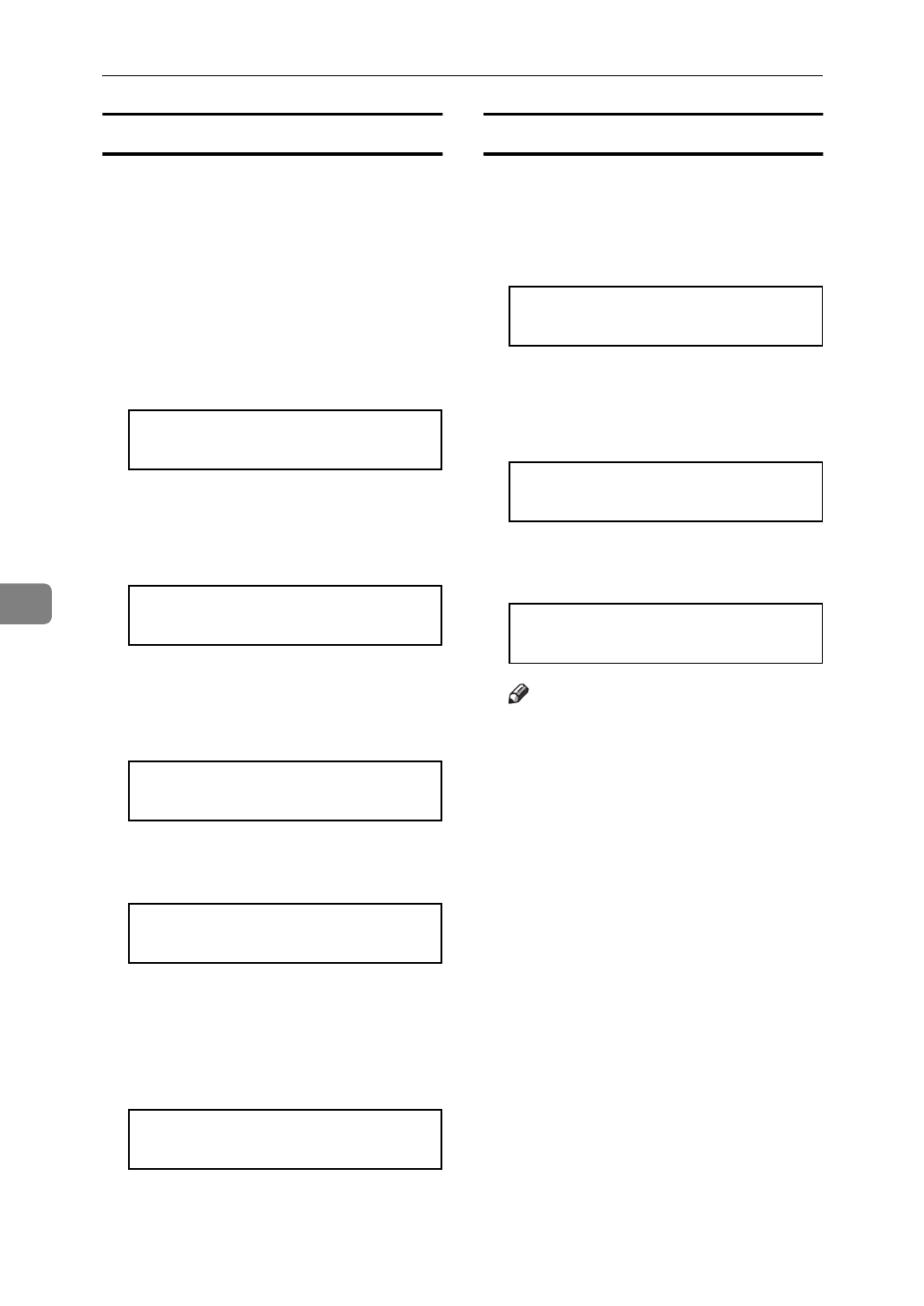
Using the Operation Panel
108
6
Deleting a Proof Print File
If the printed document is not what
you expected, you can delete the
proof print file. You can then revise it
and print again until the settings be-
come OK.
A
Press
{
Menu
}
.
B
After confirming that “Proof Print”
is on the display, press
{
Enter
}
.
Main Menu:
Proof Print
C
Press
{T}
or
{U}
until “Delete
File” appears, and then press
{
Enter
}
.
Proof Print:
Delete File
D
Press
{T}
or
{U}
to display the
file you want delete, and then
press
{
Enter
}
.
Delete File:
22:07 EFGH5678
The following message appears on
the panel display.
22:07 EFGH5678:
Delete? Yes=#
E
Press
{
Enter
}
.
This starts deleting a proof print
file after the following message ap-
pears on the panel display.
Deleted
Checking the Error Log
A
Press
{
Menu
}
.
B
After confirming that “Proof Print”
is on the display, press
{
Enter
}
.
Main Menu:
Proof Print
C
Press
{T}
or
{U}
until “Show Er-
ror Log” appears, and then press
{
Enter
}
.
Proof Print:
Show Error Log
The following message appears on
the panel display.
Show Error Log:
12:46 IJKL9012
Note
❒
You can check the other error
logs by using
{TT}
or
{UU}
.
❒
Press
{
Escape
}
to return to the
previous menu.