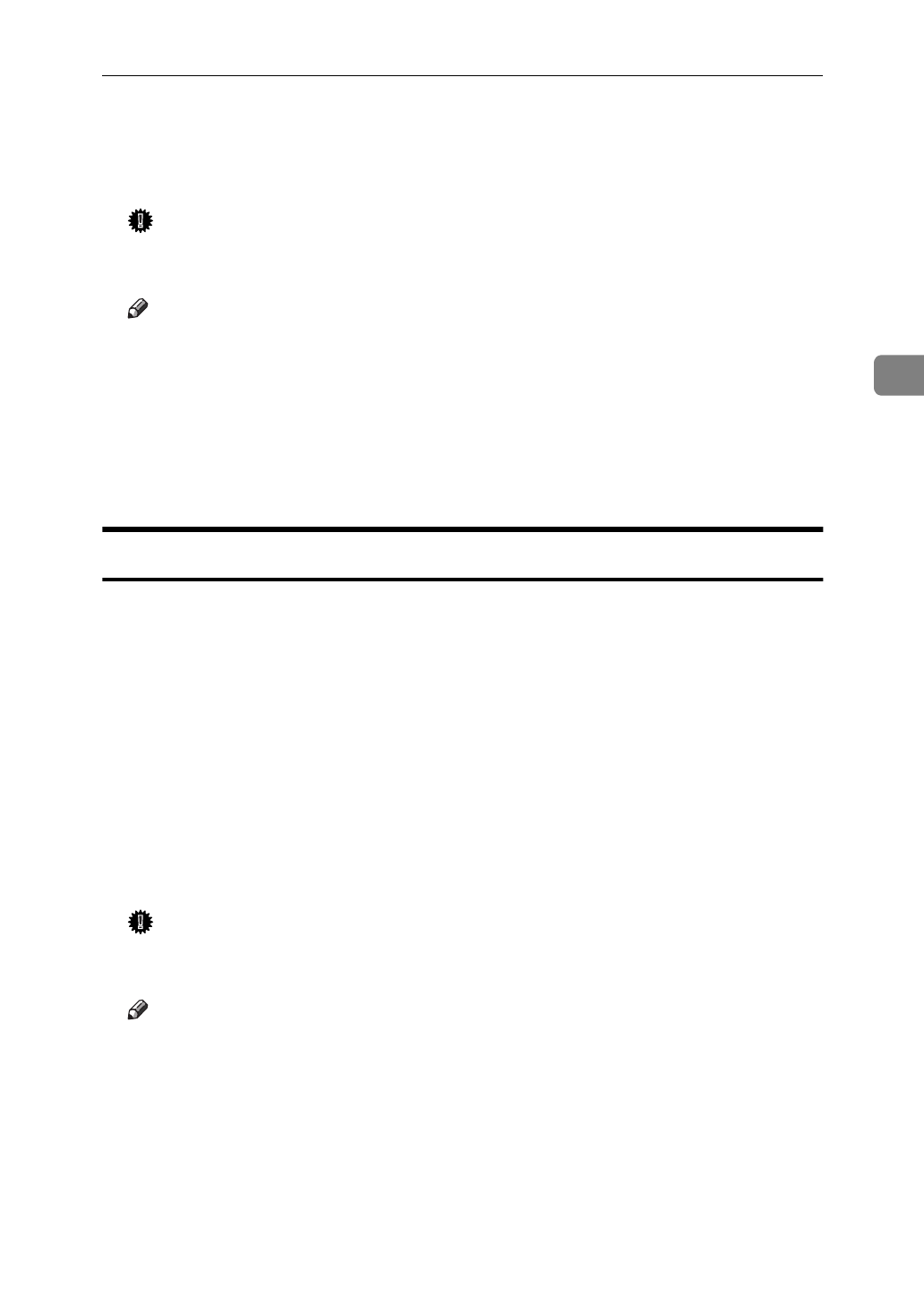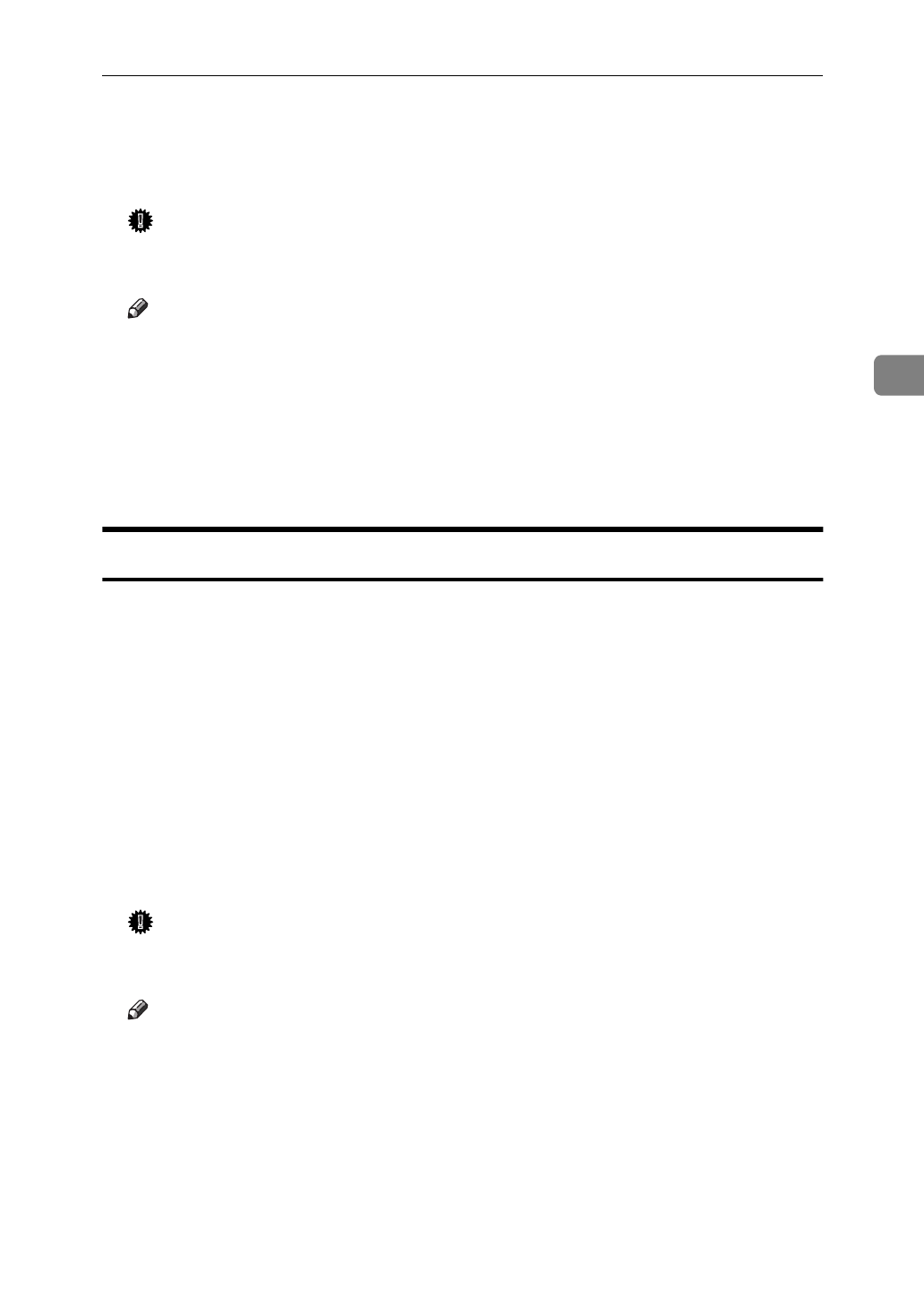
Canceling a Print Job
25
3
D
Press the printer's
{
Job Reset
}
key.
The message appears on the panel display indicating that the print job is be-
ing cancelled.
Important
❒
When your printer is being shared by multiple computers, be careful not
to accidentally cancel someone else's print job.
Note
❒
You cannot stop printing data that has already been processed internally
by the printer. Because of this, printing might continue for a few pages af-
ter you press
{
Job Reset
}
.
❒
A print job that contains a large volume of data might take considerable
time to stop.
❒
It takes about 5 minutes to reset the printer job, after 5 minutes the printer
returns to the ready condition.
Windows 3.1x - Canceling a Print Job
A
In the
[
Main
]
group, double-click the
[
Print Manager
]
icon.
This opens a window that shows all the print jobs that are currently queued
for printing.
B
Click the name of the job you want to cancel so it is highlighted.
C
On the
[
Document
]
menu, click
[
Delete Document
]
.
D
Click
[
Close
]
to close the dialog box.
E
Press the printer's
{
Job Reset
}
key.
The message appears on the panel display indicating that the print job is be-
ing cancelled.
Important
❒
When your printer is being shared by multiple computers, be careful not
to accidentally cancel someone else's print job.
Note
❒
You cannot stop printing data that has already been processed internally
by the printer. Because of this, printing might continue for a few pages af-
ter you press
{
Job Reset
}
.
❒
A print job that contains a large volume of data might take considerable
time to stop.
❒
It takes about 5 minutes to reset the printer job, after 5 minutes the printer
returns to the ready condition.