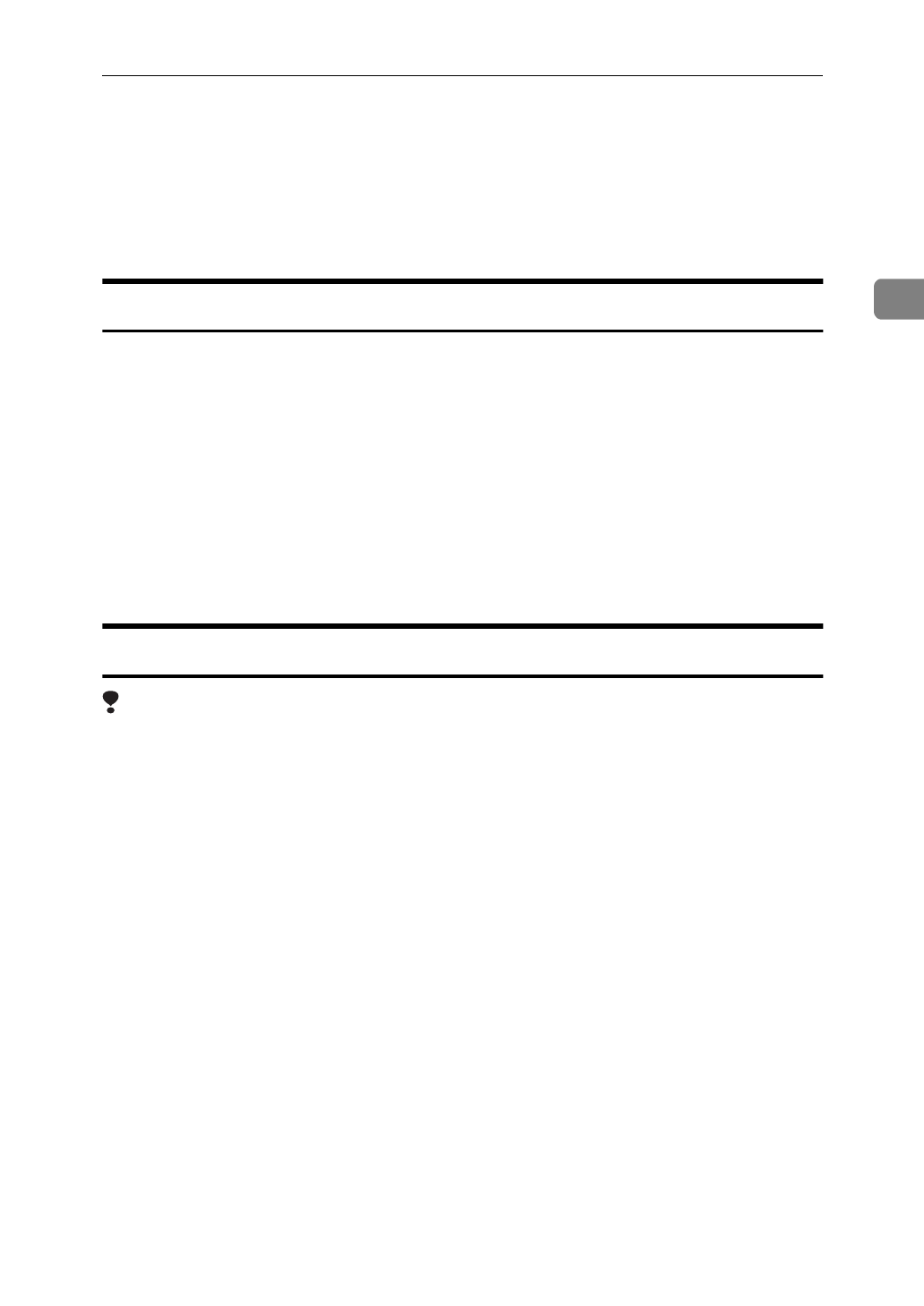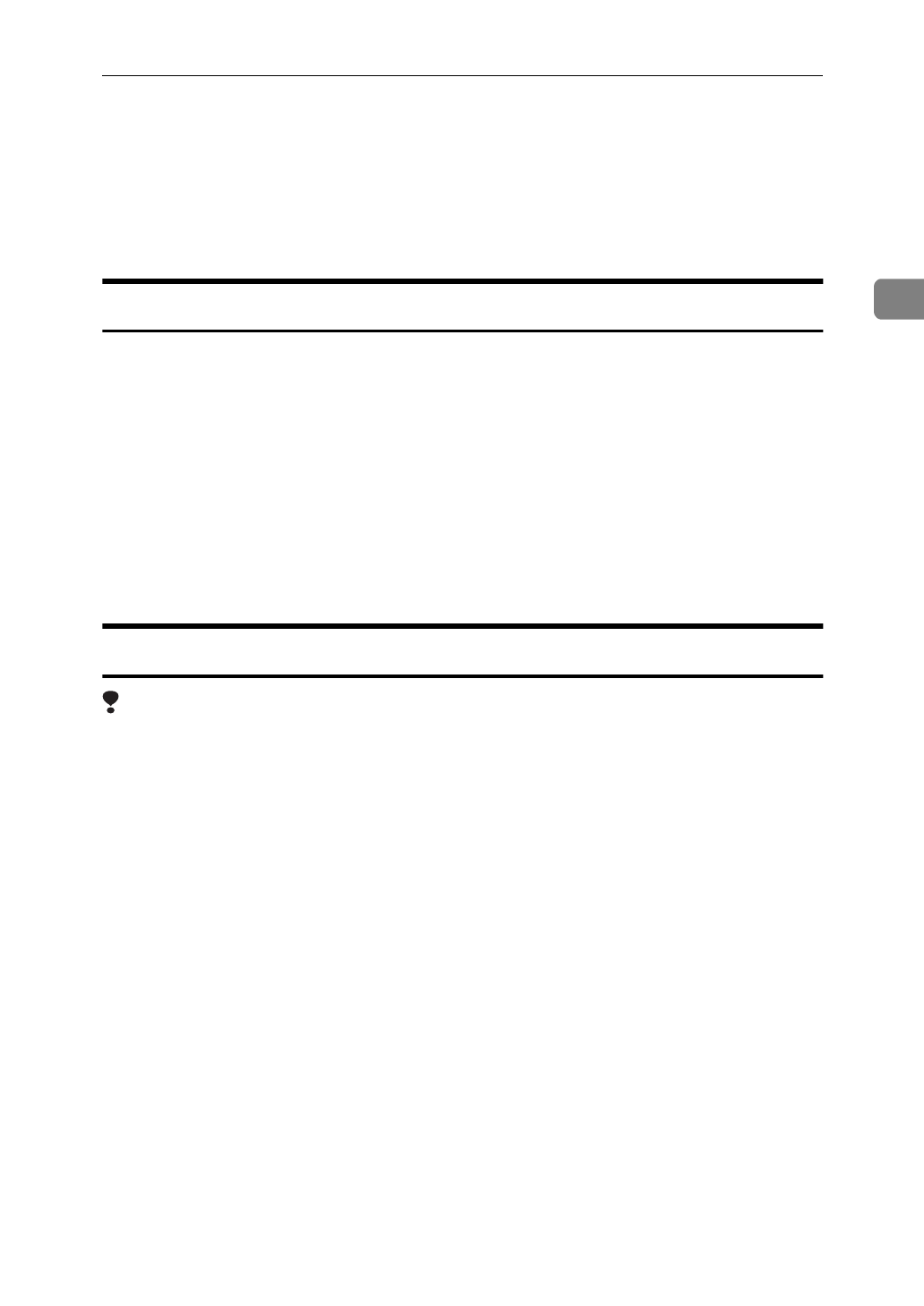
Uninstalling the PostScript Printer Driver
13
2
Uninstalling the PostScript Printer Driver
This section describes instructions for uninstalling the PostScript printer driver.
The actual procedure may differ depending on your operating system.
Follow the appropriate one of the following procedures below.
Windows 95/98 - Uninstalling the PostScript Printer Driver
A
Close all applications that are currently running.
B
Click
[
Start
]
on the task bar, point to
[
Settings
]
, and then click
[
Printers
]
.
The
[
Printers
]
window appears.
C
Click the icon of the printer you want to remove.
D
On the
[
File
]
menu, click
[
Delete
]
.
A confirmation dialog box appears.
E
Click
[
Yes
]
to uninstall the printer driver.
Windows NT 4.0 - Uninstalling the PostScript Printer Driver
Limitation
❒
Uninstalling the printer driver requires Full Control access Permission. Mem-
bers of the Administrators, Server Operators, Print Operators, and Power Us-
ers groups have Full Control permission by default. When you uninstall a
printer driver, log on under Full Control permission.
A
Close all applications that are currently running.
B
Click
[
Start
]
on the task bar, point to
[
Settings
]
, and then click
[
Printers
]
.
The
[
Printers
]
window appears.
C
Click the icon of the printer you want to remove.
D
On the
[
File
]
menu, click
[
Delete
]
.
A confirmation dialog box appears.
E
Click
[
Yes
]
to uninstall the printer driver.