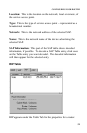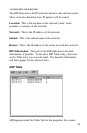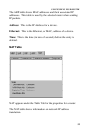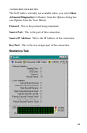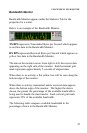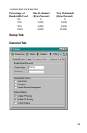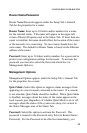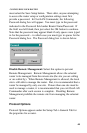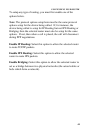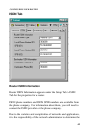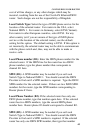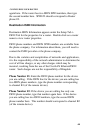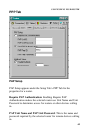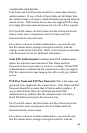39
CONFIGURING YOUR ROUTER
Router Name/Password
Router Name/Password appears under the Setup Tab > General
Tab for the properties for a router.
Router Name: Enter up to 10 letters and/or numbers for a name
for the selected router. This name will appear in the upper-left
corner of Router Properties and in the Status Tab. If more than one
router is installed, the name should reflect the location of the router
or the networks it is connecting. No two routers should have the
same name. The default for Router Name is based on the Ethernet
address of the router.
Password: Enter up to 10 letters and/or numbers for a password to
protect your configuration settings for the router. To activate the
password you must also select the Password check box (in
Management Options).
Management Options
Management Options appears under the Setup Tab > General Tab
for the properties for a router.
Quiet Mode: Select this option to suppress status messages from
appearing on a local console connected to the router. If a console
is not attached, Quiet Mode should be enabled. When Quiet Mode
is disabled, messages about the status of the router appear on the
local console port. Regardless of whether Quiet Mode is on or off,
messages about the status of the system can always be viewed in
the Status Messages area of the Status Tab.
Password: Select this option to activate the Password. This
password is entered in the Password entry field (in Router Name/
Password). For the Password to be effective immediately, you