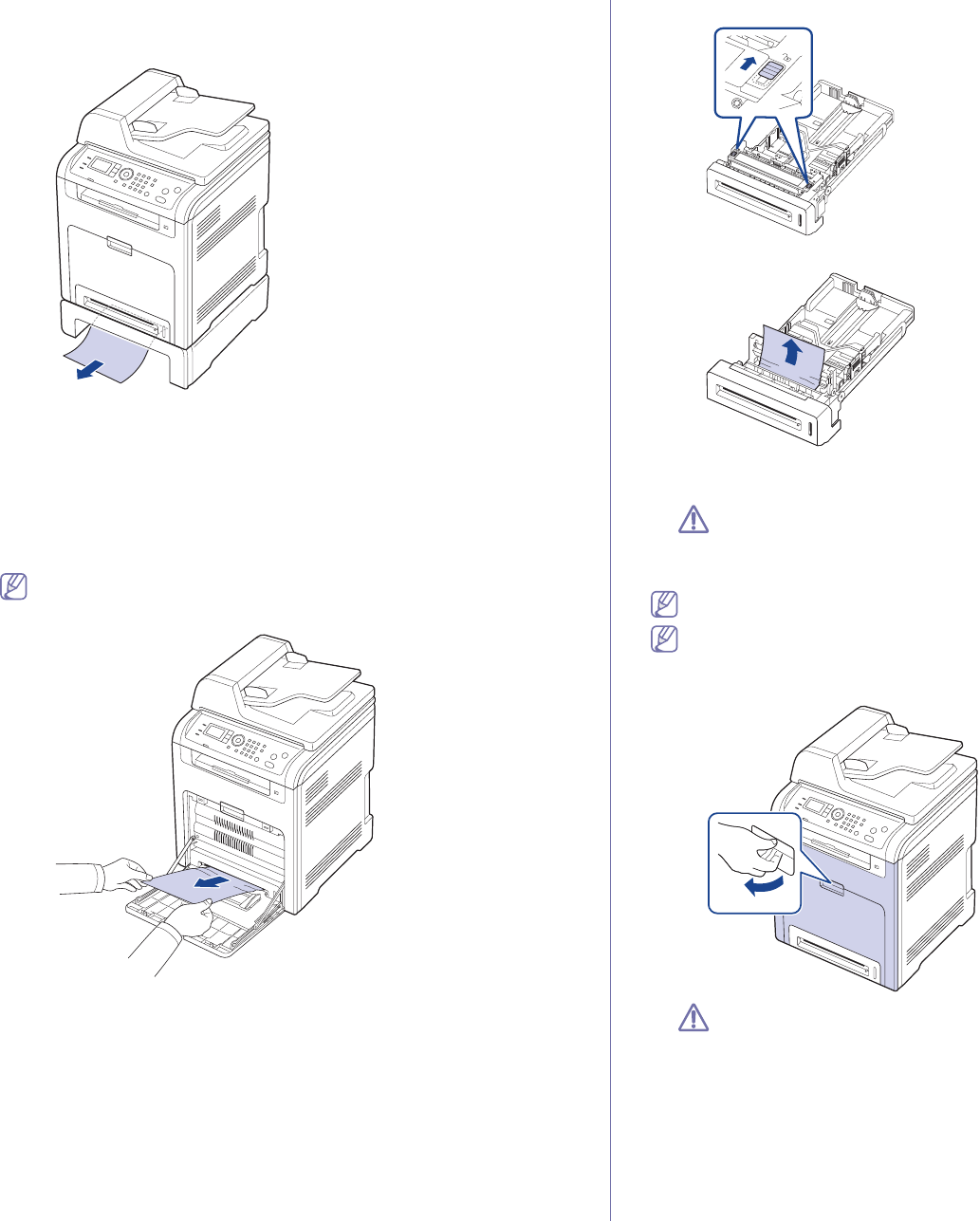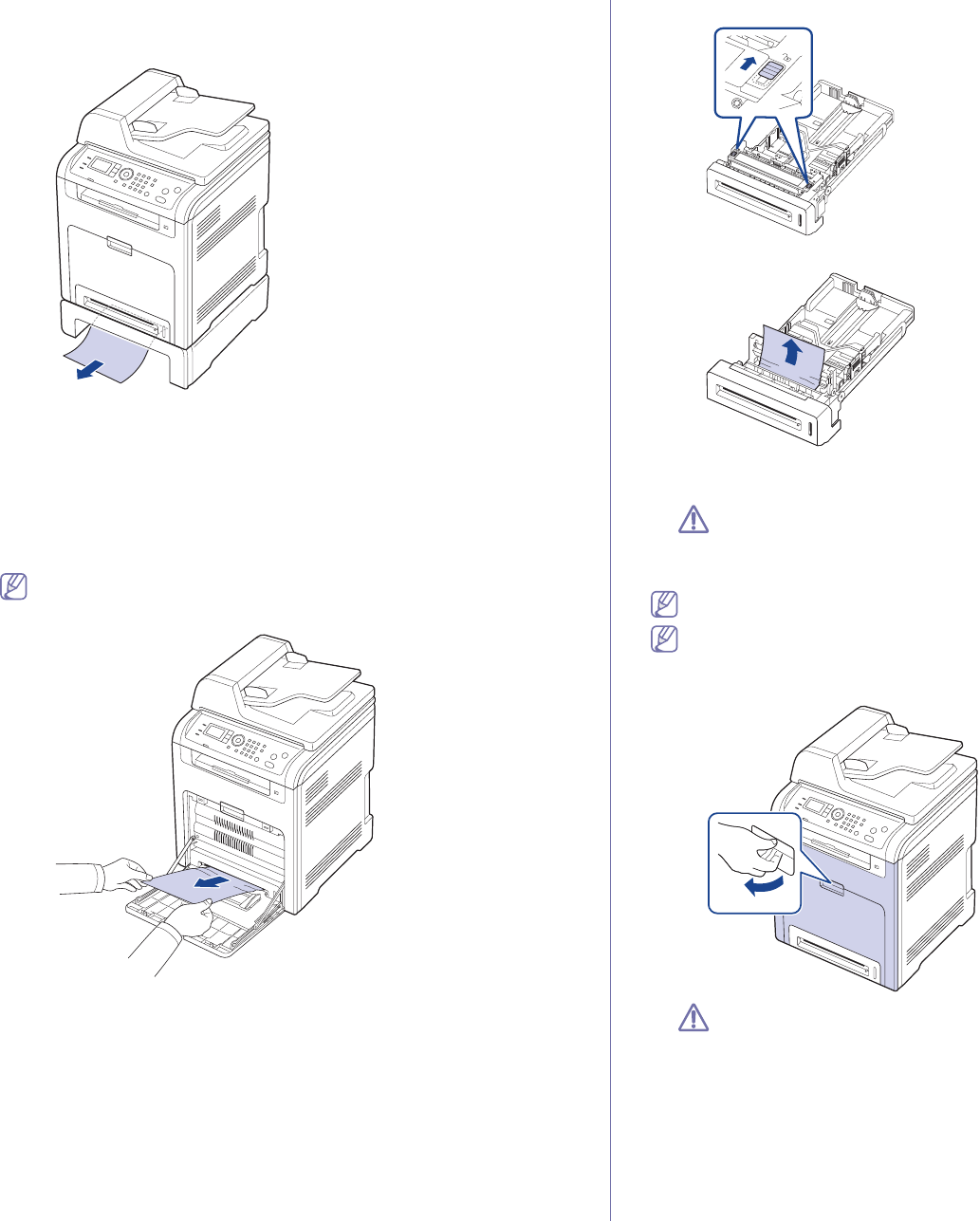
Troubleshooting_ 4
1. Pull out optional tray 2.
2. Remove the jammed
paper by pulling in the direction shown. To avoid
tearing the paper, pull it out gently and slowly.
If the paper does not move when you pull or if you do not see the paper
in this area, stop and go to the next step.
3. Pull tray 1 half-way out.
4. If yo
u see the jammed paper, remove the paper from the machine by
gently pulling it straight out.
5. In
sert the trays back into the machine. Printing automatically resumes.
In the multi-purpose tray
Click this link to open an animation about clearing a jam.
1. If th
e paper is not feeding properly, pull the paper out of the machine.
If you cannot find the jammed paper, or if there is any resistance
removing the paper, stop pulling and go to step 2.
2. Close the multi-purpose tray.
3. Pu
ll the tray out.
4. Ope
n the inner cover while you are pushing the lever with two hands.
5. Pull the paper out gently.
6. Replace the tray.
7. Ope
n and close the front door to resume printing.
If the front door is not completely closed, the machine will not
operate.
Inside the machine
Click this link to open an animation about clearing a jam.
The fuser area is hot. Take care when removing paper from the
machine.
1. Using the handle, completely open the front door.
Be careful not to scratch the surface of the paper transfer belt.