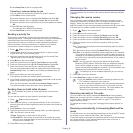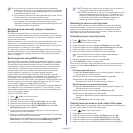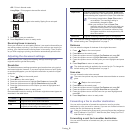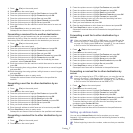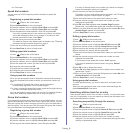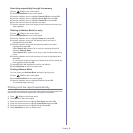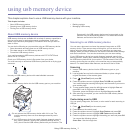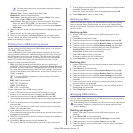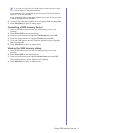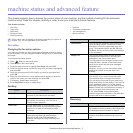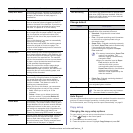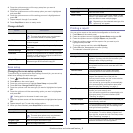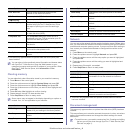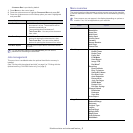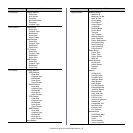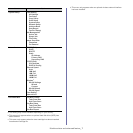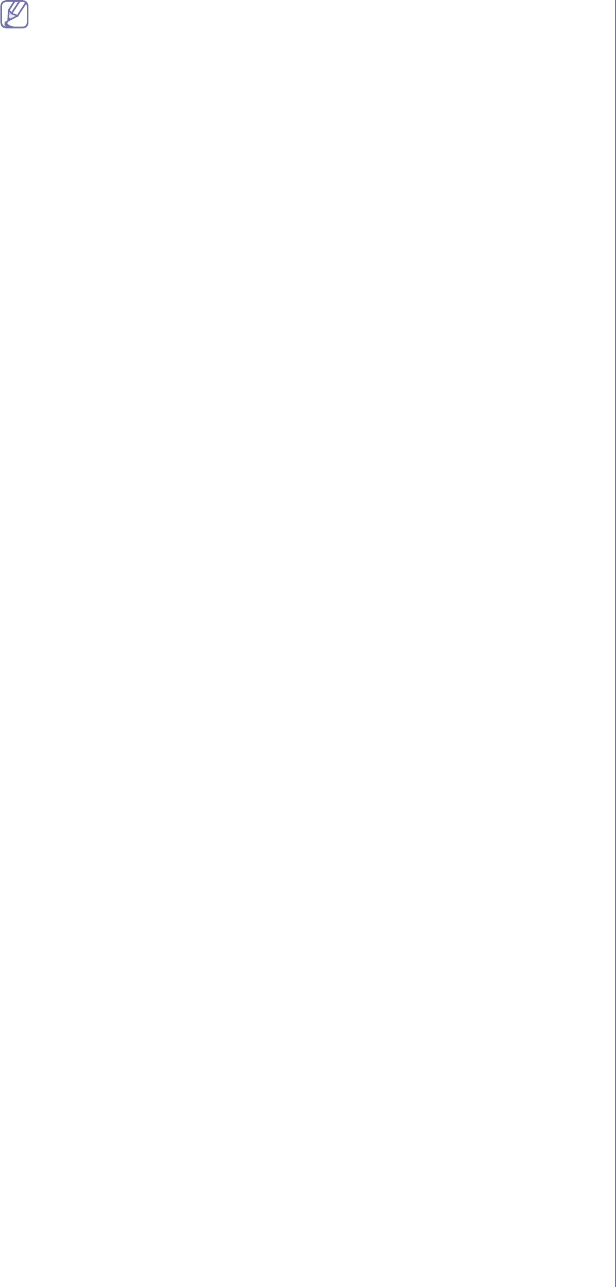
Using USB memory device_ 3
If you see + in the front of a folder name, there are one or more
files or folders in the selected folder.
If you selected a file, the display shows the size of the file for about 2
seconds. Go to the next step.
If you selected a folder, press the up/down arrow until the file you want
to delete highlights and press OK.
6. To delete file, press the up/down arrow to highlight Yes and press OK.
7. Press Stop/Clear to return to ready mode.
Formatting a USB memory device
1. Insert a USB memory device into the USB memory port on your
machine.
2. Press Direct USB on the control panel.
3. Press the up/down arrow to highlight File Manage and press OK.
4. Press the up/down arrow to highlight Format and press OK.
5. To format USB memory device, Press the up/down arrow to highlight
Yes and press OK.
6. Press Stop/Clear to return to ready mode.
Viewing the USB memory status
1. Insert a USB memory device into the USB memory port on your
machine.
2. Press Direct USB on the control panel.
3. Press the up/down arrow to highlight Check Space and press OK.
The available memory space appears on the display.
4. Press Stop/Clear to return to ready mode.