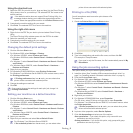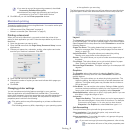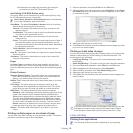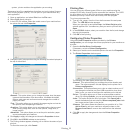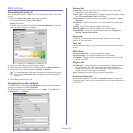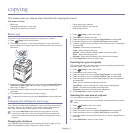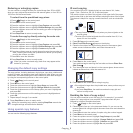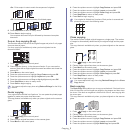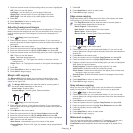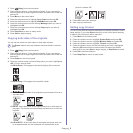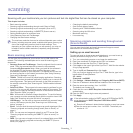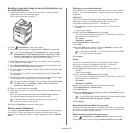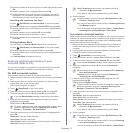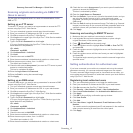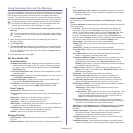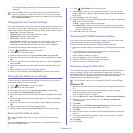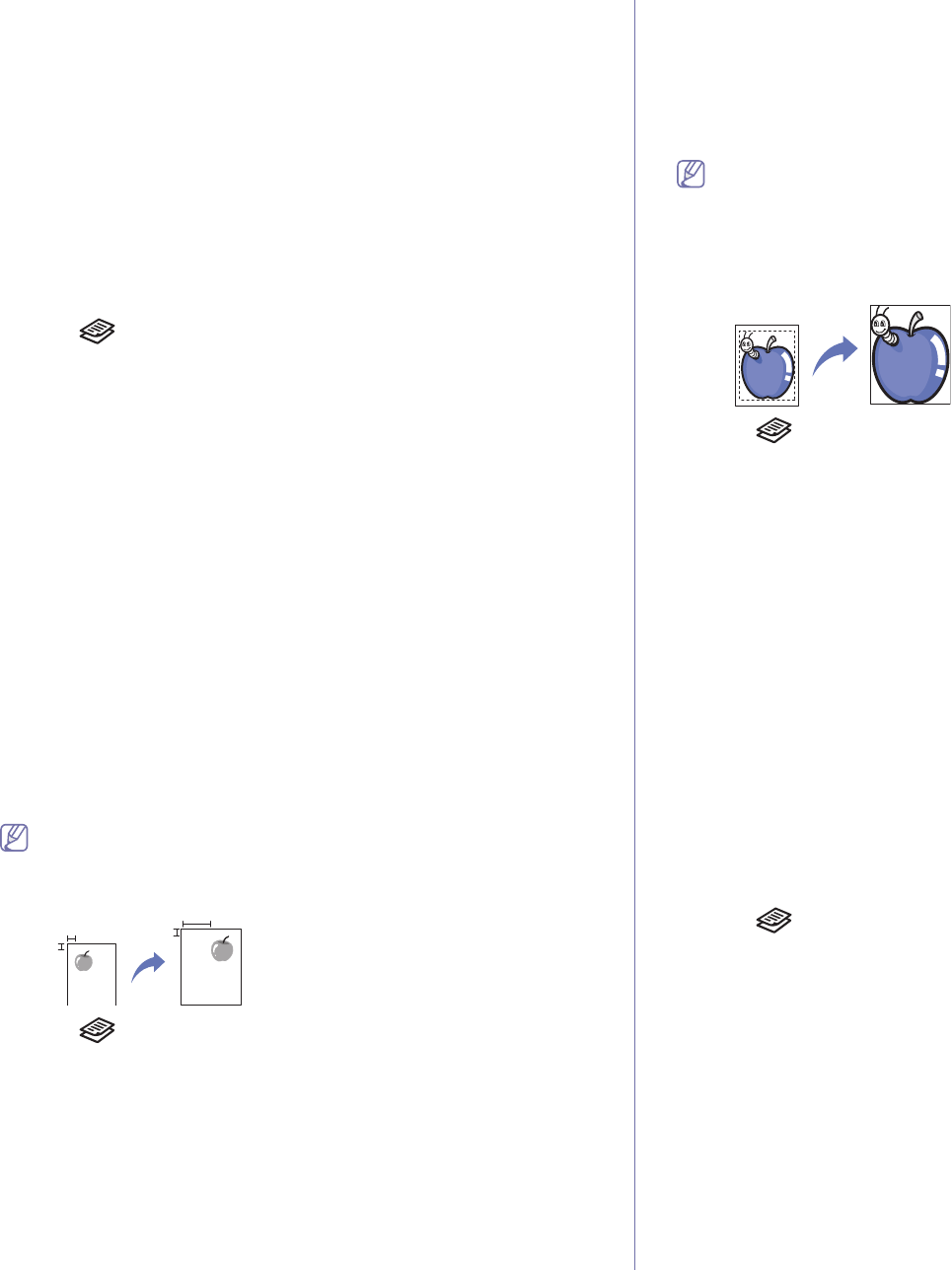
Copying_ 4
7. Press the up/down arrow until the binding option you want is highlighted.
•Off: Does not use this feature.
•Left Page: Use this option to print left page of the book.
•Ri
ght Page: Use this option to print right page of the book.
•Both Page: Use this option to print both pages of the book.
8. Pr
ess OK.
9. Pr
ess Stop/Clear to return to ready mode.
10. Pr
ess Start to begin copying.
Adjusting background images
You can set the printer to print an image without its background. This copy
feature removes the background color and can be helpful when copying an
original containing color in the background, such as a newspaper or a
catalog.
1. Pr
ess (Copy) on the control panel.
2. Place orig
inals, face up, in the document feeder. Or you can use the
scanner glass with a single original document face down and closed the
scanner lid.
3. Pr
ess Menu on the control panel.
4. Pre
ss the up/down arrow to highlight Copy Feature and press OK.
5. Pre
ss the up/down arrow to highlight Adjust Bkgd. and press OK.
6. Pre
ss the up/down arrow until the binding option you want is highlighted.
•Off: Does not use this feature.
•Auto: Optimizes the background.
•En
hance Lev.1 ~ 2: The higher the number is, the more vivid the
background is.
•Era
se Lev.1 ~ 4: The higher the number is, the lighter the background
is.
7. Pr
ess OK.
8. Pr
ess Stop/Clear to return to ready mode.
9. Pr
ess Start to begin copying.
Margin shift copying
The Margin Shift feature allows you to create a binding edge for the
document. The image can be adjusted up or down on the page and/or
shifted to the right or left.
The Margin Shift feature can either be used for scanner glass or
document feeder depending on the set up.
•Auto Center: Scanner glass
•Custo
m Margin: Scanner glass, Document feeder
1. Press (Copy) on the control panel.
2. Place orig
inals, face up, in the document feeder. Or you can use the
scanner glass with a single original document face down and closed the
scanner lid.
3. Pr
ess Menu on the control panel.
4. Pre
ss the up/down arrow to highlight Copy Feature and press OK.
5. Pre
ss the up/down arrow to highlight Margin Shift and press OK.
6. Pre
ss the up/down arrow until the binding option you want is highlighted.
•Off: Does not use this feature.
•Auto Center: Automatically copy in the center of the paper.
•Custom
Margin: Enter the left, right, top, bottom margin using Number
keypad.
7. Pres
s OK.
8. Pres
s Stop/Clear to return to ready mode.
9. Pres
s Start to begin copying.
Edge erase copying
Edge erase allows you to erase spots, drill holes, fold creases and staple
marks along any of the four edges of a document.
The Edge Erase feature can either be used for scanner glass or
document feeder depending on the set up.
•Smal
l Original: Scanner glass
•Ho
le Punch: Scanner glass, Document feeder
•Book Center: Scanner glass
•Bor
der Erase: Scanner glass, Document feeder
1. Press (Copy) on the control panel.
2. Pl
ace originals, face up, in the document feeder. Or you can use the
scanner glass with a single original document face down and closed the
scanner lid.
3. Pres
s Menu on the control panel.
4. Pre
ss the up/down arrow to highlight Copy Feature and press OK.
5. Pre
ss the up/down arrow to highlight Edge Erase and press OK.
6. Pre
ss the up/down arrow until the binding option you want is highlighted.
•Off: Does not use this feature.
•Small Orig
inal: Erases the edge of the original if it is small.
•Hole Punch: Erases the marks of bookbinding holes.
•Book Center
: Erases the middle part of the paper which is black and
horizontal, when you copy a book.
•Bo
rder Erase: Erases the certain amount of the edge of the printout.
7. Pres
s OK.
8. Pres
s Stop/Clear to return to ready mode.
9. Pres
s Start to begin copying.
Gray enhance copying
When you copy the original in gray scale, use this feature for the better
quality of copy-output. This feature is only for the copy in gray scale.
1. Press (Copy) on the control panel.
2. Pl
ace originals, face up, in the document feeder. Or you can use the
scanner glass with a single original document face down and closed the
scanner lid.
3. Pres
s Menu on the control panel.
4. Pre
ss the up/down arrow to highlight Copy Feature and press OK.
5. Pre
ss the up/down arrow to highlight Gray Enhance and press OK.
6. Pre
ss the up/down arrow to select On.
7. Pres
s OK.
8. Pres
s Stop/Clear to return to ready mode.
9. Pres
s Start to begin copying.
Watermark copying
You can copy the original with a watermark. For example, you can use it
when you want to have large gray letters such as Top Secret or
Confidential printed diagonally across the first page or all pages of the
copy.