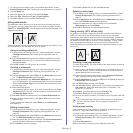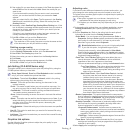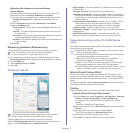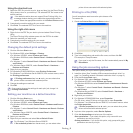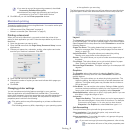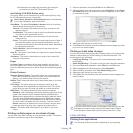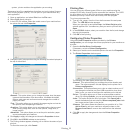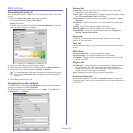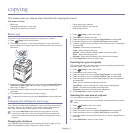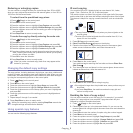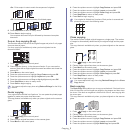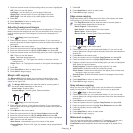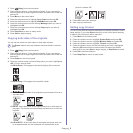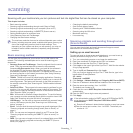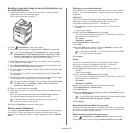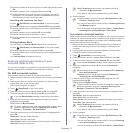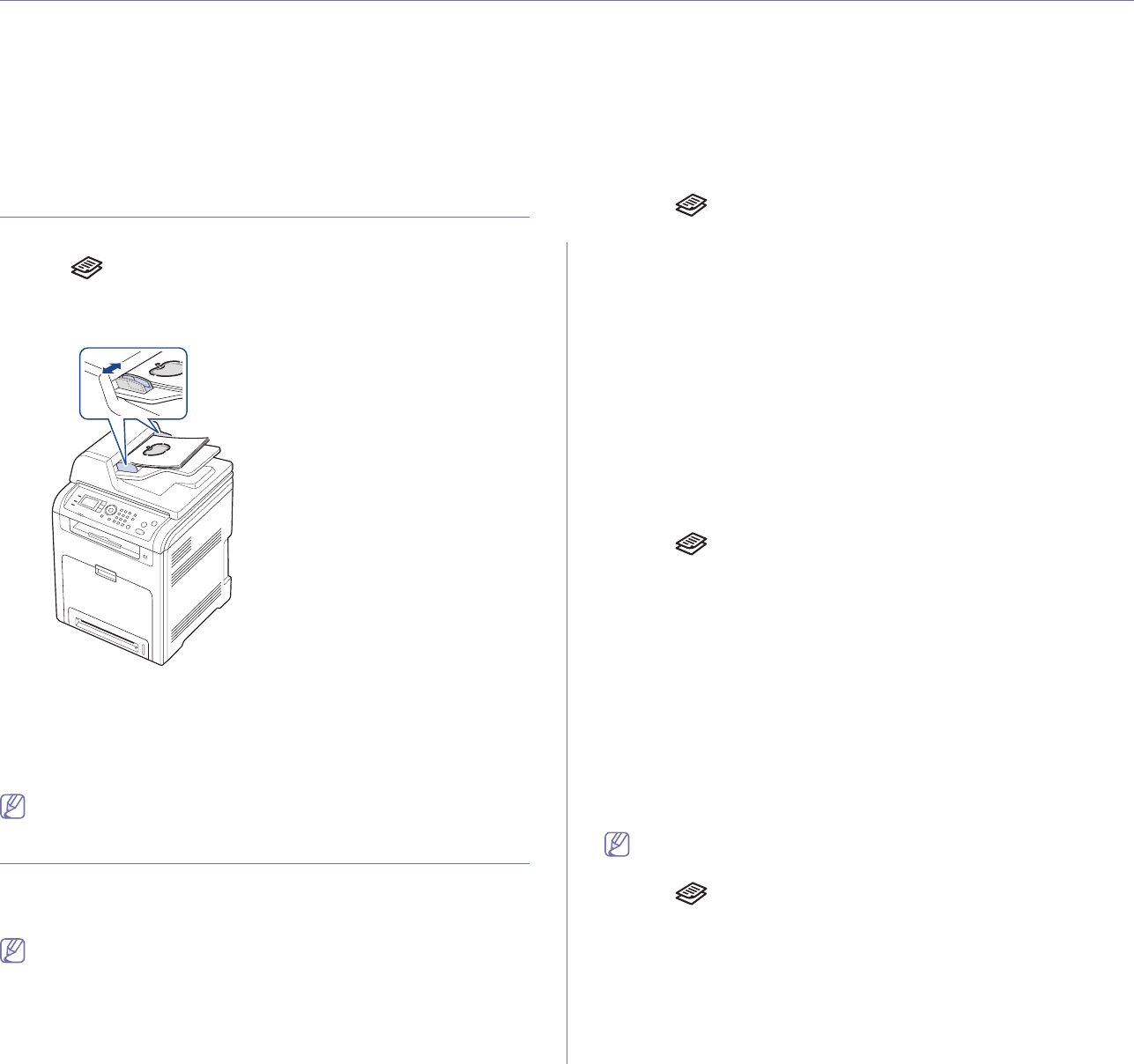
Copying_ 1
1.copying
This chapter gives you step-by-step instructions for copying documents.
This chapter includes:
• Basic copy
• Changing the settings for each copy
• Changing the default copy settings
• Using special copy features
• Copying both sides of the originals
• Setting copy timeout
Basic copy
This is the normal and usual procedure for copying your originals.
1. Pr
ess (Copy) on the control panel.
2. Place orig
inals, face up, in the document feeder. Or you can use the
scanner glass with a single original document face down and closed the
scanner lid.
3. If necessary, adjust the settings for each copy such as Reduce/Enlarge,
Darkness, Original Type and more (See "Changing the settings for
each copy" on page 1).
4. Enter the
number of copies using the arrow or number keypad, if
necessary.
5. Press Start on the control panel to begin copying.
To cancel the current copy job, press Stop/Clear on the control panel.
Changing the settings for each copy
Your machine provides default settings for copying so that you can quickly
and easily make a copy. However, if you want to change the options for
each copy, use the copy function buttons on the control panel.
If you press Stop/Clear while setting the copy options, all of the
options you have set for the current copy job will be canceled and
return to their default status after the machine completes the copy in
progress.
Changing the darkness
If you have an original containing faint marking and dark images, you can
adjust the brightness to make a copy that is easier to read.
1. Pres
s (Copy) on the control panel.
2. Pres
s Menu on the control panel.
3. Pre
ss the up/down arrow to highlight Copy Feature and press OK.
4. Pre
ss the up/down arrow to highlight Darkness and press OK.
5. Pre
ss the up/down arrow until the contrast mode you want is highlighted
and press OK.
•Li
ghtest: Works well with darker print.
•Li
ght: Works well with dark print.
•Normal: Works well with standard typed or printed originals.
•Dar
k: Works well with light print.
•Dar
kest: Works well with lighter print or faint pencil markings.
6. Pres
s Stop/Clear to return to ready mode.
Selecting the type of originals
The original type setting is used to improve the copy quality by selecting the
document type for the current copy job.
1. Press (Copy) on the control panel.
2. Pres
s Menu on the control panel.
3. Pre
ss the up/down arrow to highlight Copy Feature and press OK.
4. Pre
ss the up/down arrow to highlight Original Type and press OK.
5. Pre
ss the up/down arrow until the image mode you want is highlighted
and press OK.
•Te
xt: Use for originals containing mostly text.
•Te
xt/Photo: Use for originals with mixed text and photographs.
•Photo: Use when the originals are photographs.
•Magazine: Use when the originals are magazines.
6. Pres
s Stop/Clear to return to ready mode.
Selecting the scan size of originals
You can choose the size to be scanned.
The scan size options may vary between document feeder or scanner
glass.
1. Pres
s (Copy) on the control panel.
2. Pres
s Menu on the control panel.
3. Pre
ss the up/down arrow to highlight Copy Feature and press OK.
4. Pre
ss the up/down arrow to highlight Scan Size and press OK.
5. Pre
ss the up/down arrow until the scan size you want is highlighted and
press OK.
6. Pres
s Stop/Clear to return to ready mode.