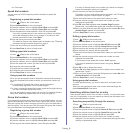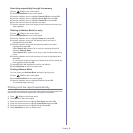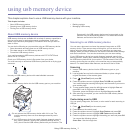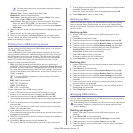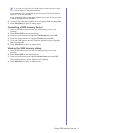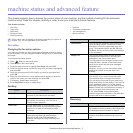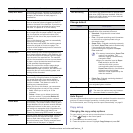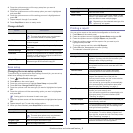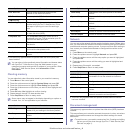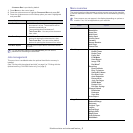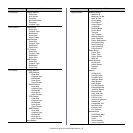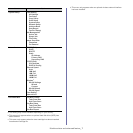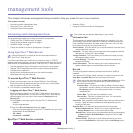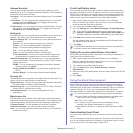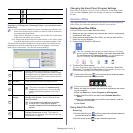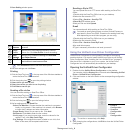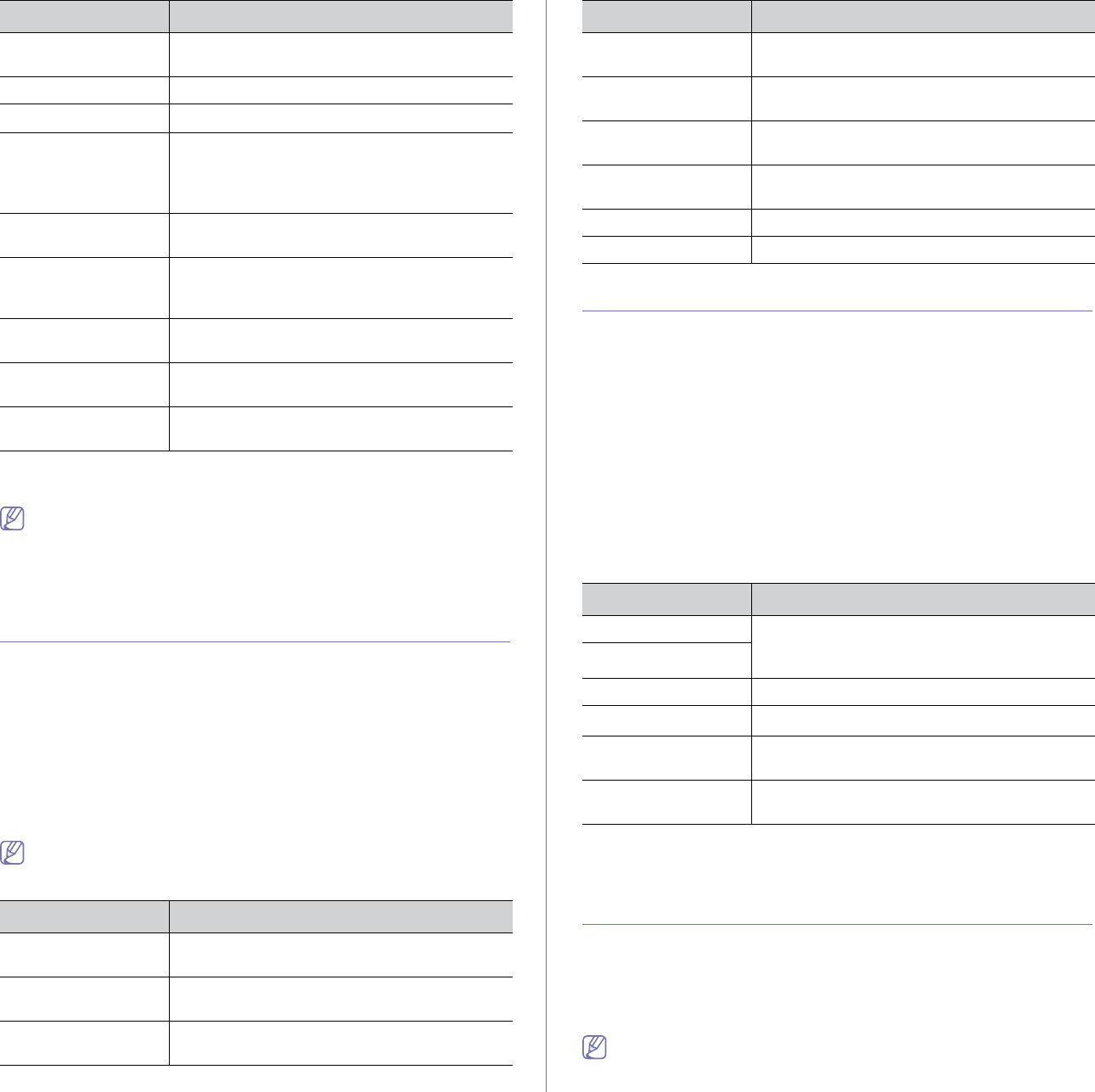
Machine status and advanced feature_ 4
You can also print the machine's status information and browse status
with SyncThru™ Web Service. Open the Web browser on your
networked computer and type the IP address of your machine. When
SyncThru™ Web Service opens, click Information > Print
information.
Clearing memory
You can selectively clear information stored in your machine’s memory.
1. Pr
ess Menu on the control panel.
2. Pre
ss the up/down arrow to highlight System Setup and press OK.
3. Pre
ss the up/down arrow to highlight Clear Setting and press OK.
4. Pre
ss the up/down arrow until the item you want to clear highlights and
press OK.
5. Press OK when Yes highlights to confirm clearing.
6. Repe
at steps 4 through 5 to clear another item.
7. Pr
ess Stop/Clear to return to ready mode.
Some menus may not appear in the display depending on options or
models. If so, it is not applicable to your machine.
Option Description
All Settings Clears all of the data stored in memory and
resets all of your settings to the factory default.
Fax Setup Restores all of the fax options to the factory
defaul
t.
Copy Setup Restores all of the copy option
s to the factory
default.
Scan Setup Restores all of the scan options
to the factory
default.
System Setup Restores all of the system options
to the factory
default.
Network Setup Restores all of the network options to the factory
d
efault.
Address Book Clears all of the email address entries stored in
memor
y.
Sent Report Clears all records of sent faxes and emails.
Fax Rcv Report Clears all records of receiv
ed faxes.
Network
You may set up the network with the machine's display screen. Before doing
that, you must have the relevant information concerning the type of network
protocols and computer system you use. If you are not sure which setting to
use, contact your network administrator to configure this machine to the
network.
1. Pres
s Menu on the control panel.
2. Pre
ss the up/down arrow to highlight Network and press OK.
3. Pre
ss the up/down arrow until the setup option you want is highlighted
and press OK.
4. Press the up/down arrow until the setting you want is highlighted and
press OK.
5. R
epeat steps 3 through 4, as needed.
6. Pres
s Stop/Clear to return to ready mode.
Option Description
TCP/IP (IPv4) Select appropriate protocol and configure
parameters to use the network environment.
TCP/IP (IPv6)
Ethernet Speed Configure the network transmission speed.
Wireless
a
a.This menu only appears when an optional wireless network interface
has been installed.
Configure the wireless network environments.
Clear Setting Reverts the network settings
to the default
values.
Network Info. This list shows information on your machine’s
n
etwork connection and configuration.
Document management
This menu only appears when an optional hard disk drive (HDD) has been
installed.
This menu allows you to store the scanned documents in a box, set various
options for stored documents and change the default settings for stored
documents.
•To use this menu, you need to create a box first. Creating and editing
the box can only be done through SyncThru™ Web Service (See
"Box tab" on page 1).
User Auth List This list shows authorized users who are
allowed to use the email function.
PCL Font List You can print the PCL font list.
PS3 Fo
nt List
You can print the PS3 font list.
Accounting Report This is used only when network authentication in
enabled with SyncThru™ Web Service. Prints
the report of printing out count for each login
user.
Stored Job
a
This list shows the current status of stored job
on hard disk drive (HDD).
Completed Job
a
The Completed Job page shows the list of
completed print jobs. The list contains up to 50
files from the latest print jobs.
Net Auth Log This is shows users and their IDs who logged in
the domain.
Counter info. You can view the amount of each category that
your m
achine has printed so far.
Fax Options You can set to print the information of a fax
reports.
a.This menu only appears when an optional hard disk drive (HDD) has
been installed.
Option Description Option Description