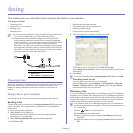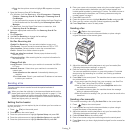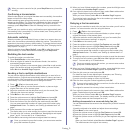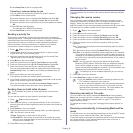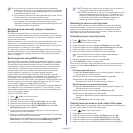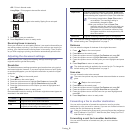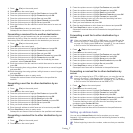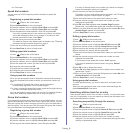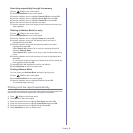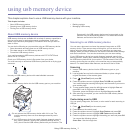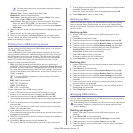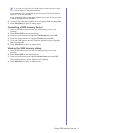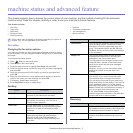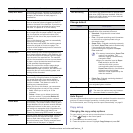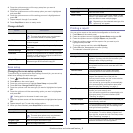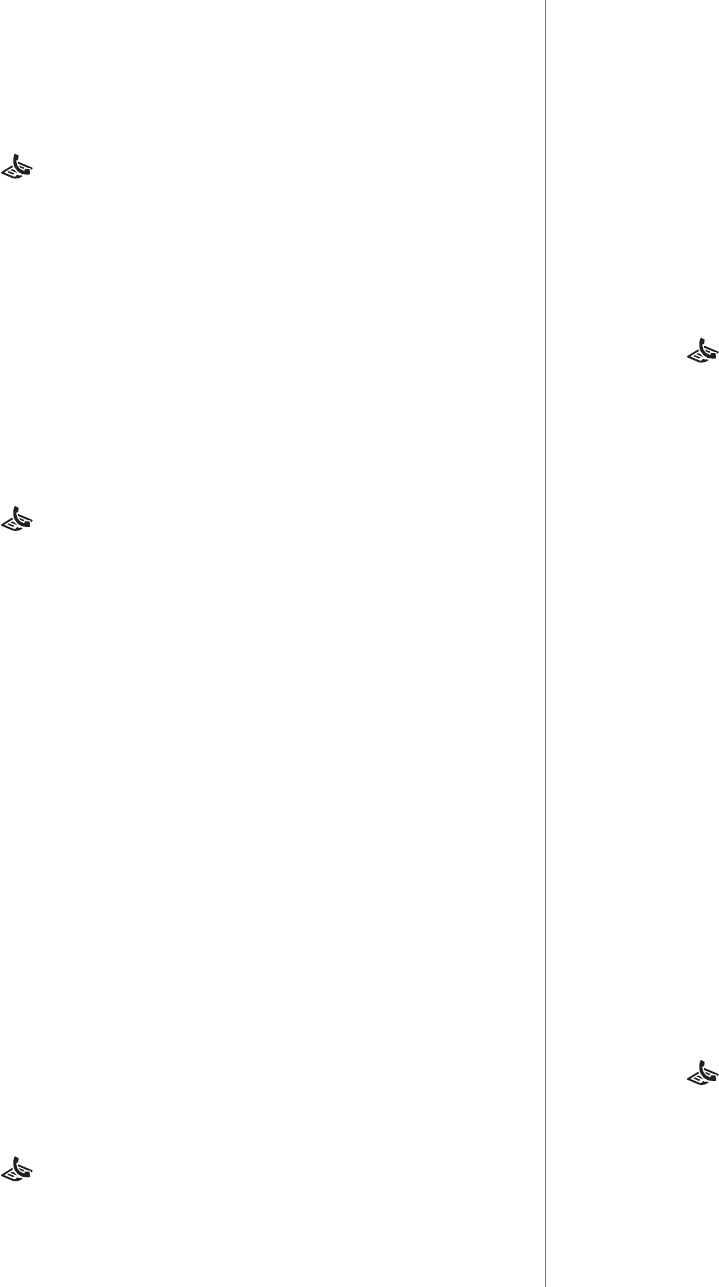
Faxing_ 8
is in Fax mode.
Speed dial numbers
You can store up to 240 frequently-used fax numbers in speed dial
numbers.
Registering a speed dial number
1.Press (Fax) on the control panel.
2.Pr
ess Address Book on the control panel.
3.Pre
ss the up/down arrow to highlight New & Edit and press OK.
4.Pre
ss the up/down arrow to highlight Speed Dial and press OK.
5.Ente
r a speed dial number between 1 and 240 and press OK.
If an entry is already stored in the
number you choose, the display
shows the message to allow you to change it. To start over with
another speed dial number, press Back.
6.Ente
r the name you want and press OK.
For details on how to enter alphanumeric characters, see ""Entering
characters using the number keypad" on page 2.
7.Ente
r the fax number you want and press OK.
8.Pr
ess Stop/Clear to return to ready mode.
Editing speed dial numbers
1.Press (Fax) on the control panel.
2.Pr
ess Address Book on the control panel.
3.Pre
ss the up/down arrow to highlight New & Edit and press OK.
4.Pre
ss the up/down arrow to highlight Speed Dial and press OK.
5.Ente
r the speed dial number you want to edit and press OK.
6.Chan
ge the name and press OK.
7.Chan
ge the fax number and press OK.
8.Chan
ge the name and press OK.
9.Pr
ess Stop/Clear to return to ready mode.
Using speed dial numbers
When you are prompted to enter a destination number while sending a
fax, enter the speed dial number at which you stored the number you
want.
•F
or a one-digit (0-9) speed dial number, press and hold the
corresponding digit button on the number keypad.
•For a two- or three-digit speed dial number, press the first digit button(s)
and then hold down the last digit button.
You can also search through memory for an entry by pressing Address
Book (Se
e "Searching address book for an entry" on page 8).
Group dial numbers
If you frequently send the same document to several destinations, you can
group these destinations and set them under a group dial number. You can
then use a group dial number to send a document to all of the destinations
within the group. You can set up to 200 (0 through 199) group dial numbers
using the destination’s existing speed dial numbers.
Registering a group dial number
1.Press (Fax) on the control panel.
2.Pr
ess Address Book on the control panel.
3.Pre
ss the up/down arrow to highlight New & Edit and press OK.
4.Pre
ss the up/down arrow to highlight Group Dial and press OK.
5.Ente
r a group dial number between 0 and 199 and press OK.
If an entry is already stored in the number you choose, the display
shows the message to allow you to change it.
6.Enter the name you want and press OK.
For details on how to enter alphanumeric characters, see ""Entering
characters using the number keypad" on page 2.
7.En
ter the first few letters of the speed dial’s name you want.
8.Press the up/do
wn arrow until the name and number you want
highlights and press OK.
9.Press OK wh
en Yes highlights when Another Page? appears.
Repeat step 7 to include other speed
dial numbers into the group.
10.Whe
n you have finished, press the left/right arrow to select No when
Another Page? appears and press OK.
11.Press Stop/Clear to return to ready mode.
Editing a group dial number
1.Press (Fax) on the control panel.
2.Press Addre
ss Book on the control panel.
3.Press the up/do
wn arrow to highlight New & Edit and press OK.
4.Press the up/do
wn arrow to highlight Group Dial and press OK.
5.En
ter the group dial number you want to edit and press OK.
6.En
ter the name you want to edit and press OK.
7.En
ter the first few letters of the speed dial’s name you want to add or
delete.
8.Press the up/do
wn arrow until the name and number you want
highlights and press OK.
If you entered a new speed dial number, Add? a
ppears.
If you enter a speed dial numb
er stored in the group, Delete?
appears.
9.Press OK to add or delete the number.
10.Pr
ess OK when Yes highlights to add or delete more numbers and
repeat steps 7 and 8.
11.Whe
n you have finished, press the left/right arrow to select No at the
Another Number? and press OK.
12.Pr
ess Stop/Clear to return to ready mode.
Using group dial numbers
To use a group dial entry, you need to search for and select it from
memory.
When you are prompted to enter a fax number while sending a fax,
press Addre
ss Book. See below.
Searching address book for an entry
There are two ways to search for a number in memory. You can either scan
from A to Z sequentially, or you can search by entering the first letters of the
name associated with the number.
Searching sequentially through the memory
1.Press (Fax) on the control panel.
2.Press Addre
ss Book on the control panel.
3.Press the up/do
wn arrow to highlight Search & Dial and press OK.
4.Press the up/do
wn arrow to highlight Group Dial and press OK.
5.Press the up/do
wn arrow to highlight All and press OK.
6.Press the up/do
wn arrow until the name and number you want
highlights. You can search upwards or downwards through the entire
memory in alphabetical order.