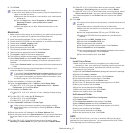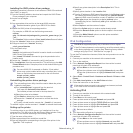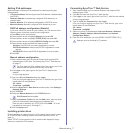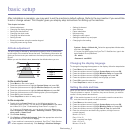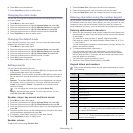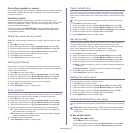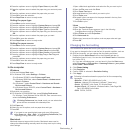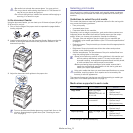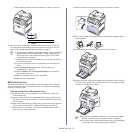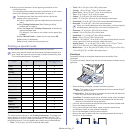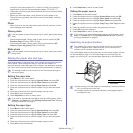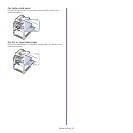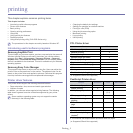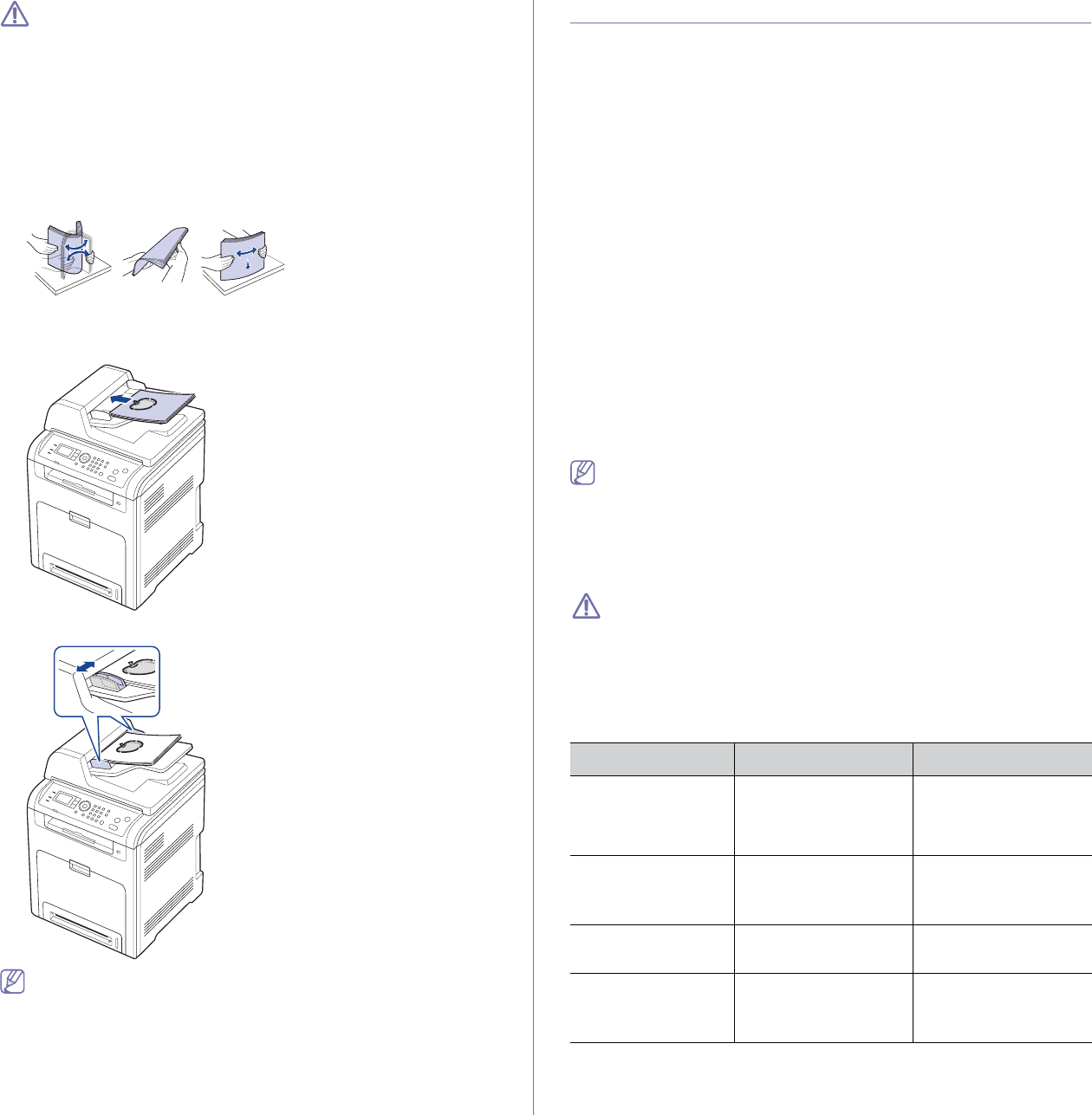
Media and tray_ 2
•Be careful not to break the scanner glass. You may get hurt.
•Do
not put hands while closing the scanner lid. The scanner lid
may fall on your hands and get hurt.
•Do
not look the light from inside of the scanner while copying or
scanning. It is harmful to eyes.
In the document feeder
Using the document feeder, you can load up to 40 sheets of paper (80 g/m
2
,
20 lb bond) for one job.
1. Flex or fan the edge of the paper stack to separate the pages before
loading originals.
2. Load the original face up into the document feeder. Make sure that the
bottom of the original stack matches the paper size marked on the
document input tray.
3. Adjust the document width guides to the paper size.
Dust on the document feeder glass may cause black lines on the
printout. Always keep the glass clean (See "Cleaning the scan
unit" on page 3).
Selecting print media
You can print on a variety of print media, such as plain paper, envelopes,
labels. Always use print media that meet the guidelines for use with your
machine.
Guidelines to select the print media
Print media that does not meet the guidelines outlined in this user’s guide
may cause the following problems:
• Poor print quality
• Increa
sed paper jams
• Prem
ature wear on the machine.
Properties, such as weight, compositi
on, grain and moisture content, are
important factors that affect the machine’s performance and the output
quality. When you choose print materials, consider the following:
• T
he type, size and weight of the print media for your machine are
described in print media specifications (See "Print media specifications"
on page 3).
• D
esired outcome: The print media you choose should be appropriate for
your project.
• Brig
htness: Some print media are whiter than others and produce
sharper, more vibrant images.
• Su
rface smoothness: The smoothness of the print media affects how
crisp the printing looks on the paper.
•Some print media may meet all of the guidelines in this section and
still not produce satisfactory results. This may be the result of
improper handling, unacceptable temperature and humidity levels,
or other variables over which cannot be controlled.
•Befo
re purchasing large quantities of print media, ensure that it
meets the requirements specifications in this user’s guide and
meets your output requirements.
Using print media that does not meet these specifications may cause
problems, requiring repairs. Such repairs are not covered by the
warranty or service agreements.
The amount of paper put into the tray ma
y differ according to media type
used (See "Print media specifications" on page 3).
Media sizes supported in each mode
Mode Size Source
Copy mode Letter, A4, Legal,
Oficio, Folio,
Executive, ISO B5, JIS
B5, A5, A6
• Tray 1
• Op
tional tray 2
• Multi-pu
rpose tray
Print mode All sizes supported by
the
machine.
• Tray 1
• Op
tional tray 2
• Multi-pu
rpose tray
Fax mode Letter, A4, Legal • Tra
y 1
• Op
tional tray 2
Duplex printing
a
a.75 to 105 g/m
2
(20~28 lb bond) only
Letter, A4, Legal, Folio,
Oficio
• Tra
y 1
• Op
tional tray 2
• Multi-pu
rpose tray