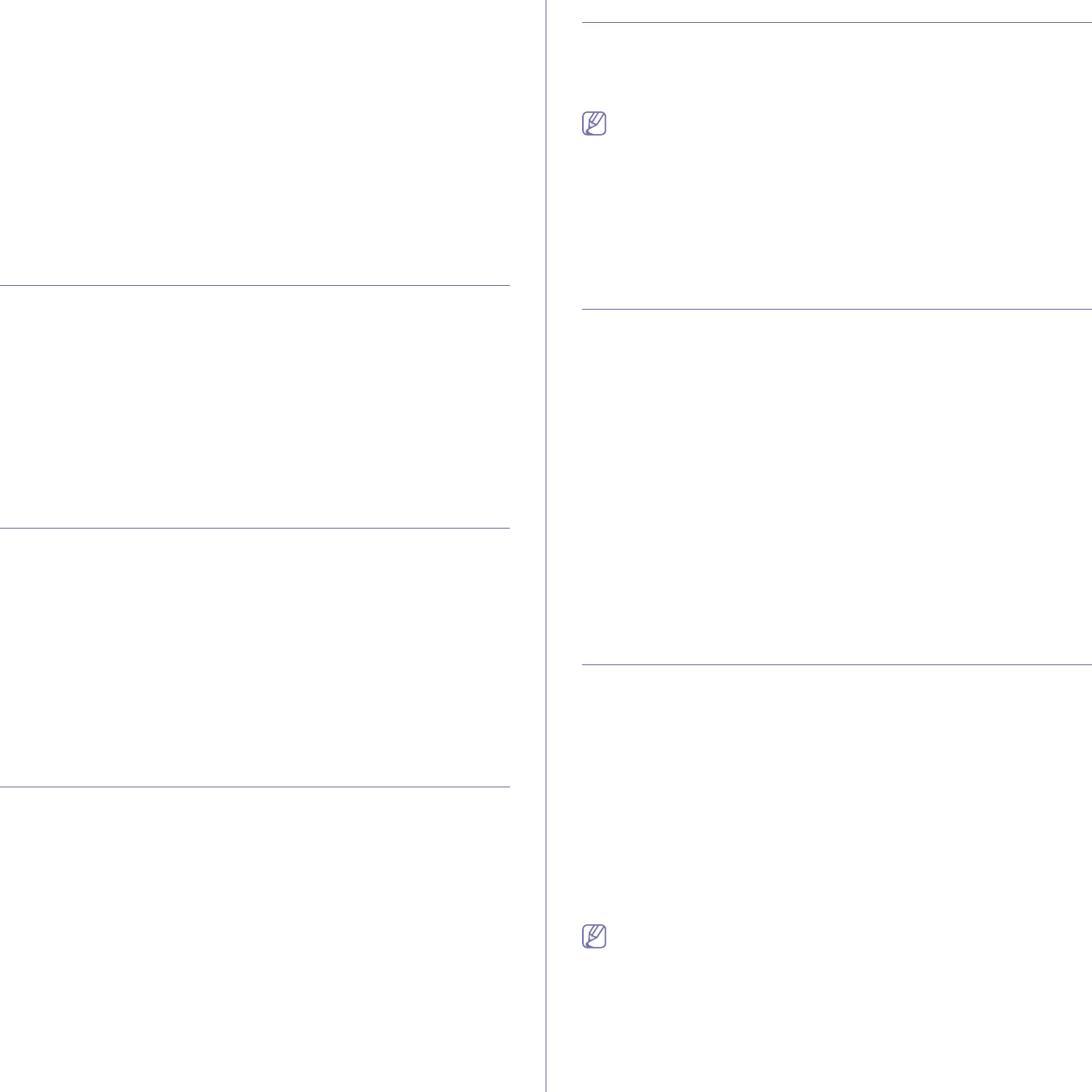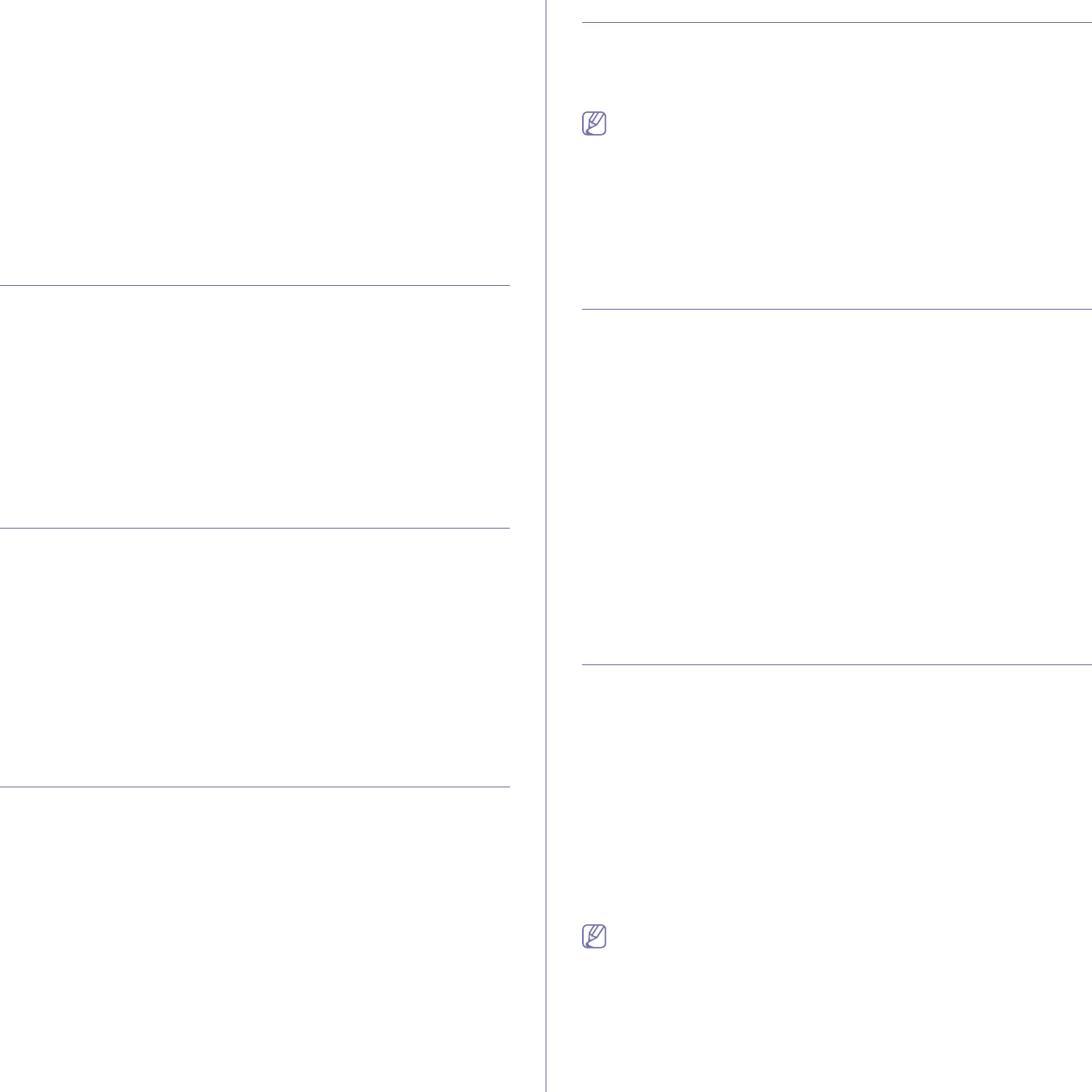
Basic setup_ 3
Correcting numbers or names
If you make a mistake while entering a number or name, press the left/right
arrow button to delete the last digit or character. Then enter the correct
number or character.
Inserting a pause
With some telephone systems, you must dial an access code (9, for
example) and listen for a second dial tone. In such cases, you must insert a
pause in the telephone number. You can insert a pause while you are
setting up speed dial numbers.
To insert a pause, press Redial/Pause at the appropriate place while
entering the telephone number. A dash(-) appears on the display at the
corresponding location.
Using the power saving mode
When you are not using the machine for a while, use this feature to save
power.
1. Press Menu on the control panel.
2. Press the up/down arrow to highlight System Setup and press OK.
3. Press the up/down arrow to highlight Machine Setup and press OK.
4. Press the up/down arrow to highlight Power Save and press OK.
5. Press the up/down arrow to select the time you want.
6. Press OK to save the selection.
7. Press Stop/Clear to return to ready mode.
Setting job timeout
When there is no input for a certain period of time, the machine exits the
current menu and goes in to the default settings. You can set the amount of
time the machine will wait.
1. Press Menu on the control panel.
2. Press the up/down arrow to highlight System Setup and press OK.
3. Press the up/down arrow to highlight Machine Setup and press OK.
4. Press the up/down arrow to highlight Job Timeout and press OK.
5. Enter the time using up/down arrow or numeric keypad.
6. Press OK to save the selection.
7. Press Stop/Clear to return to ready mode.
Auto continue
This is the option to set the machine to continue printing or not, in case that
the paper size you have set and the paper in the tray mismatches.
1. Press Menu on the control panel.
2. Press the up/down arrow to highlight System Setup and press OK.
3. Press the up/down arrow to highlight Machine Setup and press OK.
4. Press the up/down arrow to highlight Auto Continue and press OK.
5. Press the up/down arrow until the setting option you want appears.
•On: Automatically prints after set time passes, when the paper size
mismatches the tray paper size.
•Off: Waits until you press Start on the control panel, when the paper
size mismatches the tray paper size.
6. Press OK to save the selection.
7. Press Stop/Clear to return to ready mode.
Paper substitution
This option is to prevent the paper mismatch between tray and the printer
driver. For example, if you have A4 paper in the tray but you set the paper
size to Letter in the printer driver, the machine prints on A4 paper and vice
versa.
This option only works for mismatch between A4 and Letter paper.
1. Press Menu on the control panel.
2. Press the up/down arrow to highlight System Setup and press OK.
3. Press the up/down arrow to highlight Machine Setup and press OK.
4. Press the up/down arrow to highlight Paper Substitution and press OK.
5. Press the up/down arrow to highlight On and press OK.
6. Press Stop/Clear to return to ready mode.
Net accounting
This is the option limits the number of use for fax, printer, copy and scan.
First, the administrator needs to install the Job account Plug-in from
SyncThru™ Web Admin Service. Then, create user accounts by entering
user ID and Password in SyncThru™ Web Admin Service.
If you are not registered, request Administrator for a registration.
1. Press Menu on the control panel.
2. Press the up/down arrow to highlight System Setup and press OK.
3. Press the up/down arrow to highlight Machine Setup and press OK.
4. Press the up/down arrow to highlight Net Accounting and press OK.
5. Press the up/down arrow until the setting option you want appears.
•Protect: Select the option for which you want to enable or disable net
accounting.
•Change Password: The access password code can be changed.
6. Press OK to save the selection.
7. Press Stop/Clear to return to ready mode.
Setting the color report
This menu allows you to print reports in color.
1. Press Menu on the control panel.
2. Press the up/down arrow to highlight System Setup and press OK.
3. Press the up/down arrow to highlight Machine Setup and press OK.
4. Press the up/down arrow to highlight Color Report and press OK.
5. Press the up/down arrow to highlight On and press OK.
6. Press Stop/Clear to return to ready mode.
Setting the default tray and paper
You can select the tray and paper you would like to keep using for printing
job.
Wide A4 is useful when printing in DOS mode. This option prints 80
charactors in a line, which printing 78 charactors in a line is usual in
DOS mode.
In the control panel
Setting the paper size
1.Press Menu on the control panel.
2.Press the up/down arrow to highlight System Setup and press OK.
3.Press the up/down arrow to highlight Paper Setup and press OK.