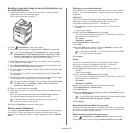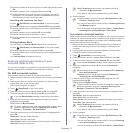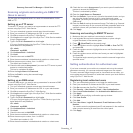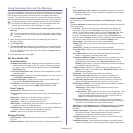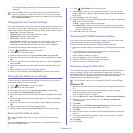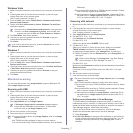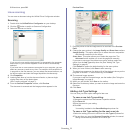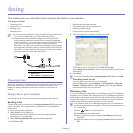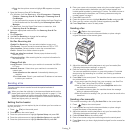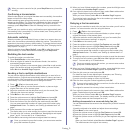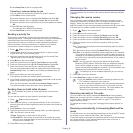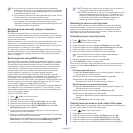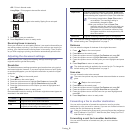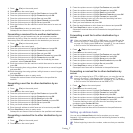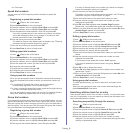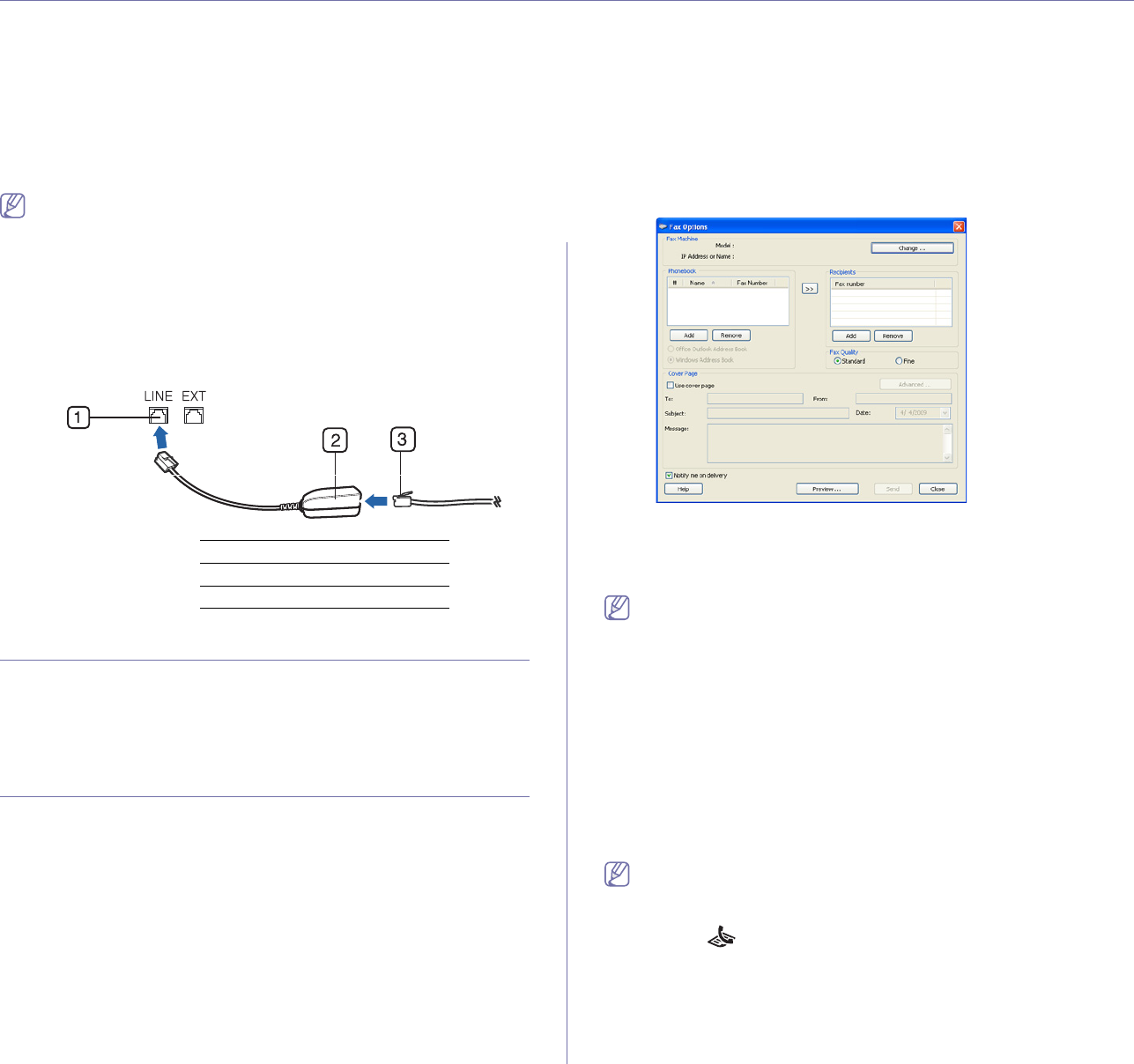
Faxing_ 1
1.faxing
This chapter gives you information about using the fax feature in your machine.
This chapter includes:
• Preparing to fax
• Using a fax in your computer
• Sending a fax
• Receiving a fax
• Adjusting the document settings
• Forwarding a fax to another destination
• Setting up address book
• Printing sent fax report automatically
•You cannot use this machine as a fax through the internet phone line.
For more information ask your internet service provider.
•We
recommend using traditional analog phone services (PSTN:
public switched telephone network) when connecting telephone
lines to use the Fax. If you use other Internet services (DSL, ISDN,
VolP), you can improve the connection quality by using the
Micro-filter. The Micro-filter eliminates unnecessary noise signals
and improves connection quality or Internet quality. Since the DSL
Micro-filter is not provided with the machine, contact your Internet
Service provider for use on DSL Micro-filter.
1 Line port
2 Micro filter
3 DSL modem / Telephone line
Preparing to fax
Before you send a fax, you need to connect the supplied line cord to the wall
jack. Refer to the Quick Install Guide how to make a connection. The
method of making a telephone connection varies from one country to
another.
Using a fax in your computer
You can send a fax from your computer without going to the machine.
Sending a fax
To send a fax from your computer, the Samsung Network PC Fax program
must be installed. This program will be installed when you installed the
printer driver.
1. Ope
n the document to be sent.
2. Select Print from
the File menu.
The Print
window will be displayed. It may look slightly different
depending on your application.
3. Select Sa
msung Network PC Fax from the Print window
4. Click Print or OK.
5. En
ter the recipients’ numbers and select the option.
If you want to use a cover page, check Use cover page.
Check Notify me on
delivery, when the fax delivered to the recipients
successfully.
6. Click Se
nd.
For more information about Samsung Network PC Fax, click Help.
Checking a sent fax list
You can check a sent fax list on your computer.
From the Start menu, click
Programs or All Programs > Samsung
Printers > Network PC Fax > Fax Journal. Then, the Fax Journal
appears with the fax list you have sent.
Receiving a fax
If you have installed the printer driver, the Samsung Scan & Fax Manager
program is also installed. Start Samsung Scan & Fax Manager program to
find out about this program information and the installed driver's condition.
Through this program, you can change fax settings and add or delete the
folders where faxed documents are saved in your computer.
The Samsung Scan & Fax Manager program can only be used with
the Windows and Macintosh systems. Check if the forwarding a fax to
PC is set to On:
a)Press
(Fax) on the control panel.
b)Press Menu on th
e control panel.
c)Press the
up/down arrow to highlight Fax Feature appears and
press OK.
d)Press the up/do
wn arrow to highlight Forward appears and press
OK.