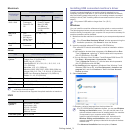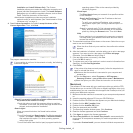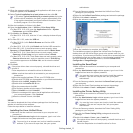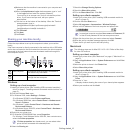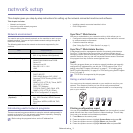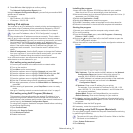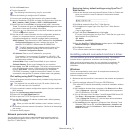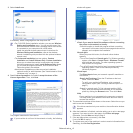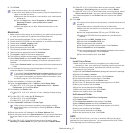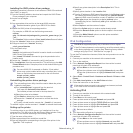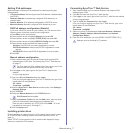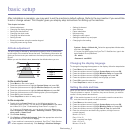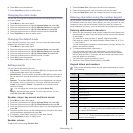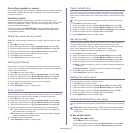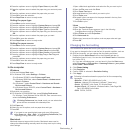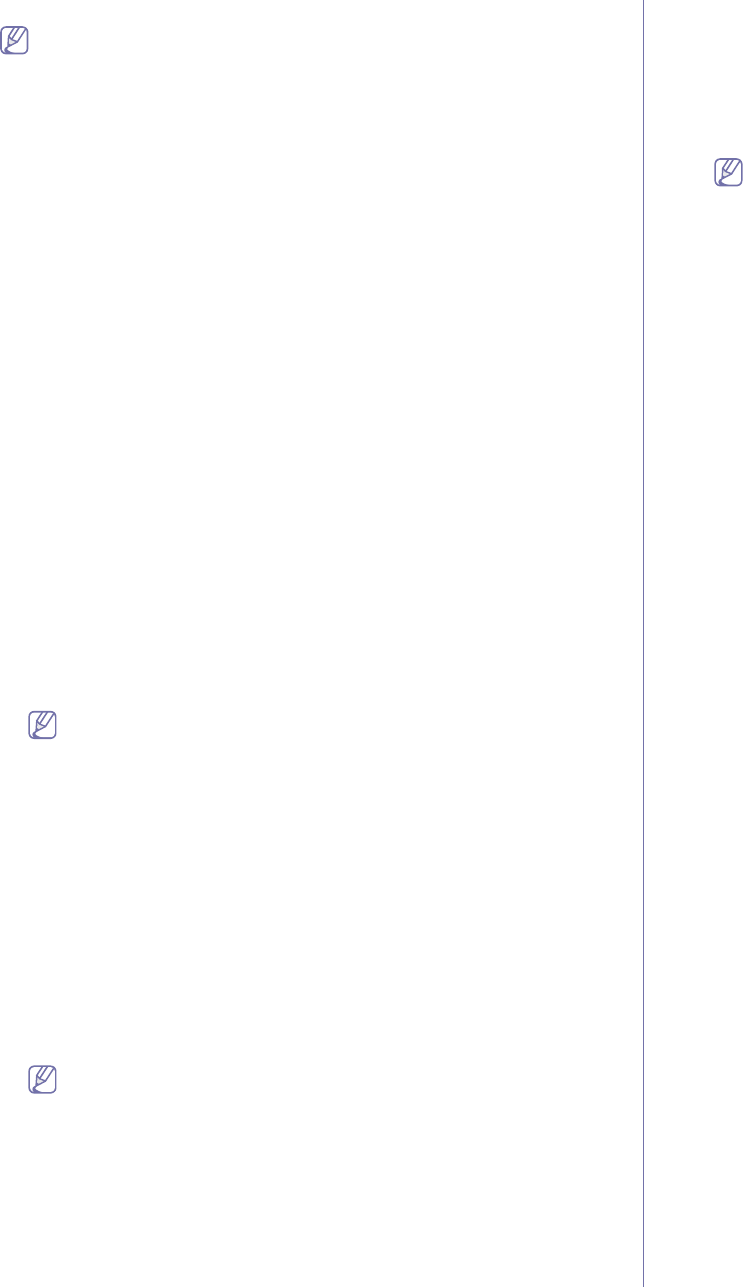
Network setup_ 5
9. Click Finish.
•After the driver setup, you may enable firewall.
•If the printer driver does not work properly, follow the steps below to
repair or reinstall the driver.
a)Make sure that the machine is connected to your machine and
powered on.
b)From the Start menu, select Programs or All Programs >
Samsung Printers > your printer driver name >
Maintenance.
c)Select the option as you wish, follow the instruction on the
window.
Macintosh
1. Make sure that the machine is connected to your network and powered
on. Also, your machine’s IP address should have been set.
2. Insert the supplied software CD into your CD-ROM drive.
3. Double-click the CD-ROM icon that appears on your Macintosh desktop.
4. Double-click the MAC_Installer folder.
5. Double-click the Installer OS X icon.
6. Enter the password and click OK.
7. The Samsung Installer window opens. Click Continue.
8. Read the license agreement and click Continue.
9. Click Agree to agree to the license agreement.
10. The Samsung Installer window opens. Click Continue.
11. Select Easy Install and click Install. Easy Install is recommended for
most users. All components necessary for machine operations will be
installed.
•If you select Custom Install, you can choose individual components to
install.
12. The message which warns that all applications will close on your
computer appears. Click Continue.
If you select Typical installation for a network printer during the
machine driver installation, the SetIP program automatically runs.
If the machine has already configured network information, close
the SetIP program. Go to the next step.
13. After the installation is finished, click Quit.
14. Open the Applications folder > Utilities > Print Setup Utility.
•For Mac OS X 10.5~10.6, open the Applications folder > System
Preferences and click Print & Fax.
15. Click Add on the Printer List.
•For Mac OS X 10.5~10.6, click the “+” icon; a display window will pop
up.
16. For Mac OS X 10.3, select the IP Printing tab.
•For Mac OS X 10.4, click IP Printer.
•For Mac OS X 10.5~10.6, click IP.
17. Select Socket/HP Jet Direct in Printer Type.
When printing a document containing many pages, printing
performance may be enhanced by choosing Socket for Printer
Type option.
18. Enter the machine’s IP address in the Printer Address field.
19. Enter the queue name in the Queue Name field. If you cannot determine
the queue name for your machine server, try using the default queue
first.
20. For Mac OS X 10.3, if Auto Select does not work properly, select
Samsung in Printer Model and your machine name in Model Name.
•For Mac OS X 10.4, if Auto Select does not work properly, select
Samsung in Print Using and your machine name in Model.
•For Mac OS X 10.5~10.6, if Auto Select does not work properly, select
Select a driver to use... and your machine name in Print Using.
Your machine appears on the Printer List, and is set as the default
machine.
21. Click Add.
If the printer driver does not work properly, uninstall the driver and
reinstall it.
Follow steps below to uninstall the driver for Macintosh.
a)Make sure that the machine is connected to your computer and
powered on.
b)Insert the supplied software CD into your CD-ROM drive.
c)Double-click CD-ROM icon that appears on your Macintosh
desktop.
d)Double-click the MAC_Installer folder.
e)Double-click the Installer OS X icon.
f)Enter the password and click OK.
g)The Samsung Installer window opens. Click Continue.
h)Select Uninstall and click Uninstall.
i)When the message which warns that all applications will close on
your computer appears, Click Continue.
j)When the uninstall is done, click Quit.
Linux
Install Linux Driver
1.Make sure that the machine is connected to your network and
powered on. Also, your machine’s IP address should have been set.
2.From the Samsung website, download the Unified Linux Driver
package to your computer.
3.Right click the Unified Linux Driver package and extract the package.
4.Double click cdroot > autorun.
5.The Samsung Installer window opens. Click Continue.
6.The Add printer wizard window opens. Click Next.
7.Select Network printer and click Search button.
8.The Printer’s IP address and model name appears on list field.
9.Select your machine and click Next.
10.Input the printer description and Next.
11.When the add printer is done, click Finish.
12.When the install is done, click Finish.
Add network Printer
1.Double-click the Unified Driver Configurator.
2.Click Add Printer…
3.The Add printer wizard window opens. Click Next.
4.Select Network printer and click the Search button.
5.The printer’s IP address and model name appears on list field.
6.Select your machine and click Next.
7.Input the printer description and Next
8.When the add printer is done, click Finish.
UNIX
To use UNIX Printer Driver, you have to install the UNIX printer driver
package first, then setup the printer. You can download the UNIX Printer
Driver package from the Samsung website.