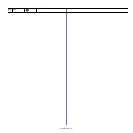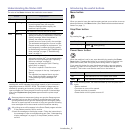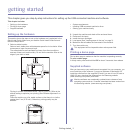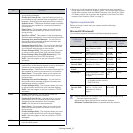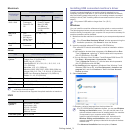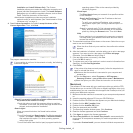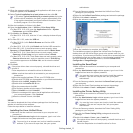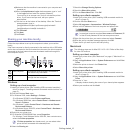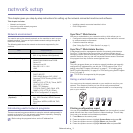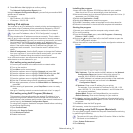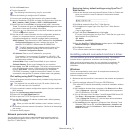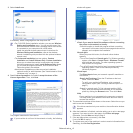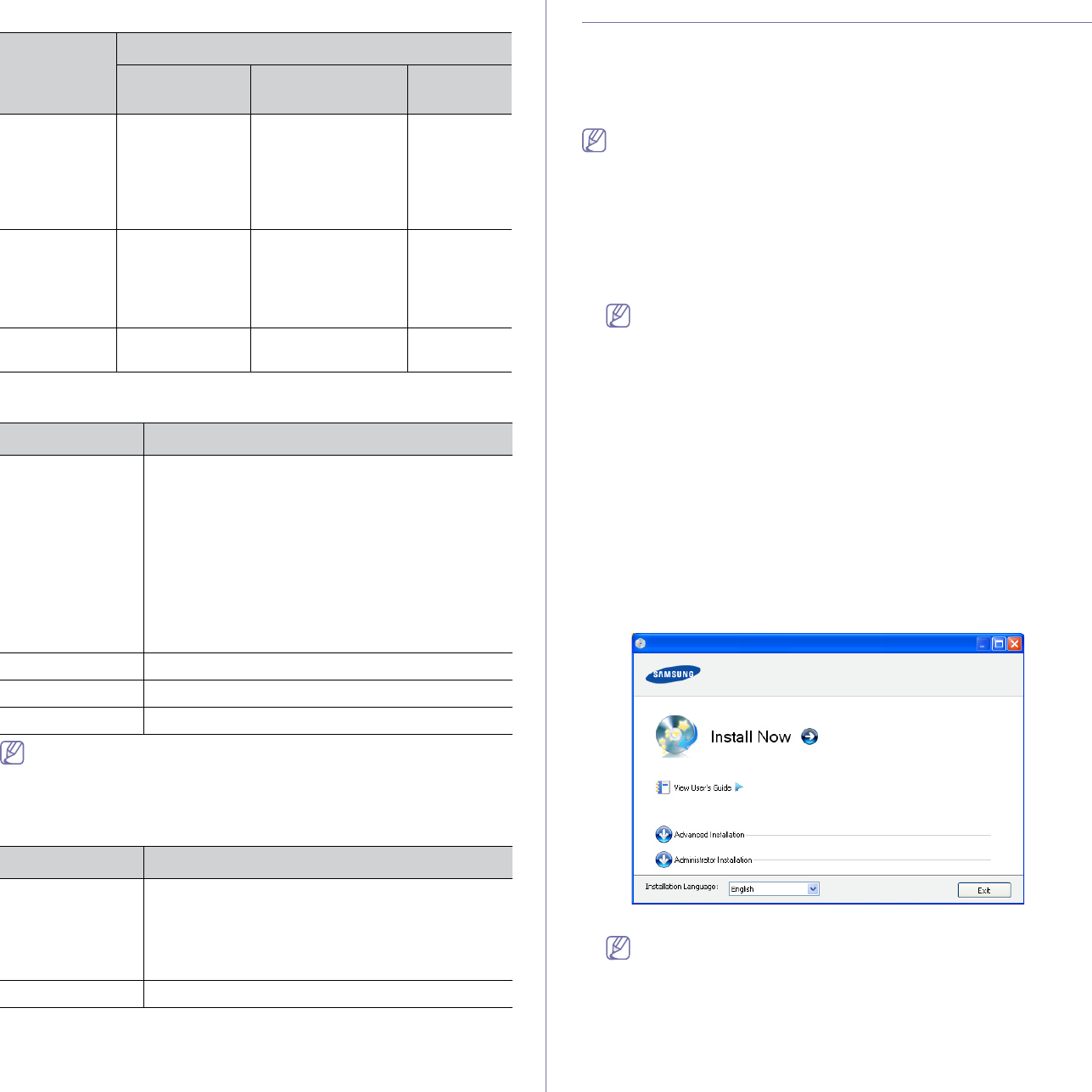
Getting started_ 3
Macintosh
OPERATING
SYSTEM
Requirements (recommended)
CPU RAM
free HDD
space
Mac OS X
10.3 ~ 10
.4
• Intel
Processors
• Powe
rPC G4/
G5
• 12
8 MB for a
PowerPC based
Mac (512 MB)
• 51
2 MB for a
Intel-based Mac
(1 GB)
1 GB
Mac OS X
10.5
• Intel
Processors
• 86
7 MHz or
faster Power
PC G4/ G5
512 MB (1 GB) 1 GB
Mac OS X
10.6
• Intel
Processors
1 GB (2 GB) 1 GB
Linux
Item Requirement (recommended)
Operating
system
RedHat® Enterprise Linux WS 4, 5 (32/64 bit)
Fedora Core 2~10 (32/64 bit)
SuSE Linux 9.1 (32 bit)
OpenSuSE® 9.2, 9.3, 10.0, 10.1, 10.2, 10.3, 11.0,
11.1 (32/64 bit)
Mandrake 10.0, 10.1 (32/64 bit)
Mandriva 2005, 2006, 2007, 2008, 2009 (32/64 bit)
Ubuntu 6.06, 6.10, 7.04, 7.10, 8.04, 8.10 (32/64
bit)
SuSE Linux Enterprise Desktop 9, 10 (32/64 bit)
Debian 3.1, 4.0, 5.0 (32/64 bit)
CPU Pentium IV 2.4 GHz (Intel Core™2)
RAM 512 MB (1024 MB)
Free HDD space 1 GB (2 GB)
•It is necessary to claim swap partition of 300 MB or larger for working
with large scanned images.
•The Linux scanner driver supports the optical resolution at maximum.
UNIX
Item Requirements
Operating
system
Sun Solaris / SPARC
Sun Solaris / x86
HP-UX / PA-RISC
HP-UX / Itanium
IBM AIX / Power
Free HDD space Up to 100 MB
Installing USB connected machine’s driver
A locally connected machine is a machine directly attached to your
computer using the USB cable. If your machine is attached to a network,
skip the following steps below and go on to installing network connected
machine’s driver (See "Installing network connected machine’s driver" on
page 3).
Only use an USB cable no longer then 3 m (10 ft. ).
Windows
You can install the machine software using the typical or custom method.
The following steps below are recommended for most users who use a
machi
ne directly connected to your computer. All components necessary for
machine operations will be installed.
1. Make
sure that the machine is connected to your computer and powered
on.
If the “Found New Hardware Wizard” window appears during the
installation procedure, click Cancel in close the window.
2. Insert the supplied software CD into your CD-ROM drive.
•Th
e software CD should automatically run and an installation window
appears.
•If th
e installation window does not appear, click Start and then Run.
Type X:\Setup.exe, replacing “X” with the letter which represents
your CD-ROM drive. Click OK.
•If you use Wi
ndows Vista, Windows 7 and Windows 2008 Server R2
click Start > All programs > Accessories > Run.
Type X:\Setup.exe
replacing “X” with the letter which represents
your CD-ROM drive and click OK.
•If the AutoPlay window appears in Windows Vista, Windows 7 and
Windows 2008 Server R2, click Run Setup.exe in Install or run
program field, and click Continue or Yes in the User Account
Control windows.
3. Select In
stall now.
If necessary, select a language from the drop-down list.
•For CLX-6250 Series installation window, you can see Wireless
Setting and Installation menu. You can use this menu if an
optional wireless network card is installed and/or the machine
is connected to your computer with a USB cable.
Install the optional wireless network card. Instructions for
Wireless
Setting and Installation, refer to the wireless
network installation guide provided with the optional wireless
network card.
•Th
e Advanced Installation has two options, Custom