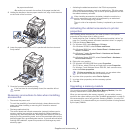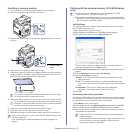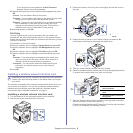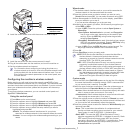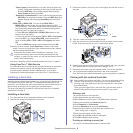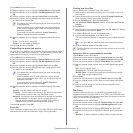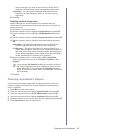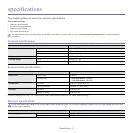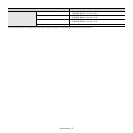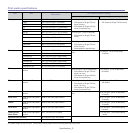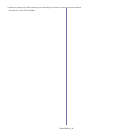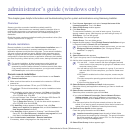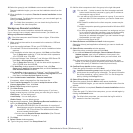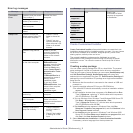Supplies and accessories_ 10
same name when you enter a new file name, the file will be
saved as a different name that is automatically programmed.
•Overwrite : You can set the machine to delete previous job
information on hard disk drive (HDD) as you store new job
information.
6.Press OK.
Deleting residual image data
Image Overwrite is a security measure for customers who are
concerned about unauthorized access and duplication of classified or
private document.
1.Press Menu on the control panel.
2.Press the up/down arrow to highlight System Setup and press OK.
3.Press the up/down arrow to highlight Job Management and press
OK.
4.Press the up/down arrow to highlight Image Overwrite and press OK.
5.Press the up/down arrow to highlight the desired setting and press
OK.
•Immediate : All residual image data from the machine will be
erased immediately after each job has been processed.
•On Demand : This option provides an on-demand facility for a
system administrator to erase all the real image data remained in
hard disk drive (HDD) after this option enabled. All existing jobs
will be deleted regardless of their status and all job submissions
will be prohibited for the duration of the overwrite.
6.Press the up/down arrow to move to On or Off for Immediate.
Press the up/down arrow to move to Enable or Disable for On
Demand.
If you selected On Demand enabled, the machine confirms if
the overwrite feature starts now. Press the up/down arrow to
select Yes or No. If you select Yes, On Demand overwrite
starts as soon as you select Yes. If you select No, this feature
will be enabled.
7.Press OK.
Checking replaceable’s lifespan
If you experience frequent paper jams or printing problems, check the
number of pages the machine has printed. Replace the corresponding
parts, if necessary.
1. Press Menu on the control panel.
2. Press the up/down arrow to highlight System Setup and press OK.
3. Press the up/down arrow to highlight Maintenance and press OK.
4. Press the up/down arrow to highlight Supplies Life and press OK.
5. Press the up/down arrow until the item you want appears and press OK.
6. Press Stop/Clear to return to ready mode.