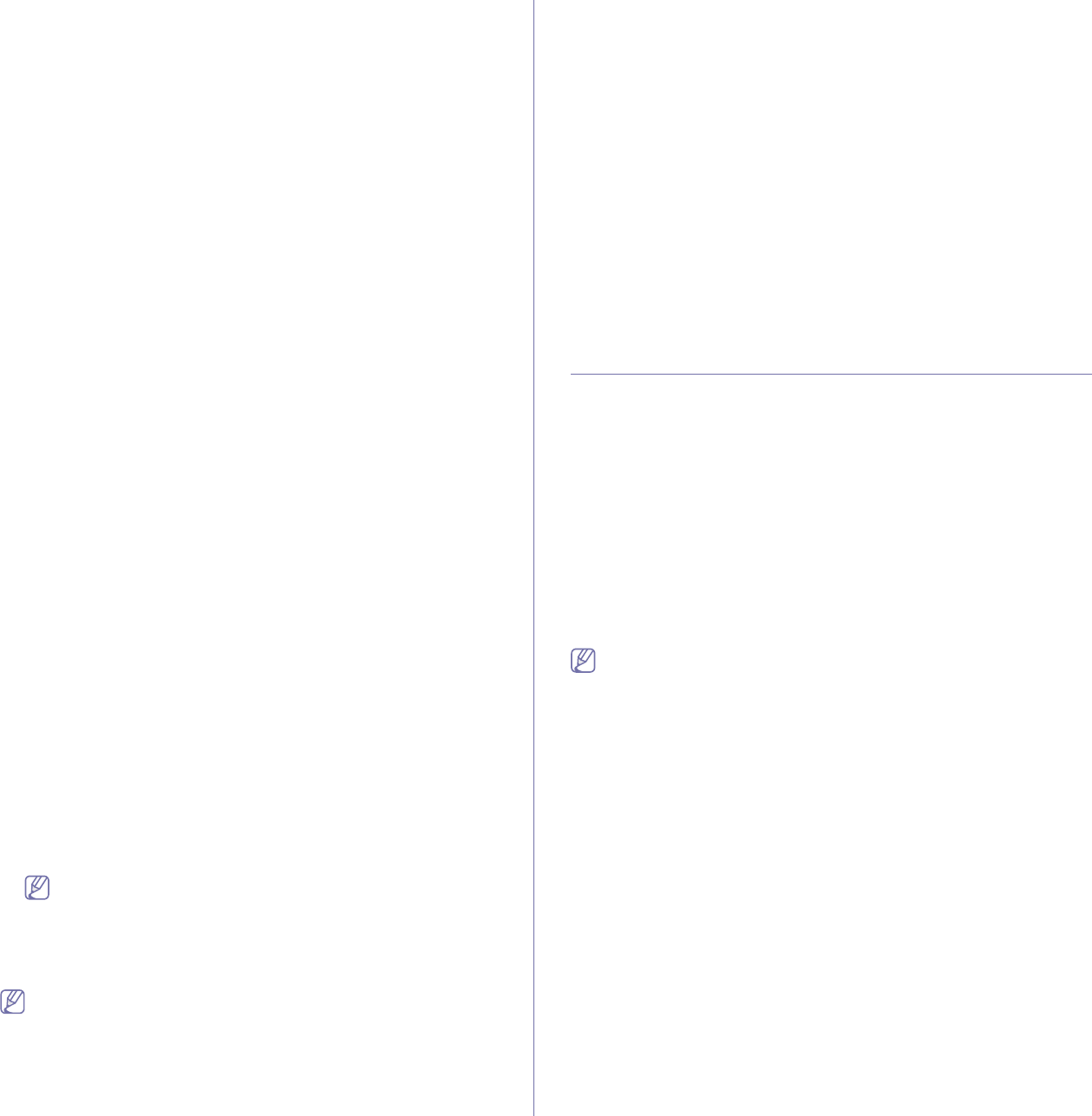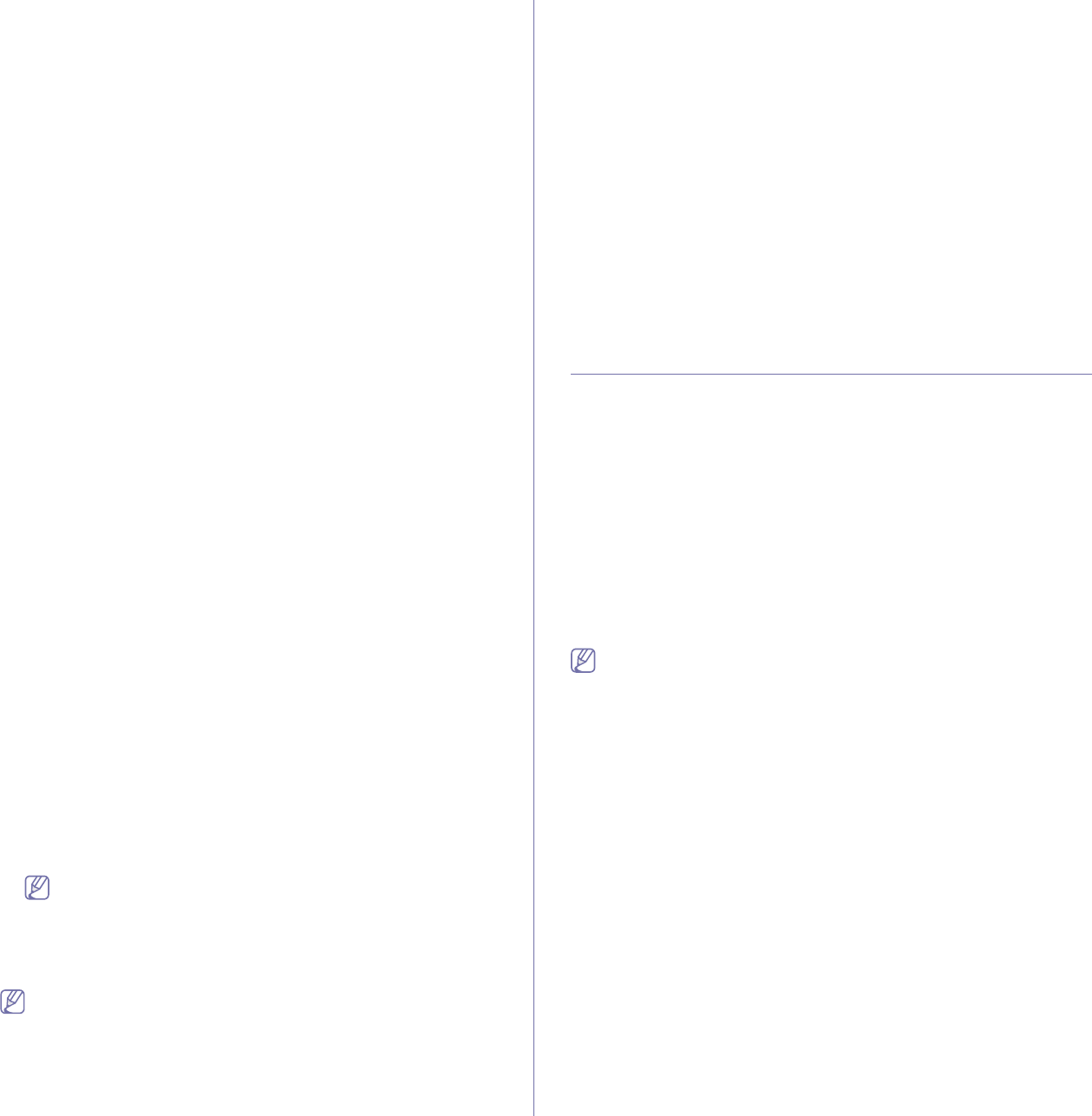
Basic setup_ 4
4.Press the up/down arrow to highlight Paper Size and press OK.
5.Press the up/down arrow to select the paper tray you want and press
OK.
6.Press the up/down arrow to select the paper size you want.
7.Press OK to save the selection.
8.Press Stop/Clear to return to ready mode.
Setting the paper type
1.Press Menu on the control panel.
2.Press the up/down arrow to highlight System Setup and press OK.
3.Press the up/down arrow to highlight Paper Setup and press OK.
4.Press the up/down arrow to highlight Paper Type and press OK.
5.Press the up/down arrow to select the paper tray you want and press
OK.
6.Press the up/down arrow to select the paper type you want.
7.Press OK to save the selection.
8.Press Stop/Clear to return to ready mode.
Setting the paper source
1.Press Menu on the control panel.
2.Press the up/down arrow to highlight System Setup and press OK.
3.Press the up/down arrow to highlight Paper Setup and press OK.
4.Press the up/down arrow to highlight Paper Source and press OK.
5.Press the up/down arrow to highlight Copy Tray or Fax Tray and
press OK.
6.Press the up/down arrow to select the paper tray you want.
7.Press OK to save the selection.
8.Press Stop/Clear to return to ready mode.
In the computer
Windows
1.Click the Windows Start menu.
2.For Windows 2000, select Settings > Printers.
•For Windows XP/2003, select Printers and Faxes.
•For Windows 2008/Vista, select Control Panel > Hardware and
Sound > Printers.
•For Windows 7, select Control Panel > Hardware and Sound >
Devices and Printers.
•For Windows Server 2008 R2, select Control Panel > Hardware >
Devices and Printers.
3.Right-click your machine.
4.For Windows XP/2003/2008/Vista, press Printing Preferences.
For Windows 7 and Windows Server 2008 R2, from context menus,
select the Printing Preferences.
If Printing Preferences item has ► mark, you can select other
printer drivers connected with selected printer.
5.Click Paper tab.
6.Select tray and its options, such as paper size and type.
7.Press OK.
If you want to use special-sized paper such as a billing paper,
select Paper tab > Size > Edit... in the Printing Preferences (See
"Opening printing preferences" on page 2).
Macintosh
Macintosh does not support this function. Macintosh users need to
change the default setting manually each time they want to print using
other settings.
1.Open a Macintosh application and select the file you want to print.
2.Open the File menu and click Print.
3.Go to Paper Feed pane.
4.Set appropriate tray from which you want to print.
5.Go to Paper pane.
6.Set paper type to correspond to the paper loaded in the tray from
which you want to print.
7.Click Print to print.
Linux
1.Open Terminal Program
2.When the Terminal screen appears, type in the following:
[root@localhost root]# lpr [FileName]
3.Select Printer and click Properties…
4.Click Advanced tab.
5.Select tray (source) and its options, such as paper size and type.
6.Press OK.
Changing the font setting
Your machine has preset the font for your region or country.
If you want to change the font or set the font for special condition, such as
the DOS environment, you can change the font setting as follows:
1. Double-click the Smart Panel icon on the Windows task bar (or
Notification Area in Linux). You can also click Smart Panel on the status
bar in Mac OS X.
Or, if you are a Windows user, you can launch it from the Start menu,
select Programs or All Programs > Samsung Printers > your printer
driver name > Smart Panel.
2. Click Printer Setting.
3. Click Emulation.
4. Confirm if PCL is selected in Emulation Setting.
5. Click Apply.
Following information shows the proper font list for corresponding
languages.
•Russian: CP866, ISO 8859/5 Latin Cyrillic
•Hebrew: Hebrew 15Q, Hebrew-8, Hebrew-7 (Israel only)
•Greek: ISO 8859/7 Latin Greek, PC-8 Latin/Greek
•Arabic & Farsi: HP Arabic-8, Windows Arabic, Code Page 864,
Farsi, ISO 8859/6 Latin Arabic
•OCR: OCR-A, OCR-B