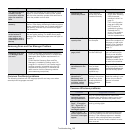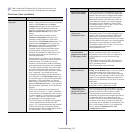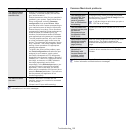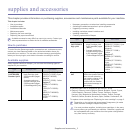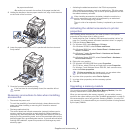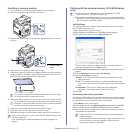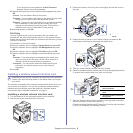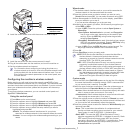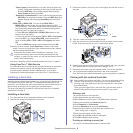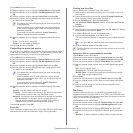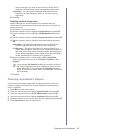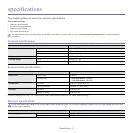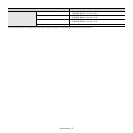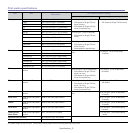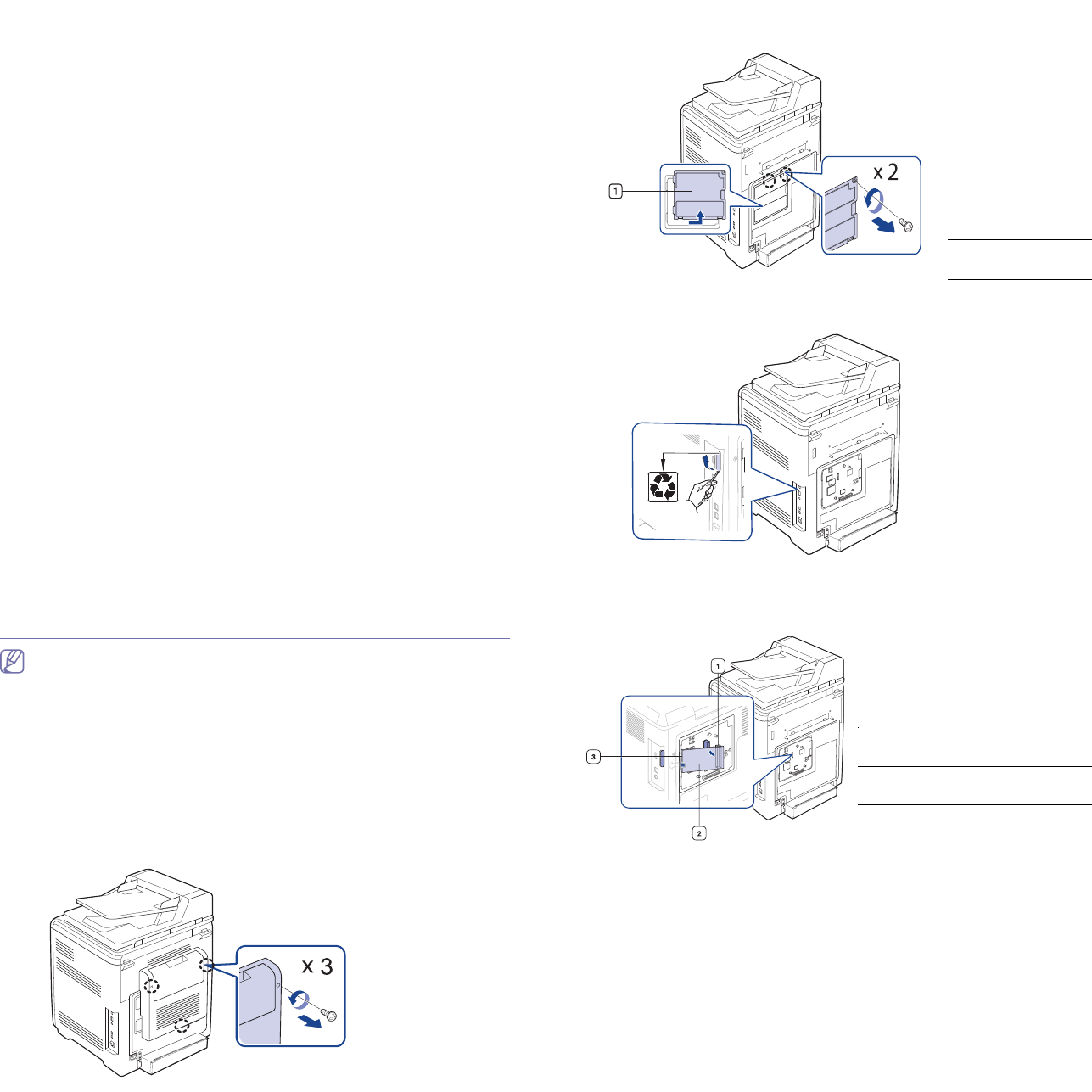
Supplies and accessories_ 6
If you enter the incorrect password, Invalid Password
appears. Reenter the correct password.
5.Press the left/right arrow until the desired setting appears and press
OK.
•Ca
ncel: You can delete a file from the queue.
•Promote: You can select a job waiting in the active job queue and
cha
nge its print order so that it can be printed sooner.
•Re
lease: You can print a job scheduled to be printed at a specified
time immediately. In this case, the job currently printing is
stopped and the selected job will be printed. This function is
available when the job is scheduled for later printing.
6.Whe
n Yes appears, press OK.
File Policy
You can choose the file policy for generating file name before you
proceed with the job through optional memory. If the optional memory
already has the same name when you entered a new file name, you can
rename or overwrite it.
1.Press Menu on the control panel.
2.Pre
ss the up/down arrow to highlight System Setup and press OK.
3.Pre
ss the up/down arrow to highlight Job Management and press
OK.
4.Pre
ss the up/down arrow to highlight File Policy and press OK.
5.Pre
ss the up/down arrow to highlight the desired setting and press
OK.
•Rename : If the optional memory already has the same name
when you enter a new file name, the file will be saved as a
different name that is automatically programmed.
•Over
write : You can set the machine to delete previous job
information on optional memory as you store new job
information.
6.Pr
ess OK.
Installing a wireless network interface card
Depending on your country, wireless LAN cards may not be available.
Contact your local Samsung dealer or the retailer where you bought
your printer.
The machine is equipped with a network interface which
allows you to use
your machine on a network. You can also purchase a wireless network
interface card to enable the use of the machine in wireless network
environments (See "Available accessories" on page 2).
Installing a wireless network interface card
1. Turn the machine off and unplug all cables from the machine.
2. Remove the screws and remove the rear cover.
3. Remove the screws, then lift up the cover slightly and pull the cover to
the right.
1 Control board
cover
4. Detach the dummy panel on your machine using a screwdriver. Be
careful when removing not to damage the plastic cover.
5. Take out a new wireless interface card from its bag.
6. Pl
ace the wireless network interface card into the card guide [below item
3], ensure the connector side of the card is to the right.
1 wireless network interface
card connector
2 wireless network interface
card
3 wireless network interface
card guide
7. Align the wireless network card connector on the right side of the card
with the connector on the control board [1].
Press the wireless interface card [2] down firmly into the main connector
[1] until it is
completely and securely in place.