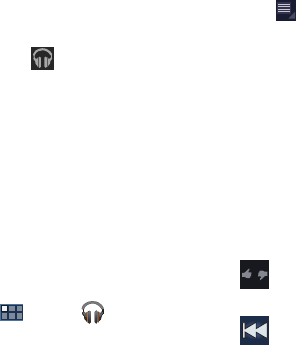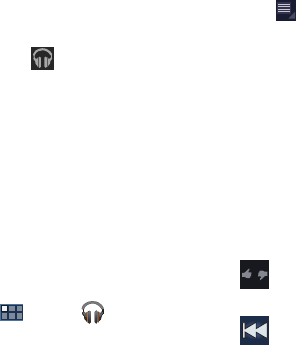
97
Displaying the Now Playing Screen
If you navigate away from the
Now playing
screen, to return
to the
Now playing
screen from other Music screens:
Ⅲ
Touch the name of the current song in the Now Playing
bar.
– or –
Touch the Music notification icon in the System
Bar, and in the Status Details panel, touch the song
title.
You can also pause and resume playback and skip to
the next or previous song in the Status Details panel.
For more information, refer to “Notifications” on
page 25.
Options While Playing a Song
When you play a song, the
Now playing
screen displays.
There are various options and controls available while a song
is playing:
1. From a Home screen, touch
Apps
➔
Music
.
2. Play a song. For more information, refer to “Playing
Music” on page 96.
The
Now playing
screen displays.
3. Touch the
SONG
title to add the song to a playlist.
4. Touch the
ARTIST
name to view information about the
artist associated with this song.
5. Touch
ALBUM
to list and play the songs on the album.
6. Touch
Menu
to display the following options:
• Sound effects
: Touch and slide the various controls to adjust
various sound effects.
•Help
: View online help from Google.
• Settings
: Displays the Settings screen. Choose a Google
account to use to connect to Google Play
TM
Music and set the
Music settings as indicated on the screen. The Music app
version is also displayed.
7. The
Now playing
screen contains several buttons that
you can touch to control the playback of songs,
albums, and playlists:
Touch Thumbs up or Thumbs down to add the
song to a Thumbs up or Thumbs down playlist.
Touch to go back to the previous song. Touch
and hold to scan backward through the current
song.