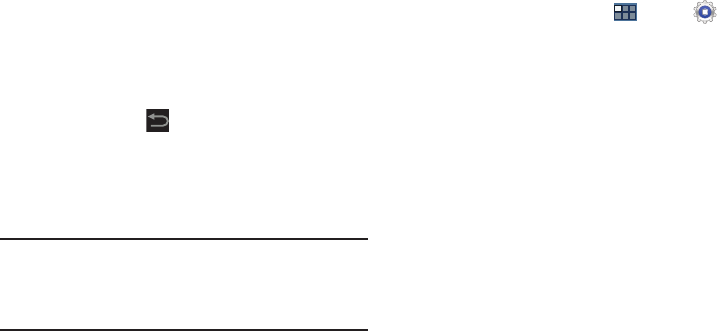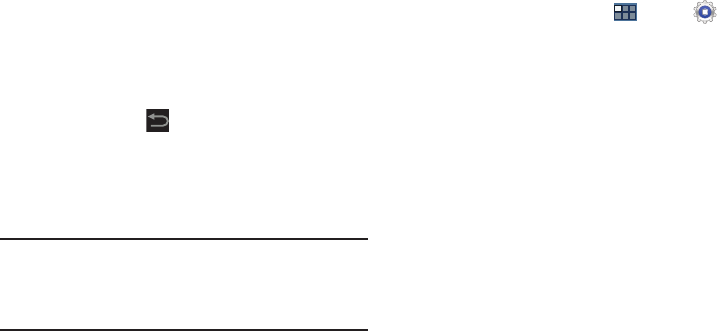
Settings 186
5. If you have no Samsung account, touch
Sign up
.
– or –
If you do have a Samsung account, touch
Sign in
.
The Country list of countries displays.
6. Touch a country in the list (for example, United States).
The Samsung account Terms and conditions screen
displays, if you touched Sign up.
•
Touch
Privacy policy
to display the Samsung Privacy Policy.
•
Touch
I accept all the terms above
and then touch
Agree
to
continue or touch
Back
to return to the Accounts and
sync screen.
The Samsung account screen displays.
7. Use the keyboard to enter the required information,
and touch
Sign up
or
Sign in
.
Tip:
The password is for your Samsung account, not the
password you use for the email address you are entering.
Plus, you can use only letters, numbers, !, @, $, %, &, ^,
and * for your Samsung account password.
The Accounts and sync screen displays with your
Samsung Account listed under Manage accounts.
Software Update Options
Once you have signed into your Samsung account, you can
check for a software update.
1. From a Home screen, touch
Apps
➔
Settings
➔
About device
.
2. Touch
Software update
.
The following options display:
•Update
: Touch this option to check for a software update. A
Disclaimer screen displays software update information. Maker
sure your country is correct in the
Select your country
field
and touch
Confirm
. The Software update pop-up displays. The
device automatically updates the software, if available.
Otherwise, when the
No update available
prompt displays,
touch
OK
.
• Auto update
: Enable this option to allow your device to
automatically check for updates monthly.
• Push message
: Enable or disable whether you want to be
notified of an available software.