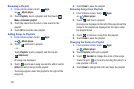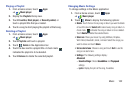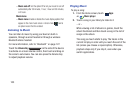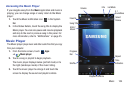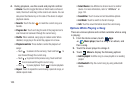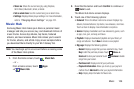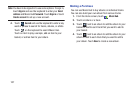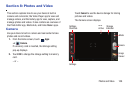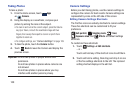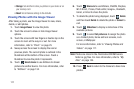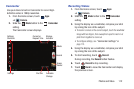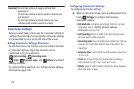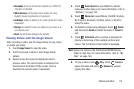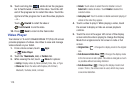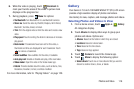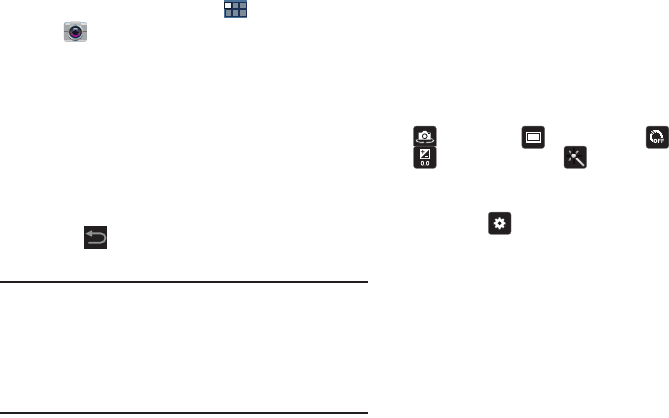
109
Taking Photos
To take a photo:
1. From the Home screen, touch
Apps
➔
Camera
.
2. Using the display as a viewfinder, compose your
picture by aiming the lens at the subject.
•
To zoom in and out on the current subject, press the Volume
key Up or Down, or touch the viewfinder image with two
fingers, then sweep them apart to zoom in or pinch them
together to zoom out.
•
To configure settings, see
“Camera Settings”
on page 109.
3. To take the photo, touch the
Camera
button.
4. Touch
Back
to leave the Camera and display the
previous screen.
Important!
Do not take photos of people without their
permission.
Do not take photos in places where cameras are
not allowed.
Do not take photos in places where you may
interfere with another person’s privacy.
Camera Settings
Before you start taking photos, use the camera settings to
configure the camera for best results. Camera settings are
represented by icons on the left side of the screen.
Editing Camera Settings Shortcuts
The first five icons are actually shortcuts to camera settings.
These five shortcuts can be customized to fit your
preference.
Self-portrait
,
Shooting mode
,
Timer
,
Exposure value
, and
Effects
are default settings
shortcuts.
To customize these shortcuts:
1. Touch
Settings
➔
Edit shortcuts
.
– or –
Touch and hold any of the shortcut icons to edit them.
2. Touch and hold a setting, then drag and drop it on one
of the five settings shortcuts to the left. The replaced
setting shortcut displays in the edit list.