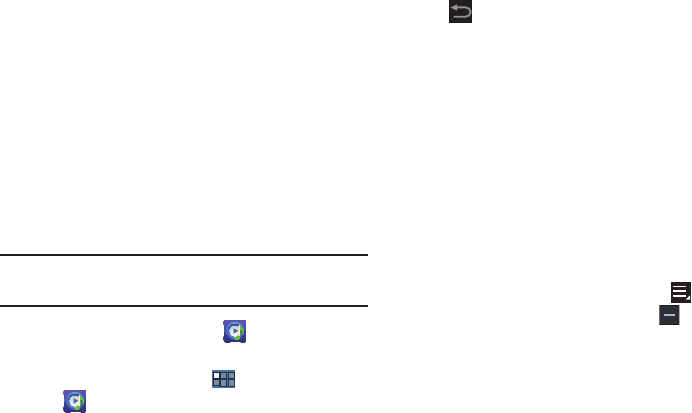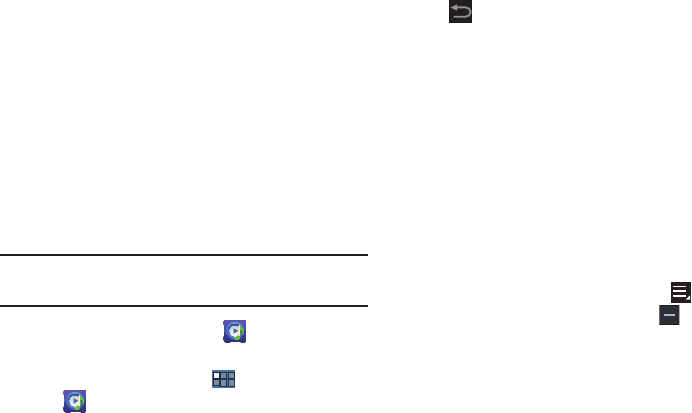
Music 106
•Share via
: Share the current song by using Dropbox,
Wi-Fi Direct, Bluetooth, Gmail, or Email.
• Set as alarm tone
: Use the current song as an alarm tone.
•Settings
: Displays Music player settings. For more information,
refer to
“Changing Music Settings”
on page 102.
Music Hub
Samsung Music Hub makes your device a personal music
manager and lets you access, buy, and download millions of
music tracks. Access top albums, top tracks, featured
albums, and new releases. Music Hub allows you to search
for tracks, albums, and artists. Enjoy music samples before
you download them directly to your Wi-Fi Galaxy Tab.
Note:
You must sign up for an account before accessing some
of the Music Hub options.
1. From the Home screen, touch
Music Hub
.
– or –
From a Home screen, touch
Apps
➔
Music Hub
.
2. Read the Disclaimer and touch
Confirm
to continue or
Back
to exit.
The Music Hub Home screen displays.
3. Touch one of the following options:
•Featured
: This is the Music Hub home screen. Displays top
albums, featured albums, top tracks, new releases, and more.
Touch an item to display more information and prices.
•Genres
: Displays bestsellers and new releases by genre, such
as pop, rock, jazz, comedy, and blues.
• Playlists
: Displays downloaded playlists and your library of
songs and albums. Touch
New
to create a new playlist.
• My page
: Displays the following options:
–
Basket
: Displays songs that you have selected to buy. Touch
Buy
to start the purchase process. Touch
Menu
➔
Delete all
to clear your basket or touch
Remove
to delete
songs from your basket.
–
Purchase List
: Displays a list of your purchases.
–
Payment information
: Allows you to set up your payment
method. Touch
Add card
to enter your payment information.
–
Help
: Display help information for Music Hub.