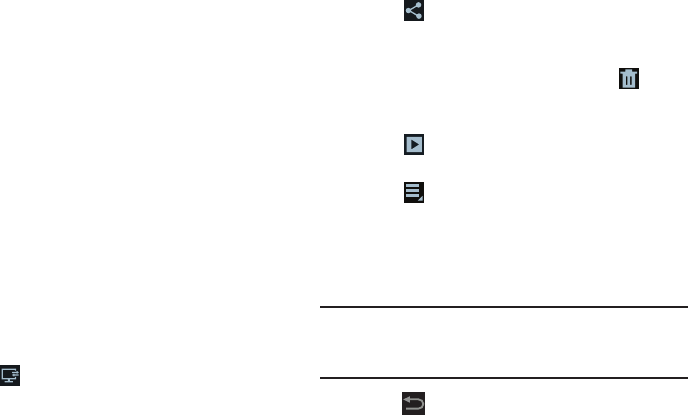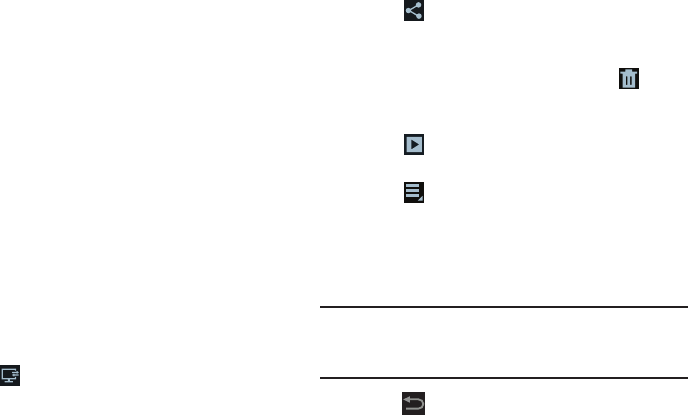
111
•Storage
: Set whether to store you photos on your device or on
your memory card.
• Reset
: Set all Camera settings to the defaults.
Viewing Photos with the Image Viewer
After taking a photo, use the Image Viewer to view, share,
delete, or edit photos.
1. Touch
Image Viewer
to view the photo.
2. Touch the screen to show or hide Image Viewer
options.
3. Touch the screen with two fingers or double-tap on the
screen to zoom all the way in or out. For more
information, refer to “Pinch” on page 25.
4. Sweep across the screen to display the next or
previous photo. The current photo is outlined in the
thumbnails at the bottom of the screen. Touch a
thumbnail to view the photo it represents.
5. Touch
Select device
to use AllShare to stream
pictures to another device. For more information, refer
to “AllShare” on page 134.
6. Touch
Share via
to use AllShare, ChatON, Dropbox,
Wi-Fi Direct, Picasa, Photo editor, Google+, Bluetooth,
Gmail, or Email to share the photo.
7. To delete the photo being displayed, touch
Delete
and then touch
Delete
to delete the photo or
Cancel
to
exit.
8. Touch
Slideshow
to display a slide show of the
available pictures.
9. Touch to select
Set picture as
to assign the photo
as a Contact photo, Home and lock screens, Lock
screen, or Wallpaper.
For more information, refer to “Viewing Photos and
Videos” on page 117.
Note:
Photos are stored in the /Root/sdcard/DCIM/Camera
folder as jpg files. For more information, refer to “My
Files” on page 144.
10. Press
Back
to return to the Camera to take more
photos.