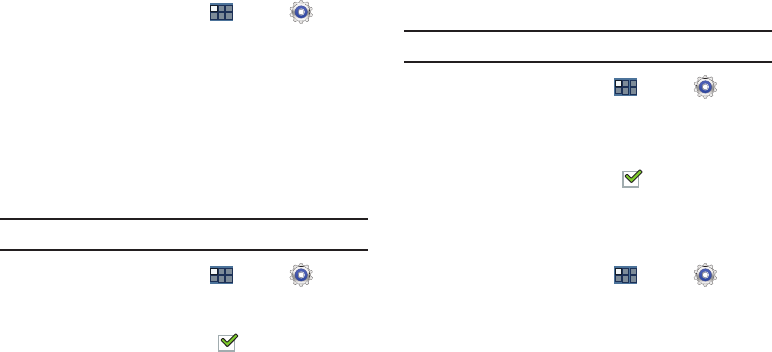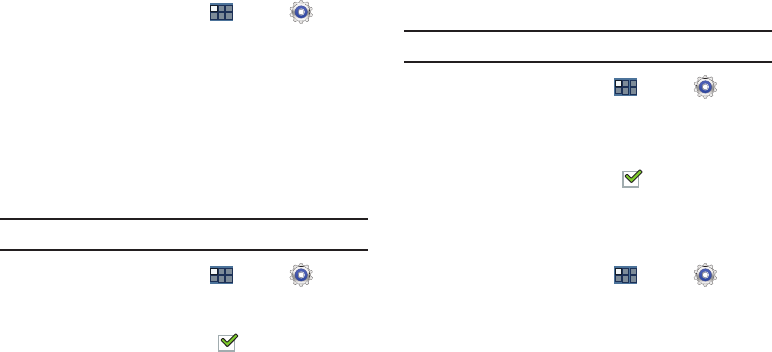
183
Mobility
This option allows you to set the Tap and hold delay time.
1. From a Home screen, touch
Apps
➔
Settings
➔
Accessibility
.
2. Touch
Tap and hold delay
, and then touch a delay time.
Options are: Short, Medium, and Long.
Developer Options
Set options for application development.
USB Debugging
When enabled, allows debugging when the device is
attached to a PC by a USB cable.
Note:
This setting is used for development purposes.
1. From a Home screen, touch
Apps
➔
Settings
➔
Developer options
.
2. Touch
USB debugging
to enable or disable the setting.
When enabled, a check mark appears in the check
box.
Development Device ID
The identification number for your tablet when using it as a
development tool displays in this field.
Allow Mock Locations
This setting is used by developers when developing
location-based applications.
Note:
This setting is used for development purposes.
1. From a Home screen, touch
Apps
➔
Settings
➔
Applications
➔
Developer options
.
2. Touch
Allow mock locations
to enable or disable the
setting.
When enabled, a check mark appears in the check
box.
Desktop Backup Password
Protect the desktop with a backup password ID.
1. From a Home screen, touch
Apps
➔
Settings
➔
Applications
➔
Developer options
.
2. Touch
Desktop backup password
.
3. In the Settings screen, enter the current full backup
password, the new password for full backups, then
enter the new password again.
4. Touch
Set backup password
to save the password
change.