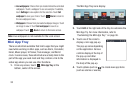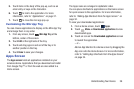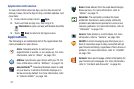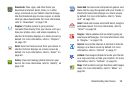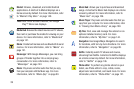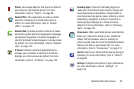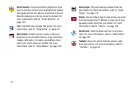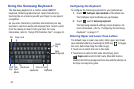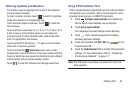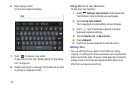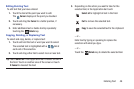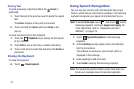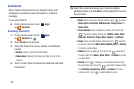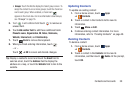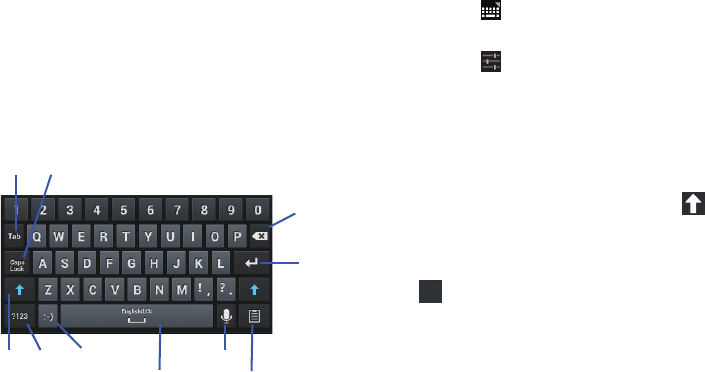
43
Using the Samsung Keyboard
The Samsung keyboard is a custom virtual QWERTY
keyboard, featuring predictive text. Input characters by
touching the on-screen keys with your finger or use speech
recognition.
As you enter characters, predictive text matches your key
touches to common words and displays them. Select a word
from the display to insert it into your text. For more
information, refer to “Using XT9 Predictive Text” on page 44.
Configuring the Keyboard
To configure the Samsung keyboard to your preferences:
1. Touch
Configure input methods
in the Status bar.
The Configure input methods pop-up displays.
2. Touch next to
Samsung keyboard
.
The Samsung keyboard settings screen displays. For
more information, refer to “Configuring the Samsung
Keyboard” on page 177.
Entering Upper and Lower Case Letters
The default case is lower case (abc). Enter upper and lower
case alphabet letters by touching the Shift key to toggle
the case, before touching the letter key(s).
•
Touch once to switch from abc to Abc mode.
•
Touch twice to switch to ABC mode. Alternatively, touch
Caps Lock
to switch to ABC mode. When ABC mode is
enabled, the Shift key background turns blue and the indicator on
the Caps Lock key turns green.
New
Paragraph
Shift
Delete
Space Bar
Voice to Text
Text
Key
Key
Input
Mode
Tab
Emoticons
Clipboard
Caps Lock
Caps
Lock
Caps
Lock