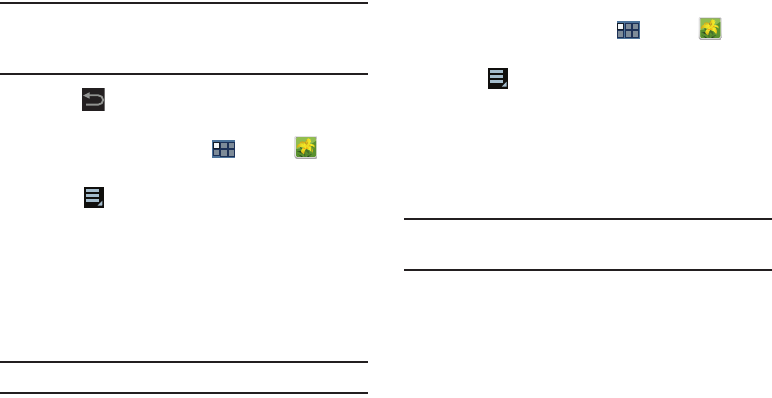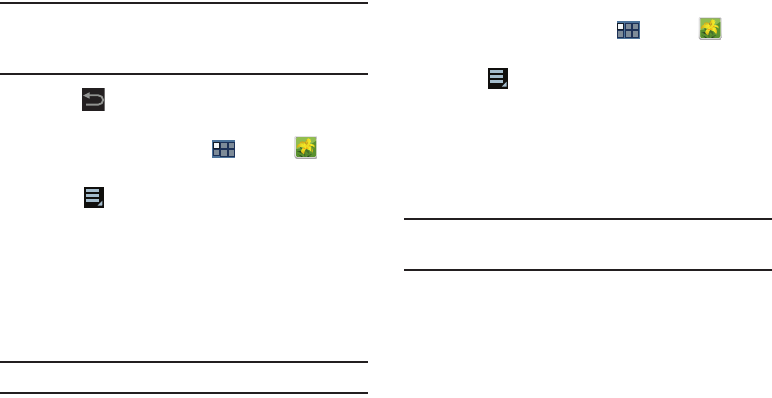
119
Note:
Videos are stored in the /Root/sdcard/DCIM/Camera
folder as mp4 files. For more information, refer to “My
Files” on page 144.
11. Press
Back
to return to the category screen.
Setting a Photo as a Contact Icon
1. From a Home screen, touch
Apps
➔
Gallery
.
2. Touch a category, then touch a photo to select it.
3. Touch
Menu
➔
Set picture as
➔
Contact photo
.
4. Touch a contact entry.
The
Crop picture
screen displays.
5. Touch and drag the crop box or the sides or corners of
the crop box to create the crop area, then touch
Done
to save the cropped photo as the contact’s icon. Touch
Cancel
to stop without cropping the photo.
Tip:
To remove the icon, see “Updating Contacts” on page 50.
Setting a Photo as Wallpaper
1. From a Home screen, touch
Apps
➔
Gallery
.
2. Touch a category, then touch a photo to select it.
3. Touch
Menu
➔
Set picture as
➔
Wallpaper
.
The
Crop picture
screen displays.
4. Touch and drag the crop box or the sides or corners of
the crop box to create the crop area, then touch
Done
to save the cropped photo as wallpaper. Touch
Cancel
to stop without cropping the photo.
Tip:
To change wallpaper, see “Customizing the Home
Screens” on page 23.