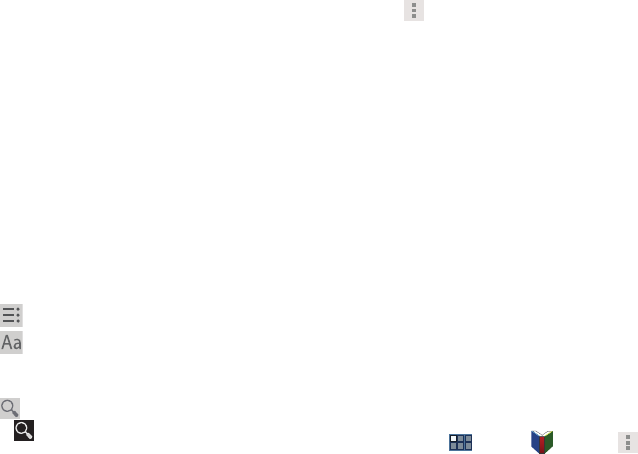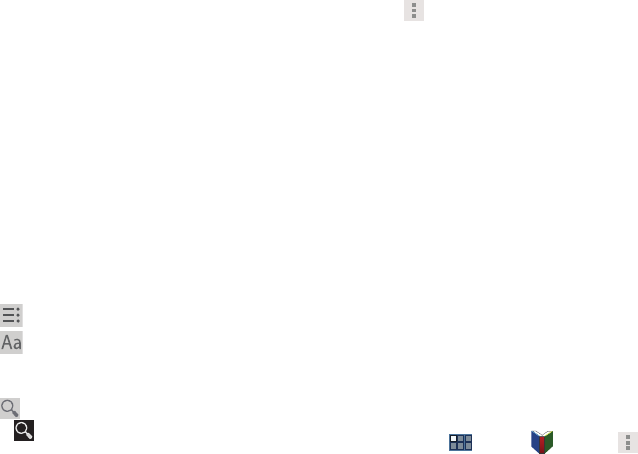
Internet and Social Networking 76
• View as list / View as carousel
: Set how you want to view
your books.
•Refresh
: If a book in your library does not appear on your
device, use this option to update the display.
• Accounts
: Set the account to use.
•Help
: Displays various Book help information. Touch
Help
Center
to get additional Google Play™ Book information.
5. Touch the cover of a book to start reading.
Reading a Book
Once the book displays:
1. Sweep across the screen to turn the page.
2. Touch the screen to display or hide the following
options.
3. Touch for a table of contents.
4. Touch to set THEME (day or night), BRIGHTNESS,
TYPEFACE, FONT SIZE, TEXT ALIGNMENT, and LINE
HEIGHT.
5. Touch
Search
on the Books main screen or touch
SHOP
➔
Search
.
6. Touch
Menu
for these additional options:
• Original pages
/
Flowing text
: Display the pages of the book
in their original format or use your format settings.
• About the book
: Displays the Market description of the book.
•Share
: Share the book by using Bluetooth, ChatON, Dropbox,
Email, Gmail, Google+, or Wi-Fi Direct.
• Available offline
: Touch the check box to make the book
available offline.
• Read aloud / Stop reading aloud
: Touch to let your device
read the book to you.
•Help
: Touch
Help center
,
Contact us
, or
Report a problem
to
link the appropriate website. Touch
Terms of Service
,
Privacy
Policy
, or
Open source licenses
to read those documents. The
Books version number is also displayed.
7. Touch and drag the slider at the bottom of the page to
display a different page, which is indicated by the
pop-up.
8. To contact customer support, report an issue, and
display more Google eBooks information, from a Home
screen, touch
Apps
➔
Books
➔
Menu
➔
Help
.