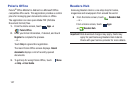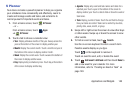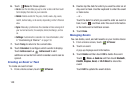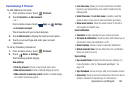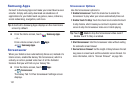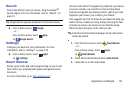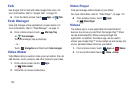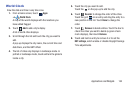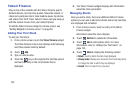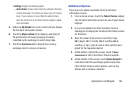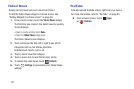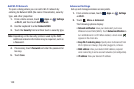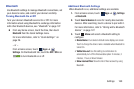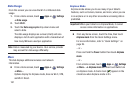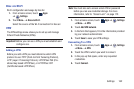155
Yahoo! Finance
Stay on top of the markets with the Yahoo! Finance app for
Android devices. Get real-time quotes, follow the market, or
check out a particular stock. View headline news, top stories,
and videos from Tech Ticker. Yahoo! Finance lets you keep up
with the market movers from your Android phone.
To add the Yahoo! Finance widget to a Home screen, see
“Adding Widgets to a Home screen” on page 30.
Adding Your First Stock
To add your first stock:
1. From a Home screen, touch the
Yahoo! Finance
widget.
The Yahoo Finance main screen displays with Samsung
and Yahoo stocks listed by default.
2. Touch
Add
.
3. Type in a stock name.
4. Touch the key on the keyboard to start the search
and touch an entry in the list of stocks that is
displayed.
5. The Yahoo! Finance widget displays with information
about the stock just added.
Managing Stocks
Once you add a stock, there are additional Yahoo! Finance
options you can use to add more stocks and set up how they
are displayed and refreshed.
1. From a Home screen, touch an entry in the Yahoo!
Finance widget.
Information about the stock displays.
2. Touch
Refresh
to update the information.
3. Touch
Add
to add another stock. For more
information, refer to “Adding Your First Stock” on
page 155.
4. Touch
Menu
to display the following options:
•Delete
: Touch to delete the stock being displayed.
• Change order
: Displays your stocks list. Touch and drag stocks
to change the order in which they are displayed.
•Search
: Touch to search for a new stock.