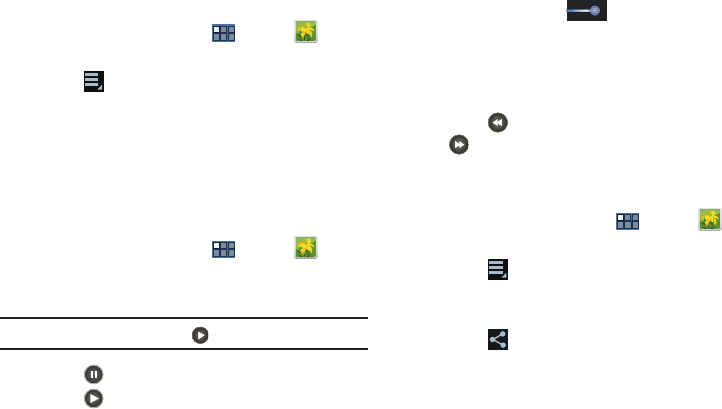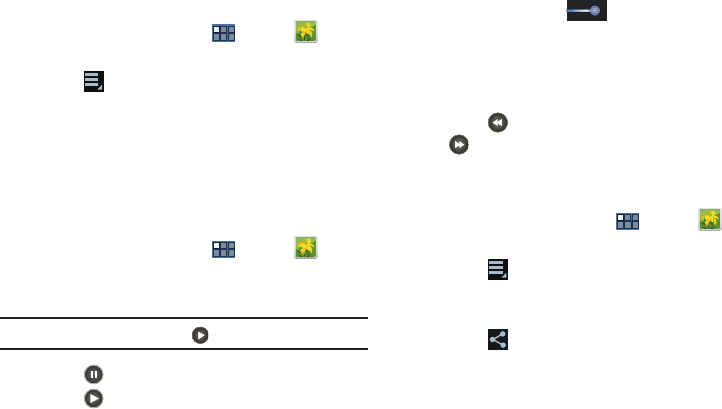
Photos and Video 120
Setting a Photo as a Lock Screen
1. From a Home screen, touch
Apps
➔
Gallery
.
2. Touch a category, then touch a photo to select it.
3. Touch
Menu
➔
Set picture as
➔
Lock screen
.
The
Crop picture
screen displays.
4. Touch and drag the crop box or the sides or corners of
the crop box to create the crop area, then touch
Done
to save the cropped photo as wallpaper. Touch
Cancel
to stop without cropping the photo.
Playing Videos
1. From a Home screen, touch
Apps
➔
Gallery
.
2. Touch a category to view it and then touch a video
thumbnail to play the video.
Note:
Videos are marked with a
Play
button.
3. Touch
Pause
to pause the video.
4. Touch
Resume
to resume playing the video.
5. Touch and drag the white dot on the progress
bar to fast forward or rewind the video. Touch the left
end of the progress bar to restart the video. Touch the
right end of the progress bar to end the video playback.
– or –
Touch
Rewind
to restart the video or
Fast Forward
to end the video.
Sharing Photos and Videos
Share photos and videos with your friends.
1. From a Home screen, touch
Apps
➔
Gallery
.
2. Touch a category to display thumbnails.
3. Touch
Menu
➔
Select item
.
4. Touch one or more photos and videos to highlight them
for sharing.
5. Touch
Share
.
6. Touch
AllShare
,
ChatON
,
Dropbox
,
Wi-Fi Direct
,
Picasa
(photos only),
Photo editor
(photos only),
Google+
(photos only),
Bluetooth
,
YouTube
(videos only),
Gmail
,
or
Email
, then follow the prompts.