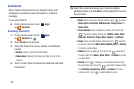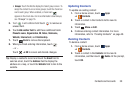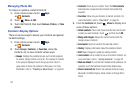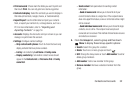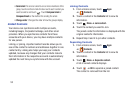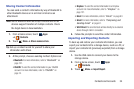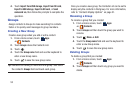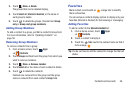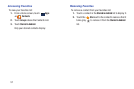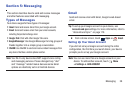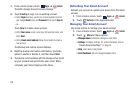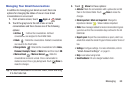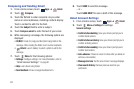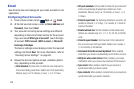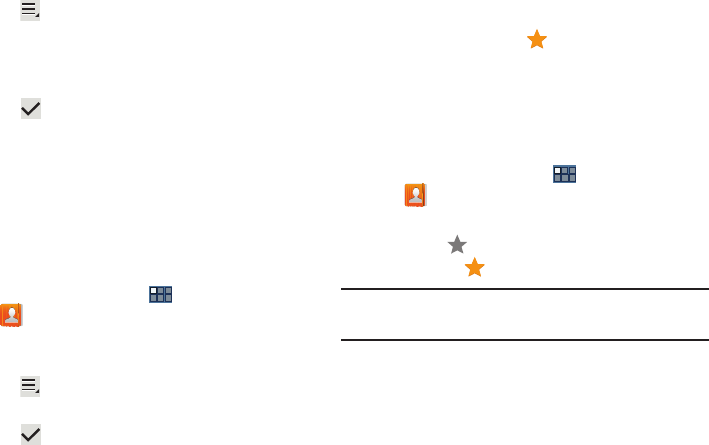
Contacts and Accounts 56
3. Touch
Menu
➔
Delete
.
The groups that can be deleted display.
4. Touch
Select all
,
Starred in Android
, or the name of
each group to delete.
5. Touch to delete the groups. Choose from Group
only or Group and group members.
Adding Group Members
To add a contact to a group, just Edit a contact’s Group field.
For more information, refer to “Updating Contacts” on
page 50.
Removing Group Members
To remove contacts from a group:
1. From a Home screen, touch
Apps
➔
Contacts
.
2. Touch
Groups
and then touch the group from which you
want to remove members.
3. Touch
Menu
➔
Remove member
.
4. Touch
Select all
or the name of each contact to delete.
5. Touch to delete the contacts.
Contacts are removed from the group and the group
name is removed from each contact’s
Group
field.
Favorites
Mark contact records with an orange star to identify
them as favorites.
You can set your contacts display options to display only your
favorites (Starred in Android) for fast viewing or messaging.
Adding Favorites
To add a contact to the
Starred in Android
list:
1. From a Home screen, touch
Apps
➔
Contacts
.
2. Touch a contact to display it.
3. Touch the
Star
next to the contact name so that it
turns orange .
Tip:
You do not have to edit the contact to change the Starred
status.