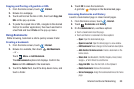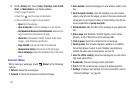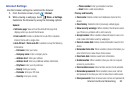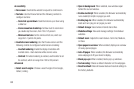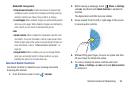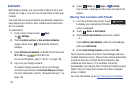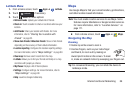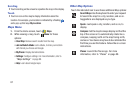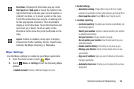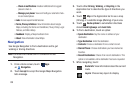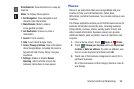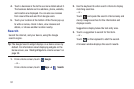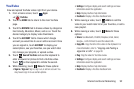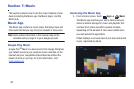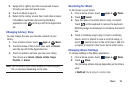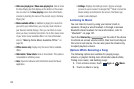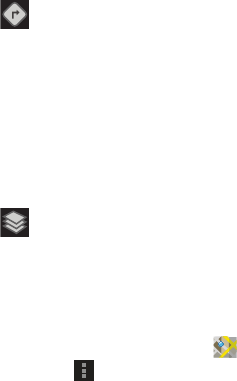
Internet and Social Networking 88
Maps Settings
Use the Maps settings to customize your Maps application.
1. From the Home screen, touch
Maps
.
2. Touch
Menu
➔
Settings
to set the following Maps
options:
• Switch Account
: Choose a different Google account.
• Cache Settings
–
Automatic caching
: Choose Wi-Fi only or Wi-Fi or mobile
networks for automatic caching while charging and using Wi-Fi.
–
Clear map tile cache
: Touch
OK
to clear map tile cache.
• Location reporting
–
Location reporting
: To update your location automatically, set
the following options:
Detect your location
: Enable or disable whether your location
is updated automatically.
Set your location
: Set your location manually.
Do not update your location
: Your friends cannot see your
automatic location.
–
Enable location history
: This history is only seen by you.
–
Manage your friends
: Add or remove friends who can see
your location.
–
Sign out of Latitude
: Signs you out of Latitude and launches
the Maps application.
–
Automatic check-ins
: Checks you in to places that you have
designated.
Directions
: Displays the Directions pop-up. Enter
Start point
and
End point
or touch the button to the
right of the fields to choose your current location, a
contact’s location, or to touch a point on the map.
Touch the automobile, bus, bicycle, or walking icon
for the appropriate directions. Then touch
Go
to
display a list of directions. Touch the Directions list
and scroll up or down. Touch an entry in the
Directions list to show the point mentioned on the
map.
Layers
: Enable or disable a map layer to display.
Choose from Traffic, Satellite, Terrain, Transit Lines,
Latitude, My Maps, Bicycling, or Wikipedia.