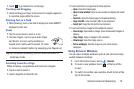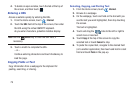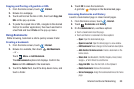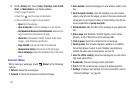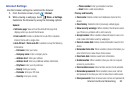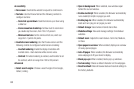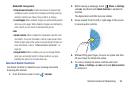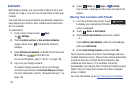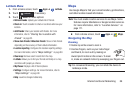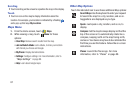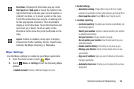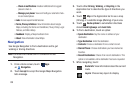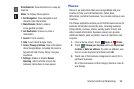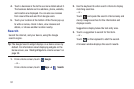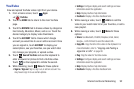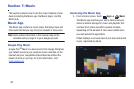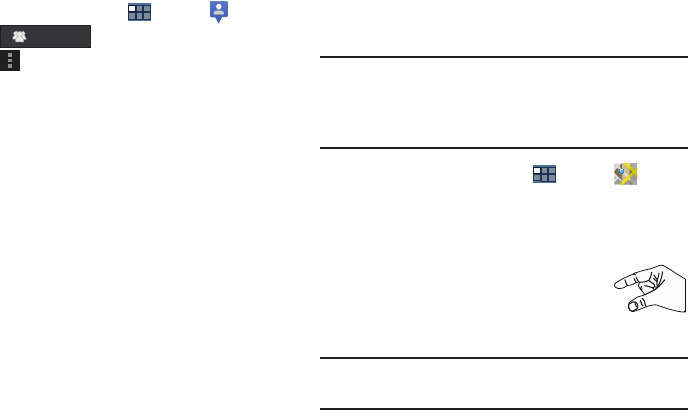
Internet and Social Networking 86
Latitude Menu
1. From a Home screen, touch
Apps
➔
Latitude
.
2. Touch , if necessary.
3. Touch
Menu
for these options:
• Refresh friends
: Update your Latitude list of friends.
• Check in
: Touch a location to check-in so others will know your
location.
• Add friends
: Share your location with friends. For more
information, refer to
“Sharing Your Location with
Friends”
on page 85.
• Show stale friends / Hide stale friends
: Show or hide friends
depending on the accuracy of their Latitude information.
• Location reporting
: Configures the location reporting settings.
For more information, refer to
“Maps Settings”
on page 88.
•Clear map
: Remove search results from the map.
•Latitude
: Allows you to find your friends and family on a map
and share with people you choose.
• My Places
: Displays a list of Starred places.
•Settings
: Configure settings. For more information, refer to
“Maps Settings”
on page 88.
•Help
: Launches Google mobile Help.
Maps
Use Google Maps to find your current location, get directions,
and other location-based information.
Note:
You must enable location services to use Maps. Some
features require Standalone or Google location services.
For more information, refer to “Location Services” on
page 171.
Ⅲ
From a Home screen, touch
Apps
➔
Maps
.
Navigating the Map
Zooming
•
Double-tap on the screen to zoom in.
• Use two fingers, such as your index finger
and thumb, to zoom out by making an
inward pinch motion on the screen. To zoom
in, make an outward motion by sweeping your fingers out.
Tip:
For convenient browsing, you can rotate the device to
landscape mode.
Latitude