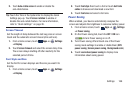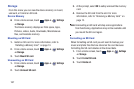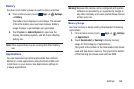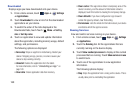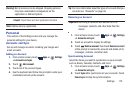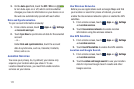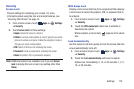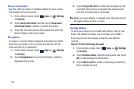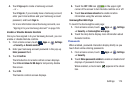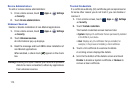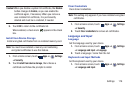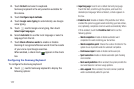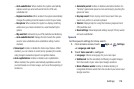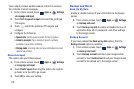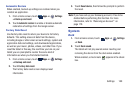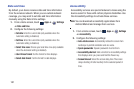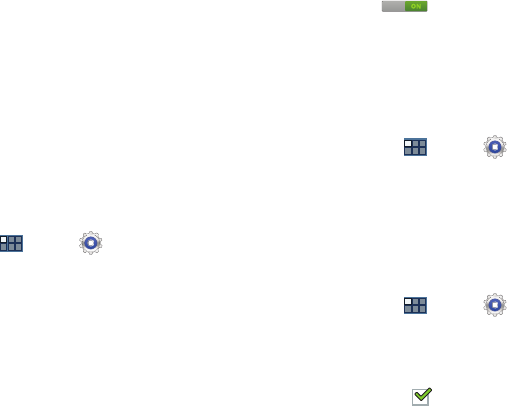
Settings 174
4. Touch
Sign-up
to create a Samsung account.
– or –
Touch
Sign in
, if you already have a Samsung account,
enter your Email address and your Samsung account
password, and touch
Sign in
.
For more information about Samsung accounts, see
“Signing In to your Samsung Account” on page 185.
Enable or Disable Remote Controls
Once you have signed in to your Samsung Account, you can
enable or disable Remote controls.
1. From a Home screen, touch
Apps
➔
Settings
➔
Security
➔
Remote controls
.
2. Enter your Samsung account password in the pop-up
Enter password
field.
3. Touch
Confirm.
The Introduction to remote controls screen displays.
Touch
Do not show for 90 days
to temporarily disable
this screen.
4. Touch
OK
.
The Remote controls screen displays.
5. Touch the
OFF / ON
icon in the upper right
corner of the screen to turn Remote controls on or off.
6. Touch
Use wireless networks
to enable location
information using the wireless network.
SamsungDive Web Page
To launch the SamsungDive web page:
1. From a Home screen, touch
Apps
➔
Settings
➔
Security
➔
SamsungDive web page
.
2. Touch the Help tab to display more information about
Remote Controls.
Passwords
When enabled, password characters display briefly as you
touch them while entering passwords.
1. From a Home screen, touch
Apps
➔
Settings
➔
Security
.
2. Touch
Make passwords visible
to enable or disable brief
displays of password characters.
When enabled, a check mark appears in the check
box.