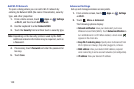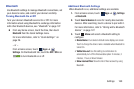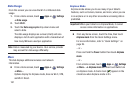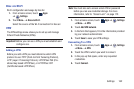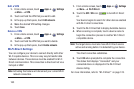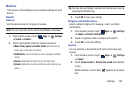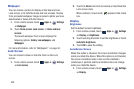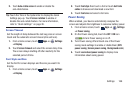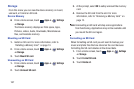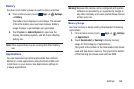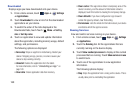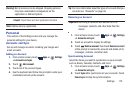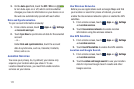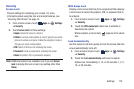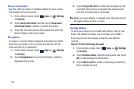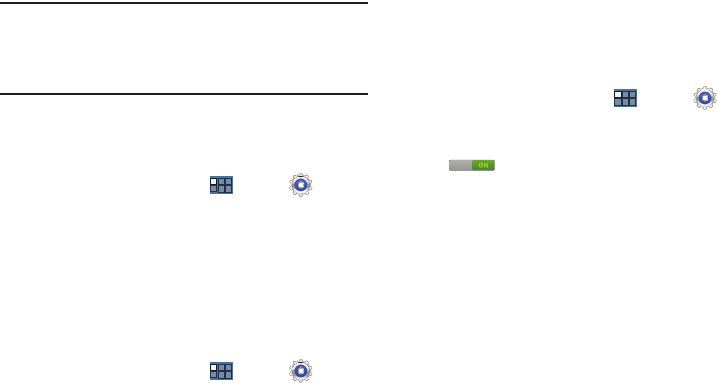
Settings 166
2.
Touch
Auto-rotate screen
to enable or disable the
auto-rotate feature
.
Tip:
Touch the Time in the System Bar to display the Quick
Settings pop-up. Touch
Screen rotation
to enable or
disable the auto-rotate feature. For more information,
refer to “Quick Settings” on page 26.
Screen Timeout
Set the length of delay between the last key press or screen
touch and the automatic screen timeout (dim and lock).
1. From a Home screen, touch
Apps
➔
Settings
➔
Display
.
2. Touch
Screen timeout
and select the screen delay time.
The screen delays shutting off after inactivity for the
selected period of time.
Font Style and Size
Set the font for screen displays and the size you want it to
display.
1. From a Home screen, touch
Apps
➔
Settings
➔
Display
.
2. Touch
Font style
then touch a font or touch
Get fonts
online
to browse and download a new font.
3. Touch
Font size
and select a font size.
Power Saving
When enabled, your device automatically analyzes the
screen and adjusts the brightness to conserve battery power.
1. From a Home screen, touch
Apps
➔
Settings
➔
Power saving
.
2. On the Power saving tab, touch the
OFF / ON
icon
to turn Power saving on or off.
3. Turn Power saving off and touch one of the Power
saving mode settings to enable or diable them (
CPU
power saving
,
Screen power saving
,
Background color
).
4. Touch
Learn about power saving
to display more
information about saving power.