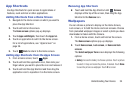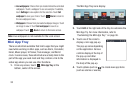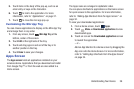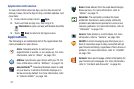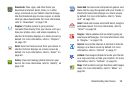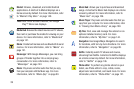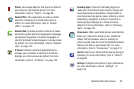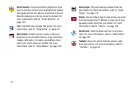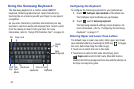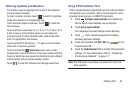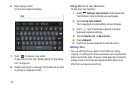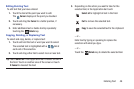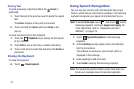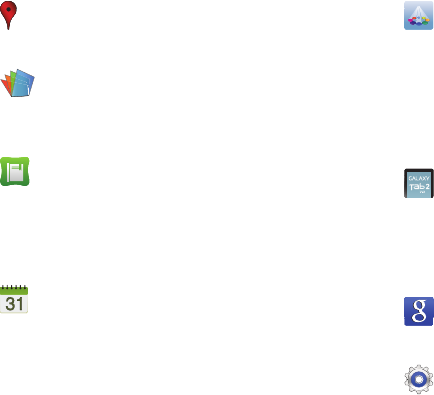
Understanding Your Device 40
Places
: Use Google Maps to find places of interest,
plus add your own favorite places. For more
information, refer to “Places” on page 90.
Polaris Office
: This application provides a central
place for managing your documents online or
offline. For more information, refer to “Polaris
Office” on page 147.
Readers Hub
: Provides access to millions of books
and novels, global and local newspapers languages,
and popular magazines in multiple languages. A
shortcut to Reader’s Hub displays on a Home screen
by default. For more information, refer to “Readers
Hub” on page 147.
S Planner
: Record events and appointments to
manage your schedule. A shortcut to S Planner
displays on a Home screen by default. For more
information, refer to “S Planner” on page 148.
Samsung Apps
: Connect to Samsung Apps and
make your smart device even smarter. Simply and
easily download an abundance of applications to
your device such as games, news, reference, social
networking, navigation, and more. A shortcut to
Samsung Apps displays on a Home screen by
default. For more information, refer to “Samsung
Apps” on page 151.
Screensaver
: When your tablet screen automatically
times out, instead of a blank screen, enable the
Galaxy Tab Screensaver, which is actually an
action-packed video tour of all the fantastic features
that you will find on your Galaxy Tab. For more
information, refer to “Screensaver” on page 151.
Search
: Search your tablet and the web by typing or
speaking. For more information, refer to “Search”
on page 91.
Settings
: Configure your device to your preferences.
For more information, refer to “Settings” on
page 158.