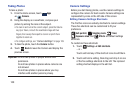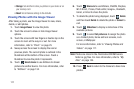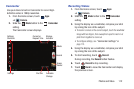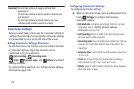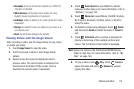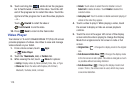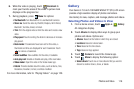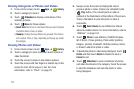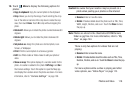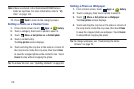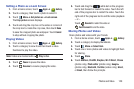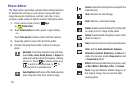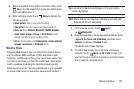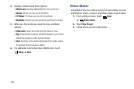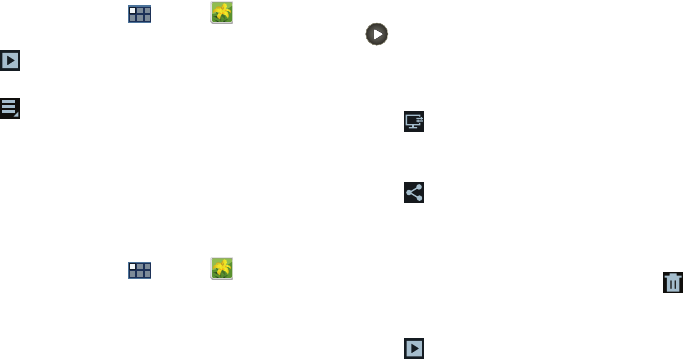
117
Viewing Categories of Photos and Videos
1. From a Home screen, touch
Apps
➔
Gallery
.
2. Touch a category to view it.
3. Touch
Slideshow
to display a slide show of the
available pictures.
4. Touch
Menu
for these options:
• Select item:
Touch one or more items that you want to stream
to another device, share, or delete.
•Group by
: Change the way Albums are grouped. The choices
are: Location, Time, or Tags, depending on the way you chose
the category.
Viewing Photos and Videos
1. From a Home screen, touch
Apps
➔
Gallery
.
2. Touch a category to view it and then touch a photo or
video thumbnail.
3. Touch the screen to show or hide Gallery options.
4. Touch the screen with two fingers or double-tap on the
screen to zoom all the way in or out. For more
information, refer to “Pinch” on page 25.
5. Sweep across the screen to display the next or
previous photo or video. (Videos are indicated by the
Play
button.) The current photo or video is
outlined in the thumbnails at the bottom of the screen.
Touch a thumbnail to view the photo or video it
represents.
6. Touch
Select device
to use AllShare to stream
videos to another device. For more information, refer to
“AllShare” on page 134.
7. Touch
Share
to use AllShare, ChatON, Dropbox,
Wi-Fi Direct, Picasa (photos), Photo editor (photos),
Google+ (photos), Bluetooth, YouTube (videos), Gmail,
or Email to share the photo or video.
8. To delete the photo or video being displayed, touch
Delete
and then touch
Delete
to delete the item or
Cancel
to exit.
9. Touch
Slideshow
to view a slideshow of photos
and video thumbnails in the category. Touch the screen
to stop the slideshow and view the photo or video
being displayed.