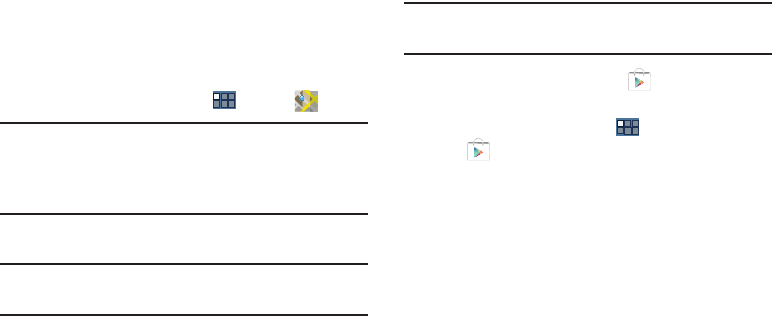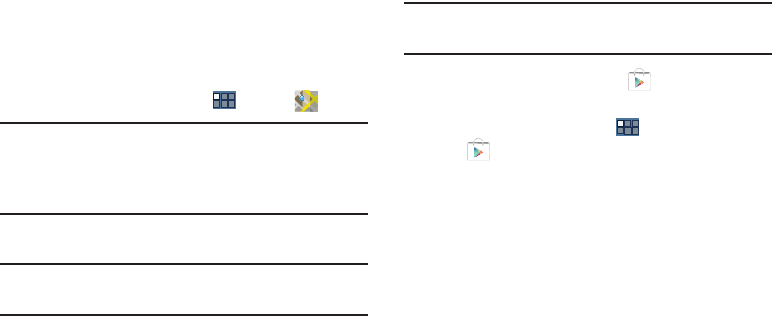
Applications and Widgets 140
Maps
Use Google Maps to find your current location, get directions,
and other location-based information. For more information,
refer to “Maps” on page 86.
Ⅲ
From a Home screen, touch
Apps
➔
Maps
.
Note:
You must enable location services to use Maps. Some
features require Standalone or Google location services.
For more information, refer to “Location Services” on
page 171.
Market / Play Store
Note:
After initial access to Market, the Google Play™ Store
icon displays.
Google Play Store provides access to downloadable
applications and games to install on your device. It also
allows you to provide feedback and comments about an
application, or flag an application that might be incompatible
with your device.
Tip:
A shortcut to Play Store displays on the main Home screen
by default.
1. From the Home screen, touch
Play Store
.
– or –
From a Home screen, touch
Apps
➔
Play Store
.
If not already logged in with your Google account, the
Add a Google Account screen displays.
2. Touch
Existing
, if you already have a Google account,
or
New
to create a Google account.
For more information, refer to “Setting Up Your Gmail
Account” on page 58.
3. The first time you open Play Store, read the Google
Play™ Terms of Service, the Google Books Terms of
Service, and the YouTube Rentals Terms of Service,
then touch
Accept
to continue.