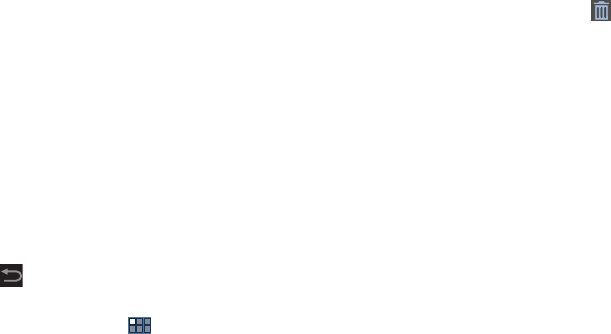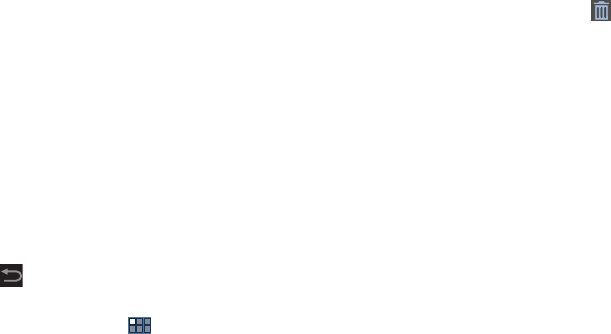
Understanding Your Device 34
App Shortcuts
Use App Shortcuts for quick access to applications or
features, such as Email or other applications.
Adding Shortcuts from a Home Screen
1. Navigate to the Home screen on which you want to
place the App Shortcut.
2. Touch and hold on the screen.
The
Home screen
options pop-up displays.
3. Touch
Apps and Widgets
, then touch the
Apps
tab.
4. Touch an application to add it to the Home screen.
For a list of applications, see “Apps Screen” on
page 36.
5. Touch
Back
to return to the Home screen.
Adding App Shortcuts from the Apps Screen
1. From a Home screen, touch
Apps
.
2. Touch and hold the application icon, then slide your
finger where you want to place the icon and release it.
3. Touch and hold the App Shortcut and then drag the
application icon to reposition it on the Home screen.
Removing App Shortcuts
Ⅲ
Touch and hold the App Shortcut until
Remove
displays at the top of the screen, then drag the App
Shortcut to the
Remove
icon.
Wallpapers
You can choose a picture to display on the Home Screen,
Lock screen, or to both the Home and Lock screens. Choose
from preloaded wallpaper images or select a photo you have
downloaded or taken with the Camera.
1. From a Home screen, touch and hold on the screen.
The
Home screen
options pop-up displays.
2. Touch
Home screen
,
Lock screen
, or
Home and lock
screens
.
The
Select wallpaper from
screen displays the following
options:
•Gallery
: Access the Gallery to choose a picture. Touch a picture
to select it. Crop and resize the picture, if desired. Touch
Done
to save the picture as wallpaper. Touch
X
to cancel.