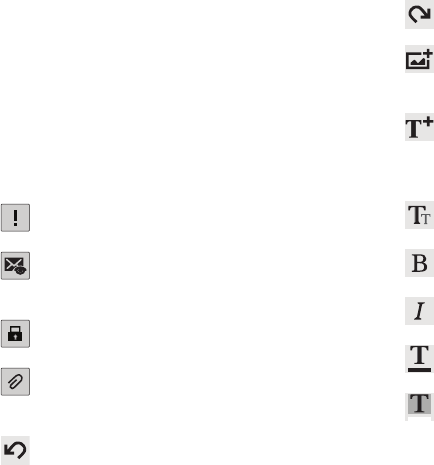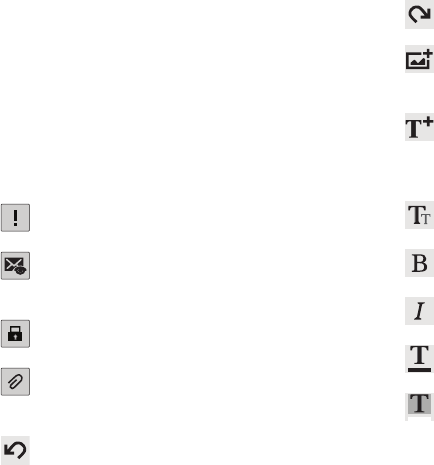
Messaging 66
•
Touch
+Me
to add yourself as a recipient.
•
Touch
+Cc/Bcc
to add additional carbon copy recipients.
–
Use the
Cc
field to carbon copy additional recipients.
–
Use the
Bcc
field to blind copy additional recipients.
4. Touch the
Subject
field to enter a subject.
5. Touch the body of the email to enter the text of your
email.
6. While composing a message, the following options
may be displayed:
Priority
: Set the email priority. Options are:
High, Normal, or Low.
Tracking options
: Touch
Read receipt
or
Delivery receipt
and then touch
OK
to set the
tracking options for this email.
Security options
: Set the email security
options. Options are: Encrypt and Sign.
Attach
: Choose an attachment to add to the
message from the listed apps, such as Memo,
My Files, Picture, Audio, Video, and so on.
Undo
: Erase the previous input.
Dedo
: Restore the previously erased input.
Insert
: Choose an item to insert into the
message from the listed apps, such as
Picture, Memo, Contacts, and so on.
Insert quick response
: Insert text that you
frequently use in emails. For more
information, refer to “Account Settings” on
page 67.
Font size
: Choose a text font size of 9, 10,12,
14, 16, 20, 24, 28, or 36 points.
Bold
: Bold the following text. Touch again to
turn off bold.
Italics
: This action italicizes the subsequent
entered text.
Font color
: Set the color of the text font. The
bar changes to the selected color.
Background color
: Set the color of the
background of the email.