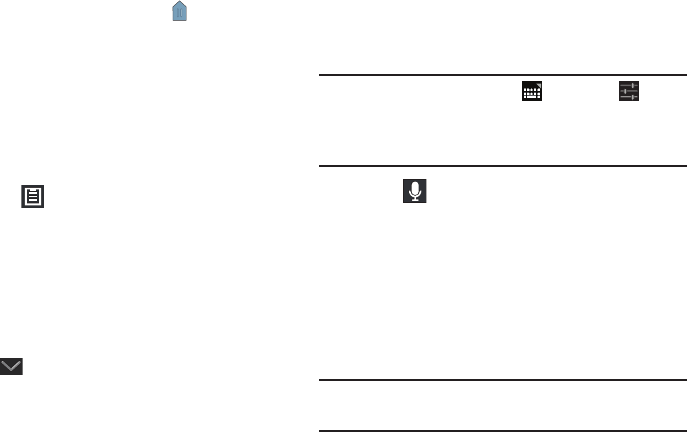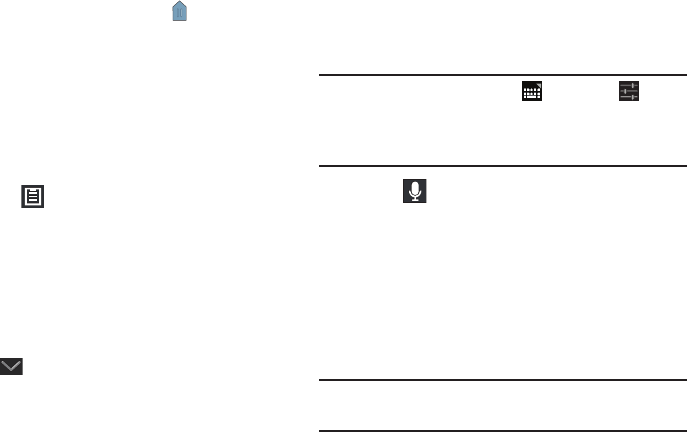
47
Pasting Text
To paste previously copied text where the
Cursor
is
positioned:
1. Touch the text at the point you want to paste the copied
text.
The
Cursor
displays at the point you touched.
2. Touch and hold the
Cursor
and touch
Paste
in the
pop-up.
To paste text directly from the clipboard:
1. Touch the
Clipboard
key to display the text saved
to the clipboard.
2. Touch
Edit
to lock a text entry or delete a text entry.
3. Touch a text block to paste that text where the
Cursor
is
positioned.
Closing the Keyboard
To close the keyboard:
Ⅲ
Touch
Close Keyboard
.
Using Speech Recognition
You can use your voice to enter text using the Voice input
feature, which lets you enter text by speaking. The Samsung
keyboard recognizes your speech and enters text for you.
Note:
To enable
Voice Input
, touch , then touch next to
Samsung keyboard, and touch
Google voice typing
. For
more information, refer to “Keyboards and Input
Methods” on page 176.
1. Touch
Speech Recognition
on the Samsung
keyboard.
2. At the
Listening
prompt, speak clearly and distinctly
into the microphone.
The software converts your voice to text, which is
displayed in the message.
3. Keep speaking to add more test.
4. Touch
Done
to display the Samsung keyboard.
Note:
The Speech Recognition feature works best when you
break your message down into smaller segments.