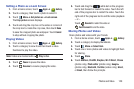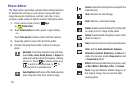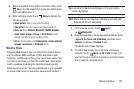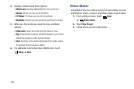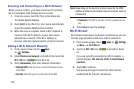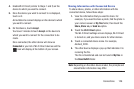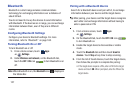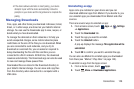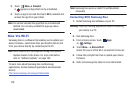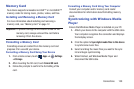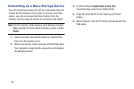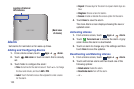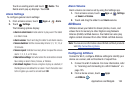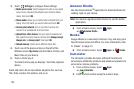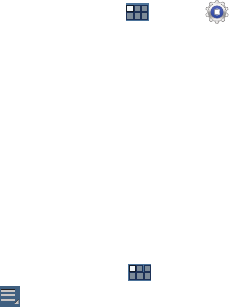
Connections 128
•
If the device allows automatic or smart pairing, your device
attempts to pair with the device automatically. Follow the
prompts on your device and the target device to complete the
pairing.
Managing Downloads
Files, apps, and other items you download in Browser, Gmail,
Email, or in other ways, are stored on your tablet’s internal
storage. You can use the Downloads app to view, reopen, or
delete what you have downloaded.
To manage the demands on their networks or to help you
avoid unexpected charges, some mobile networks place
restrictions on the size of the files you can download. When
you are connected to such networks, and you try to
download an oversized-file, you are asked or required to
delay downloading the file until the next time you are
connected to a Wi-Fi network. At that time, the download
resumes automatically. The Downloads app can also be used
to view and manage these queued files.
Downloaded files are stored in the Download directory in
your tablet’s internal storage. You can view and copy files
from this directory when connected to a computer with a
USB cable.
Uninstalling an App
Apps come pre-installed on your device and you can
download additional apps from Market. If you decide to, you
can uninstall apps you downloaded from Market and other
sources.
There are several ways to uninstall an app:
1. From a Home screen, touch
Apps
➔
Settings
➔
Applications
.
2. Touch the
Downloaded
tab.
3. Touch the app you want to uninstall.
4. Touch the
Uninstall
button.
A pop-up displays the message
This application will be
uninstalled.
5. Touch
OK
to confirm you want to uninstall the app.
You can also use Market to uninstall apps you downloaded
from there (see “Market / Play Store” on page 140).
To uninstall an app from the Apps screen:
1. From a Home screen, touch
Apps
.
2. Touch
Menu
➔
Downloaded applications
.