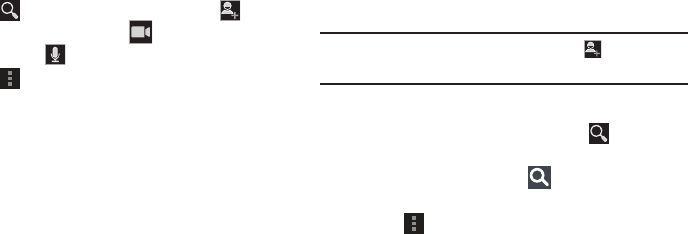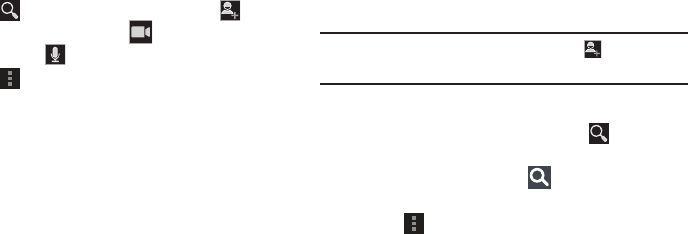
Messaging 72
Options While Chatting
There are several options that are available while you are
chatting.
1. Touch to search your chats for a word,
to
invite another friend to chat, to invite this friend to
video chat, or to invite this friend to voice chat.
2. Touch
Menu
to display the following options,
which are available while chatting. For more
information, refer to “Additional Talk Options” on
page 72.
•End chat
: End this chat session.
• Go off the record/Stop chatting off the record
: Set whether
you want to stop saving your chat to the chat history.
•Friend info
: Display information about the friend with which
you are chatting. The following options are also displayed:
–
BLOCK
: Keeps this person from sending you messages and
remove sthe person from your Friends list.
–
REMOVE
: Remove the friend as if you never accepted their
invitation. However, the friend is not blocked.
•Add to chat
: Choose another friend to invite to this
conversation.
• Clear chat history
: Remove the history of this chat from your
device.
Note:
If you touch the
REMOVE
option, touch
Add friend
➔
Send chat invitation to,
to make the Friend visible again.
Additional Talk Options
1. While viewing your Friends list, touch to search
your Talk messages. Use the on-screen keyboard to
enter a search term. Touch on the keyboard to
search your Talk messages.
2. Touch
Menu
to display the following options:
• Display options
: To set the way your friends list is sorted,
touch
Availability
,
Name
, or
Recency
.
• End all chats
: End all chats in which you are engaged.
•Sign out
: Sign out of Google Talk and display the Talk main
screen.
•Settings
: Offers various settings for Google talk. For more
information, refer to
“Google Talk Settings”
on page 73.
•Help
: Displays additional help information.