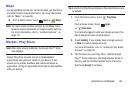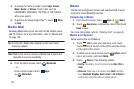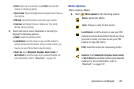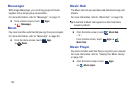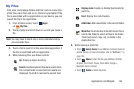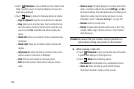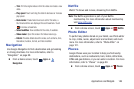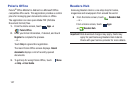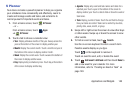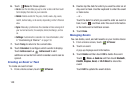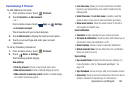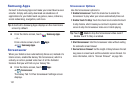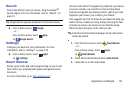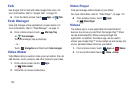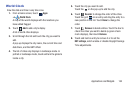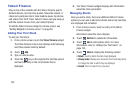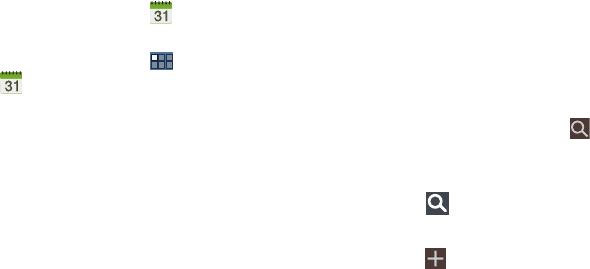
Applications and Widgets 148
S Planner
Your device includes a powerful planner to help you organize
your schedules more conveniently and effectively. Learn to
create and manage events and tasks, and set alarms to
remind yourself of important events and tasks.
1. From a Home screen, touch
S Planner
.
– or –
From a Home screen, touch
Apps
➔
S Planner
.
2. Touch a tab to choose a calendar view:
•Year
: Display all twelve months of this year. Sweep across the
years at the bottom of the screen to display another year.
•Month
: Display the current month. Touch a month and year at
the bottom of the screen to display another month.
• Week
: Display the current week. Touch a week at the bottom of
the screen to display another week.
•Day
: Display today’s schedule by hour. Touch day at the bottom
of the screen to display another day.
• Agenda
: Display only event and task names and dates for a
selected year. Touch a year at the bottom of the screen to
display another year. Touch a date to hide or show the event or
task name.
•Task
: Display your list of tasks. Touch the sort field to change
how your tasks are sorted. Tasks can be sorted by due date,
priority, date, week, month, or group.
3. Swipe left or right across the screen to view other days
or other weeks. Swipe up or down the screen to view
other events.
4. To find an event or task, touch
Search
.
Use the on-screen keyboard to enter a search term.
Possible events display as you type.
Touch on the keyboard to remove it.
Touch an event to send, edit, or delete the event.
5. Touch
Add event / Add task
and then touch
Done
to
add a new event to your calendar. For more
information, refer to “Creating an Event or Task” on
page 149.